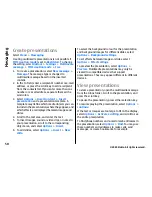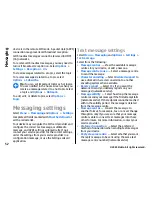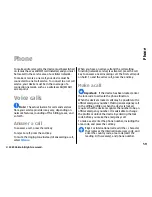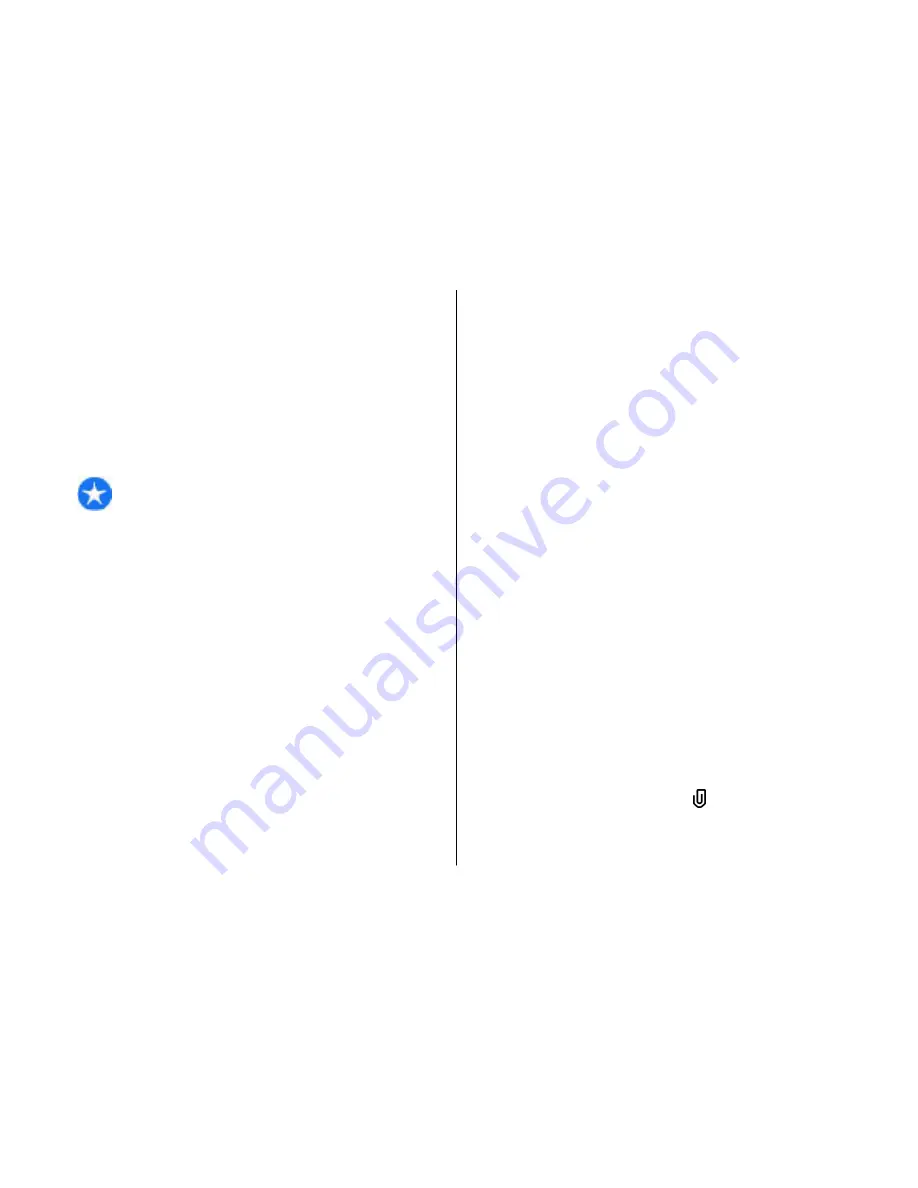
message settings. Your device may recognise the SIM
card provider and configure the correct multimedia
message settings automatically. If not, contact your
service provider for the correct settings, order the
settings from your service provider in a configuration
message, or use the Settings wizard application.
Write and send messages
Select
Menu
>
Messaging
.
Important:
Exercise caution when opening
messages. Messages may contain malicious software
or otherwise be harmful to your device or PC.
Before you can create a multimedia message or write
an e-mail, you must have the correct connection
settings in place.
The wireless network may limit the size of MMS
messages. If the inserted picture exceeds this limit the
device may make it smaller so that it can be sent by
MMS.
Check the size limit of e-mail messages with your
service provider. If you attempt to send an e-mail
message that exceeds the size limit of the e-mail
server, the message is left in the Outbox folder, and the
device attempts to resend it periodically. Sending an e-
mail requires a data connection, and continuous
attempts to resend the e-mail may increase your phone
bill. In the Outbox folder, you can delete such a
message, or move it to the Drafts folder.
1. Select
New message
>
Message
to send a text or
multimedia message (MMS),
Audio message
to
send a multimedia message that includes one
sound clip, or
to send an e-mail message.
2. In the To field, press the scroll key to select
recipients or groups from the contacts list, or enter
the recipient’s phone number or e-mail address. To
add a semicolon (;) that separates the recipients,
press
*
. You can also copy and paste the number or
address from the clipboard.
3. In the subject field, enter the subject of the e-mail.
To change the fields that are visible, select
Options
>
Message header fields
.
4. In the message field, write the message. To insert
a template or note, select
Options
>
Insert
content
>
Insert text
>
Template
or
Note
.
5. To add a media file to a multimedia message, select
Options
>
Insert content
, the file type or source,
and the desired file. To insert a business card, slide,
note, or some other file to the message, select
Options
>
Insert content
>
Insert other
.
6. To capture an image or record a video or sound clip
for a multimedia message, select
Options
>
Insert
content
>
Insert image
>
New
,
Insert video
clip
>
New
, or
Insert sound clip
>
New
.
7. To add an attachment to an e-mail, select
Options
and the attachment type. E-mail
attachments are indicated by .
8. To send the message, select
Options
>
Send
, or
press the call key.
48
Messaging
© 2009 Nokia. All rights reserved.
Summary of Contents for 002J3X4
Page 1: ......