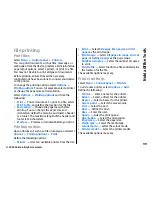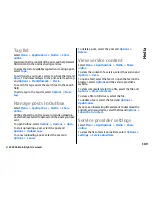Options
>
Settings
>
Automatic time update
>
On
.
World clock
Select
Menu
>
Applications
>
Clock
.
To view the time in different locations, open the world
clock tab. To add locations to the list, select
Options
>
Add location
. You can add a maximum of 15 locations
to the list.
To set your current location, scroll to a location, and
select
Options
>
Set as current location
. The
location is displayed in the clock main view, and the
time in your device is changed according to the
selected location. Ensure that the time is correct and
matches your time zone.
Clock settings
Select
Options
>
Settings
.
To change the time or date, select
Time
or
Date
.
To change the clock shown on the home screen, select
Clock type
>
Analogue
or
Digital
.
To allow the mobile phone network to update the time,
date, and time zone information to your device
(network service), select
Automatic time update
>
On
.
To change the alarm tone, select
Clock alarm tone
.
Dictionary
Select
Menu
>
Office
>
Dictionary
.
To translate words from one language to another,
enter text in the search field. As you enter text,
suggestions of words to translate are displayed. To
translate a word, select the word from the list.
Select
Options
and from the following:
•
Listen
— Listen to the selected word.
•
History
— Find previously translated words from
the current session.
•
Languages
— Change the source or target
language.
•
Languages
— Download languages from the
internet or remove a language from the dictionary.
You cannot remove the English language from the
dictionary. You can have two additional languages
installed, besides English.
•
Speech
— Edit the voice feature settings. You can
adjust the speed and volume of the voice.
Notes
Select
Menu
>
Applications
>
Notes
.
You can create and send notes to other compatible
devices, and save received plain text files (TXT file
format) to Notes.
To write a note, start entering the text. The note editor
opens automatically.
101
Nokia Office Tools
© 2009 Nokia. All rights reserved.
Summary of Contents for 002J3X4
Page 1: ......