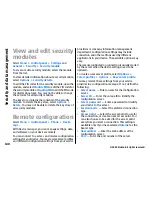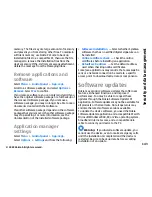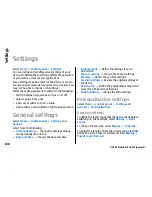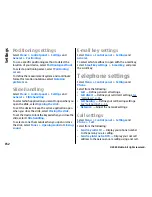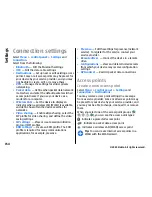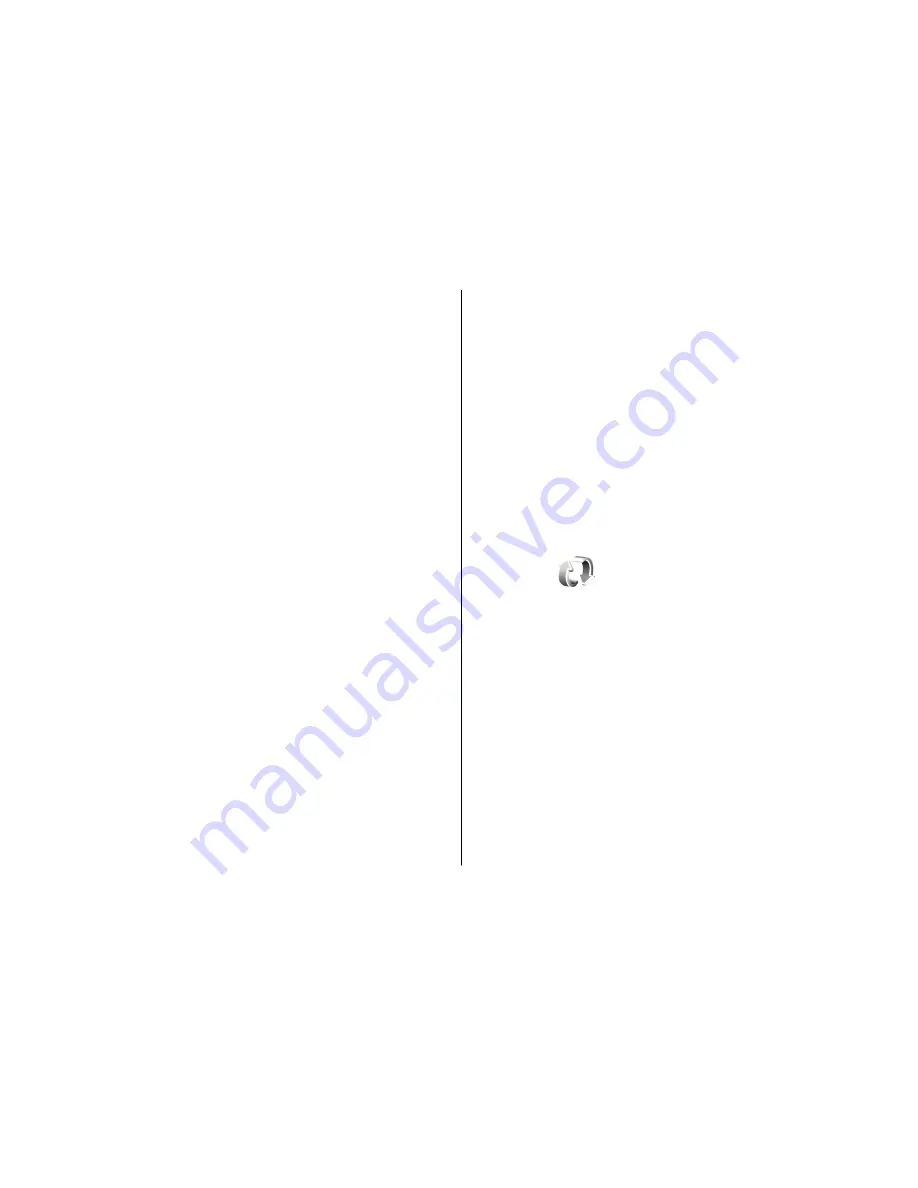
after the device memory is formatted. You may also
need to restore the activation keys in case the files on
your device get corrupted.
If your device has WMDRM-protected content, both the
activation keys and the content will be lost if the device
memory is formatted. You may also lose the activation
keys and the content if the files on your device get
corrupted. Losing the activation keys or the content
may limit your ability to use the same content on your
device again. For more information, contact your
service provider.
Some activation keys may be connected to a specific
SIM card, and the protected content can be accessed
only if the SIM card is inserted in the device.
To view your licenses by type, select
Valid licences
,
Invalid licences
, or
Not in use
.
To view the key details, select
Options
>
Licence
details
.
The following details are displayed for each media file:
•
Status
— The status is
Licence is valid
,
Licence
expired
, or
Licence not yet valid
.
•
Content sending
—
Allowed
means that you can
send the file to another device.
Not allowed
means
that you cannot send the file to another device.
•
Content in phone
—
Yes
means that the file is in
the device and the path of the file is displayed.
No
means that the related file is not currently in the
device.
To activate a key, in the licenses main view, select
Invalid licences
>
Options
>
Get licence
. Establish
a network connection at the prompt, and you are
directed to a website where you can purchase rights to
the media.
To remove file rights, open the valid keys tab or the
keys not in use tab, scroll to the desired file, and select
Options
>
Delete
. If there are several rights related
to the same media file, all the rights are deleted.
The group key view displays all of the files related to a
group right. If you have downloaded multiple media
files with the same rights, they are all displayed in this
view. You can open the group view from either the valid
keys or invalid keys tabs. To access these files, open the
group rights folder.
Sync
Select
Menu
>
Control panel
>
Sync
.
Sync enables you to synchronise your notes, calendar
entries, text and multimedia messages, browser
bookmarks, or contacts with various compatible
applications on a compatible computer or on the
internet.
You may receive synchronisation settings in a special
message from your service provider.
A synchronisation profile contains the necessary
settings for synchronisation.
When you open the Sync application, the default or
previously used sync profile is displayed. To modify the
profile, scroll to a sync item, and select
Mark
to include
it in the profile or
Unmark
to leave it out.
145
Sec
urity an
d data
m
ana
gem
ent
© 2009 Nokia. All rights reserved.
Summary of Contents for 002J3X4
Page 1: ......