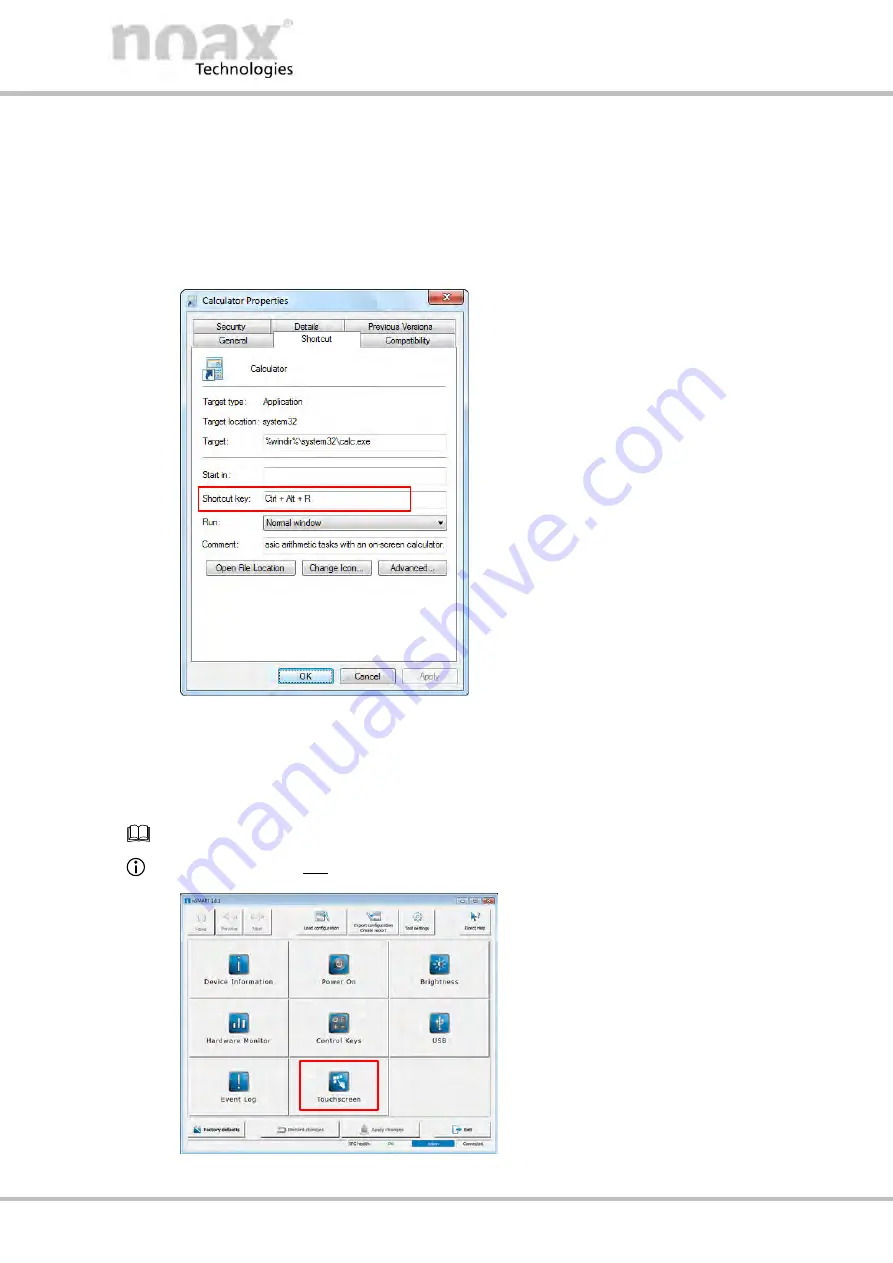
User Manual N11
Software nSMART™
Industrial PC
3085-US-2.4
www.noax.com
Page 77 of 120
11.5.1 Program start via function key
Function keys can be used for starting a program if you assign a key combination to a
function key and create a program shortcut on your desktop.
To do this, first assign a key combination to the desired function key (see Chapter
11.5). Then, save the key combination set for the desired function key in the program
shortcut on your desktop.
You can do this by right‐clicking on the
program shortcut and selecting
“Properties” from the shortcut menu.
Click in the “Shortcut key” row on the
“Shortcut” tab and press the desired
function key or enter the key
combination on your keyboard.
Click on “Save” or “OK” to save your
changes.
In the example shown on the left, you
can see that the key combination
“
Ctrl + Alt + r
” has been set for
the Windows calculator. In this case,
the Windows calculator will now open
up when the desired function key is
pressed.
Fig. 60: Example of a key combination in the “Properties” window of a program shortcut
11.6
Calibrating touch points for “Touch Power On”
See Chapter 10.9 for an explanation of the function
This function is not available on devices with a PCAP touchscreen.
1. To calibrate touch points, go to the
nSMART™ software overview and
click on the touchscreen icon.
Fig. 61: nSMART overview






























