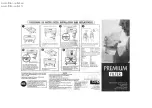Summary of Contents for A203-000-001
Page 1: ...SuperK SELECT PRODUCT GUIDE Multi Channel Tunable Filter...
Page 8: ...8...
Page 10: ...10...
Page 14: ...14...
Page 30: ...Status LEDs 30...
Page 56: ...Control panel 56...
Page 59: ...59 Figure 44 Mechanical dimensions External RF Driver...
Page 60: ...60...
Page 62: ...Support Contact Details 62 2...
Page 68: ...Installing CONTROL 68...
Page 77: ...SuperK SELECT Product Description Revision 1 00 10 2020 W 10456...