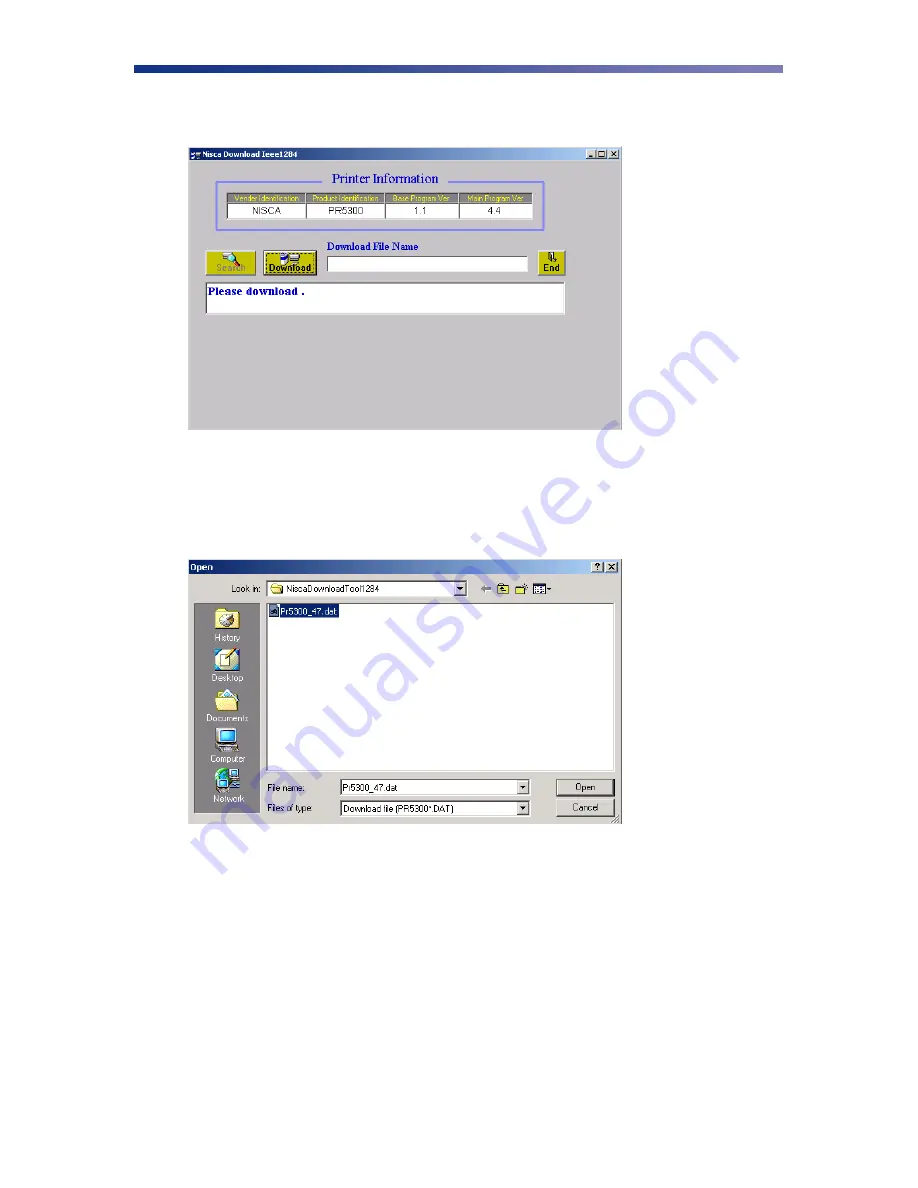
35
2. Click
Start
»
Programs
»
Nisca Download IEEENT
»
Nisca Download IEEENT program.
The firmware update utility program will appear:
3. From the download utility program, click on the search button. This finds the printer
attached to your computer.
4. Click the Download button and go to the folder in which you saved the update file, select
it, and click Open.
5. A dialog box will ask you to confirm executing the update. Click Yes. This will begin
the firmware update process that will only take a few minutes.
6. Click end to exit the program and turn the printer power OFF for a few seconds and back
ON. You may verify the status of the new firmware version by entering the User Mode
on the printer. See Appendix C for further assistance on checking the ROM version.
Summary of Contents for PR5300
Page 2: ......
Page 45: ...41 PR5300 Block Diagram Flip Turn Feeder Print Unit Encoder...






























