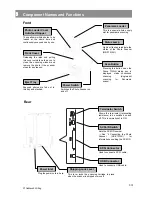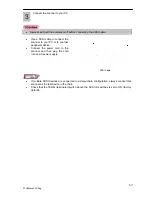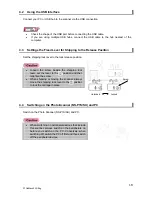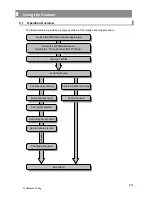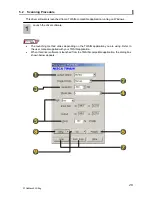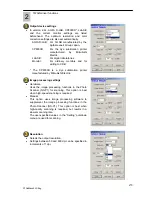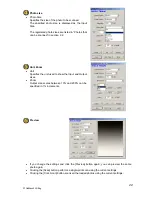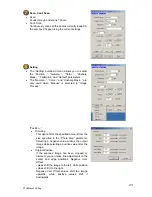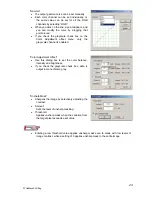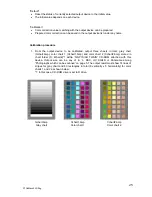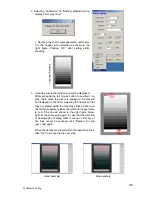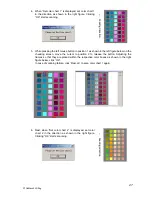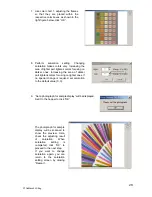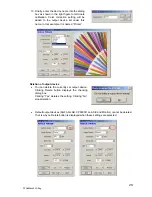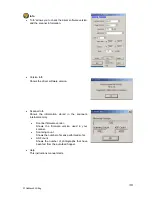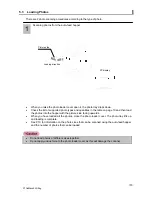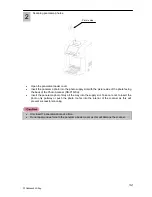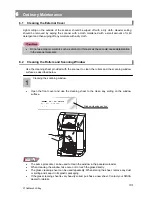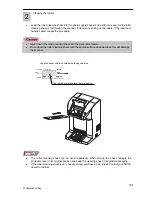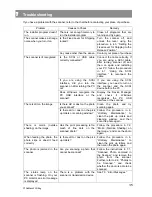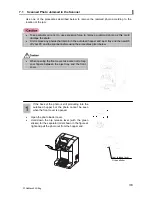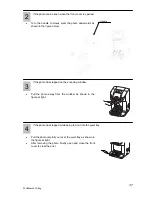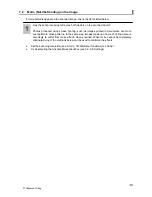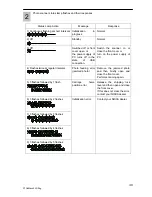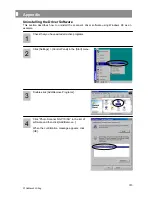4. When “Set color chart 1” is displayed, set color chart 1
in the direction as shown in the right figure. Clicking
“OK” starts scanning.
←
Feeding
direction
5. While pressing the left mouse button in position 1 as shown in the left figure below on the
checking screen, move the cursor to position 2 to release the button. Adjusting the
frames so that they are placed within the respective color boxes as shown in the right
figure below, click “OK”.
In case of scanning failure, click “Rescan” to scan color chart 1 again.
6. Next, when “Set color chart 2” is displayed, set color
chart 2 in the direction as shown in the right figure.
Clicking “OK” starts scanning.
←
Feeding
direction
27
P1SeManu220-Eng