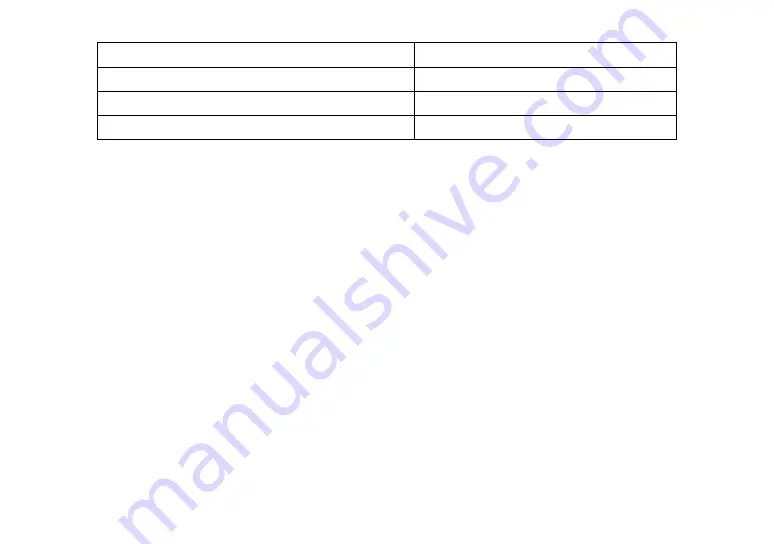
62
Move to previous item using rotor setting
RJ_Up
Move to next item using rotor setting
RJ_ Bottom
Double tap the selected item
Router
Toggle expanded status description
Status Router
7. Using Seika Braille notetaker with NVDA
7.1 Configuring NVDA
Please install NVDA_2019.3 or later version firstly.
1.
Start NVDA
2.
Unzip "Seika Notetaker addon for NVDA.zip"and double click the "Seika Notetaker addon for
NVDA v3.3.nvda-addon" and wait for the installation finished.
3.
Restart NVDA after the patch is installed successfully.
4.
Connect the Seika Braille notetaker with your computer by USB cable.
5.
Switch on the Seika Braille notetaker and run "usb connect" in the main menu.
6.
Press "NVDA+n" to pop up the NVDA menu and then select the "Preferences->Settings...".
7.
Select the "Braille" category and press "Change" button.
8.
Select the "Seika Notetaker" in the "Braille display" item and press "OK" button.
9.
The Seika Braille notetaker can be used as a Braille display.




























