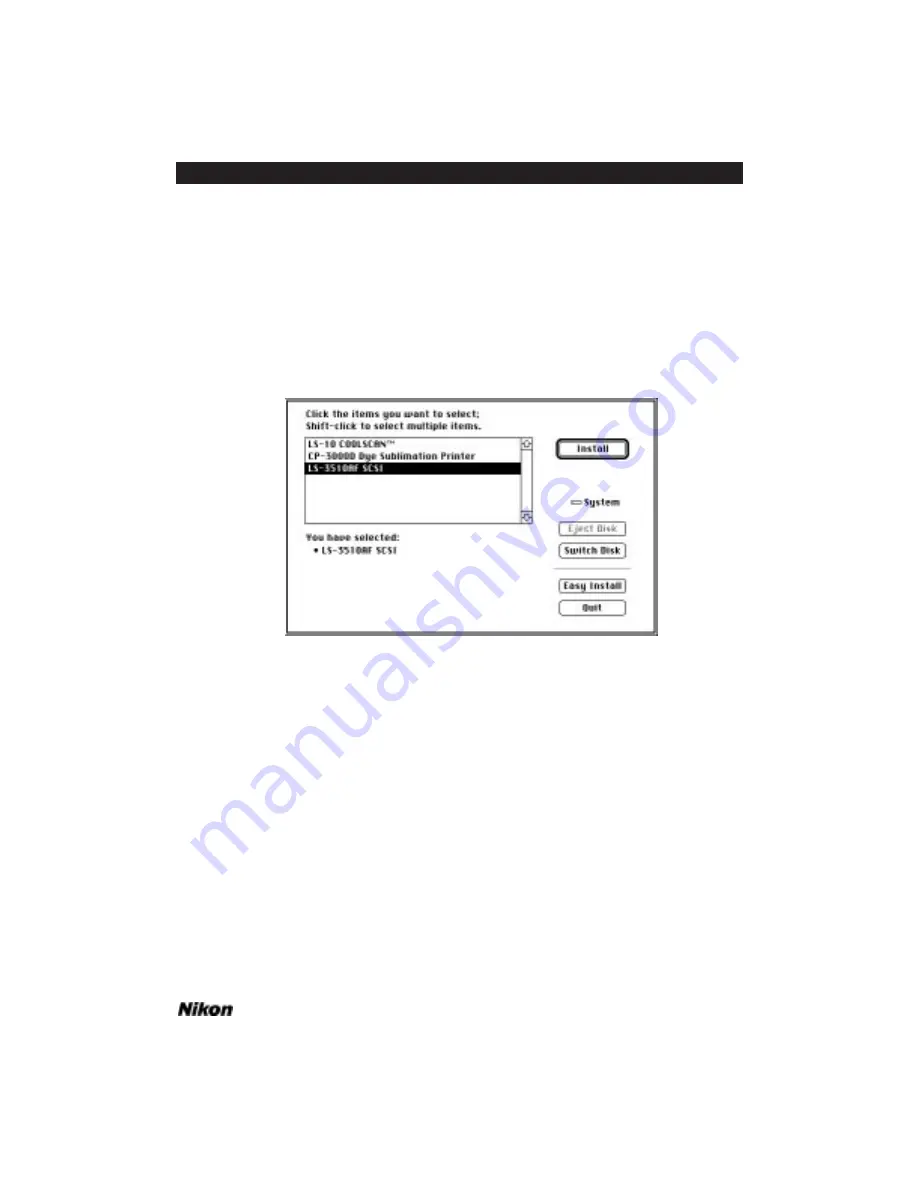
If you are installing a Nikon LS-3510AF or LS-3500 GPIB model scanner, click
the
I
NSTALL
button and proceed to Step 7.
–or–
If you are installing a Nikon Coolscan scanner, an LS-3510AF SCSI model scan-
ner, or a Nikon CP-3000 Dye Sublimation Printer, click
C
USTOMIZE
, and proceed to
Step 5.
Step 5. A dialog box containing the three installation options will appear, as seen
in Figure 2.4. Select the option you want to install by clicking on it.
Figure 2.4 The Nikon Installer dialog for selecting other Nikon
devices for installation.
Step 6. Once you have selected the device for installation, click the
I
NSTALL
but-
ton, not to be confused with the
E
ASY
I
NSTALL
,
button which returns you to the first
dialog.
–or–
If you want to install the LS-3500/LS-3510AF GPIB model, click the
E
ASY
I
NSTALL
button.
Step 7. The dialog box shown in Figure 2.5 will appear, indicating the progress of
the installation. You will see the names of the files being installed adjacent to
E
XTRACTING
:
as they are first copied then extracted to your hard disk, as well as the
number of
F
ILES REMAINING TO BE EXTRACTED
:
just below. This extraction process
will take a few minutes to complete. Note that you can quit the installation at any time
by clicking the
S
TOP
button. Your system will automatically be restarted at the end of
the installation, so that the necessary driver software will load.
Software Reference for Scanners
Page 9
Chapter 2
Software Installation – Macintosh
Summary of Contents for Scanners
Page 1: ...Software Reference for Scanners ...
Page 14: ...Page XIV Software Reference for Scanners Table of Contents ...
Page 36: ...Page 22 Software Reference for Scanners Software Installation IBM PC or Compatible Chapter 3 ...
Page 126: ...Page 112 Software Reference for Scanners Cropping and Sizing Images Chapter 11 ...
Page 132: ...Page 118 Software Reference for Scanners Film Type and Orientation Chapter 12 ...
Page 146: ...Page 132 Software Reference for Scanners Focusing with Coolscan Chapter 14 ...
Page 170: ...Page 156 Software Reference for Scanners The Gamma Curve Editor Dialog Chapter 16 ...
Page 194: ...Page 180 Software Reference for Scanners Troubleshooting Windows ...






























