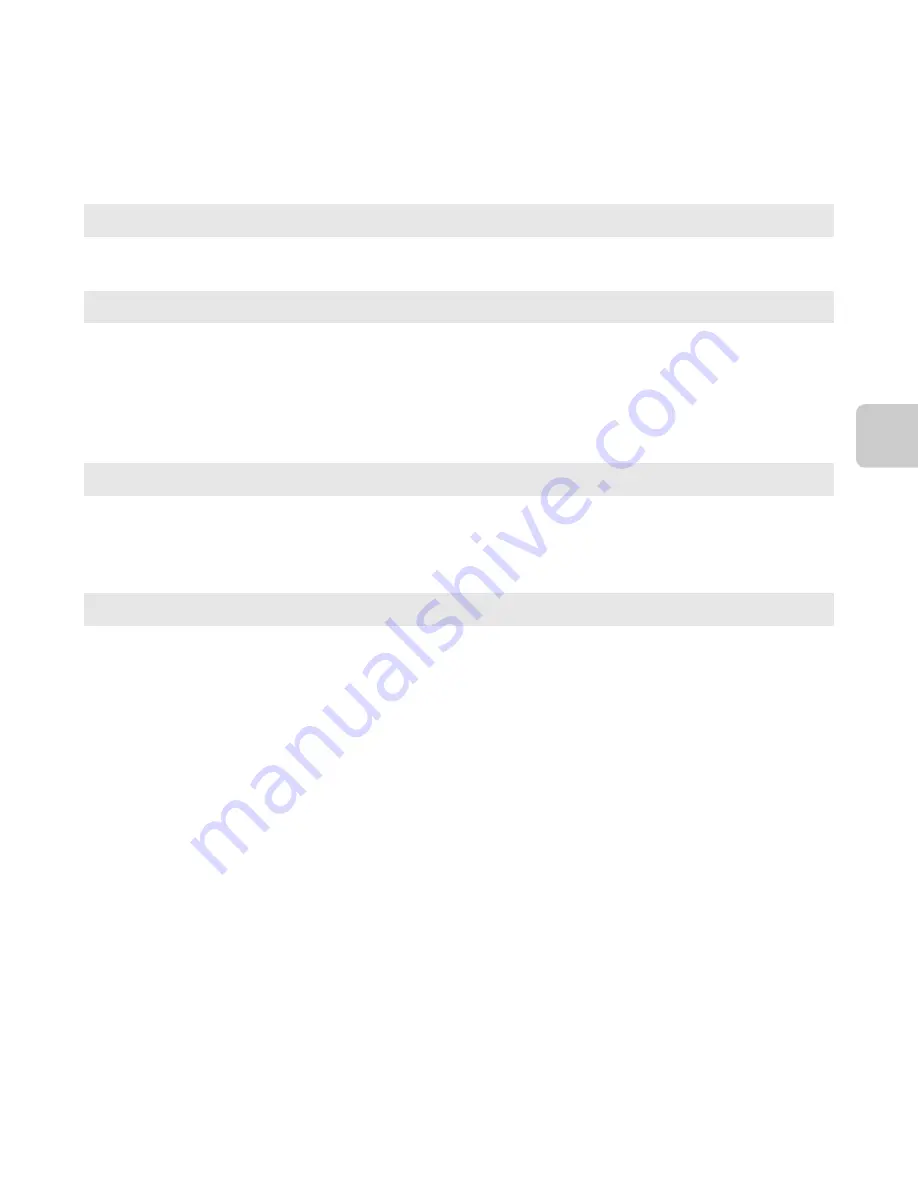
27
Th
e B
a
sics of Sh
oot
in
g
a
n
d Play
ba
ck
Available Shooting Modes
C
Changing the Shooting Settings
•
See “Features That Can Be Set Using the Multi Selector” (
A
56) for more information.
- See “Using the Flash (Flash Modes)” (
A
57) for more information.
- See “Using the Self-timer” (
A
60) for more information.
- See “Using Macro Mode” (
A
62) for more information.
- See “Adjusting Brightness (Exposure Compensation)” (
A
64) for more information.
•
See “Features That Can Be Set with the
d
Button (Shooting Menu)” (
A
67) for more
information.
•
See “Features That Can Be Set with the
d
Button (Setup Menu)” (
A
104) for more information.
A
Auto mode
A
38
Used for general shooting. Settings can be adjusted in the shooting menu (
A
68) to suit
the shooting conditions and the type of shot you want to capture.
x
Scene mode
A
40
Camera settings are optimized according to the scene that you select. When using scene
auto selector, the camera automatically selects the optimum scene mode when you
frame an image, making it even easier to take images using settings that suit the scene.
•
To select a scene, first display the shooting mode selection menu and then press the
multi selector
K
. Select the desired scene by pressing
H
,
I
,
J
, or
K
, and then press
the
k
button.
D
Special effects
A
51
Effects can be applied to images during shooting. Twelve different effects are available.
•
To select an effect, first display the shooting mode menu and then press the multi
selector
K
. Select the desired effect by pressing
H
,
I
,
J
, or
K
, and then press the
k
button.
F
Smart portrait
A
53
When the camera detects a smiling face, you can take an image automatically without
pressing the shutter-release button (smile timer). You can also use the skin softening
option to smooth the skin tones of human faces.
Summary of Contents for COOLPIX S6500
Page 45: ...DIGITAL CAMERA Reference Manual En ...
Page 66: ...xx t ...
Page 68: ...2 Parts of the Camera The Camera Body 1 2 3 4 5 6 7 8 9 11 13 12 10 Lens cover closed ...
Page 70: ...4 Parts of the Camera 1 2 4 5 6 7 8 11 10 12 13 14 15 9 3 ...
Page 78: ...12 t ...
Page 89: ...23 t ...
Page 102: ...36 t ...
Page 144: ...78 t ...
Page 160: ...94 t ...
Page 168: ...102 t ...
Page 172: ...106 t ...
Page 327: ......
Page 329: ......
















































