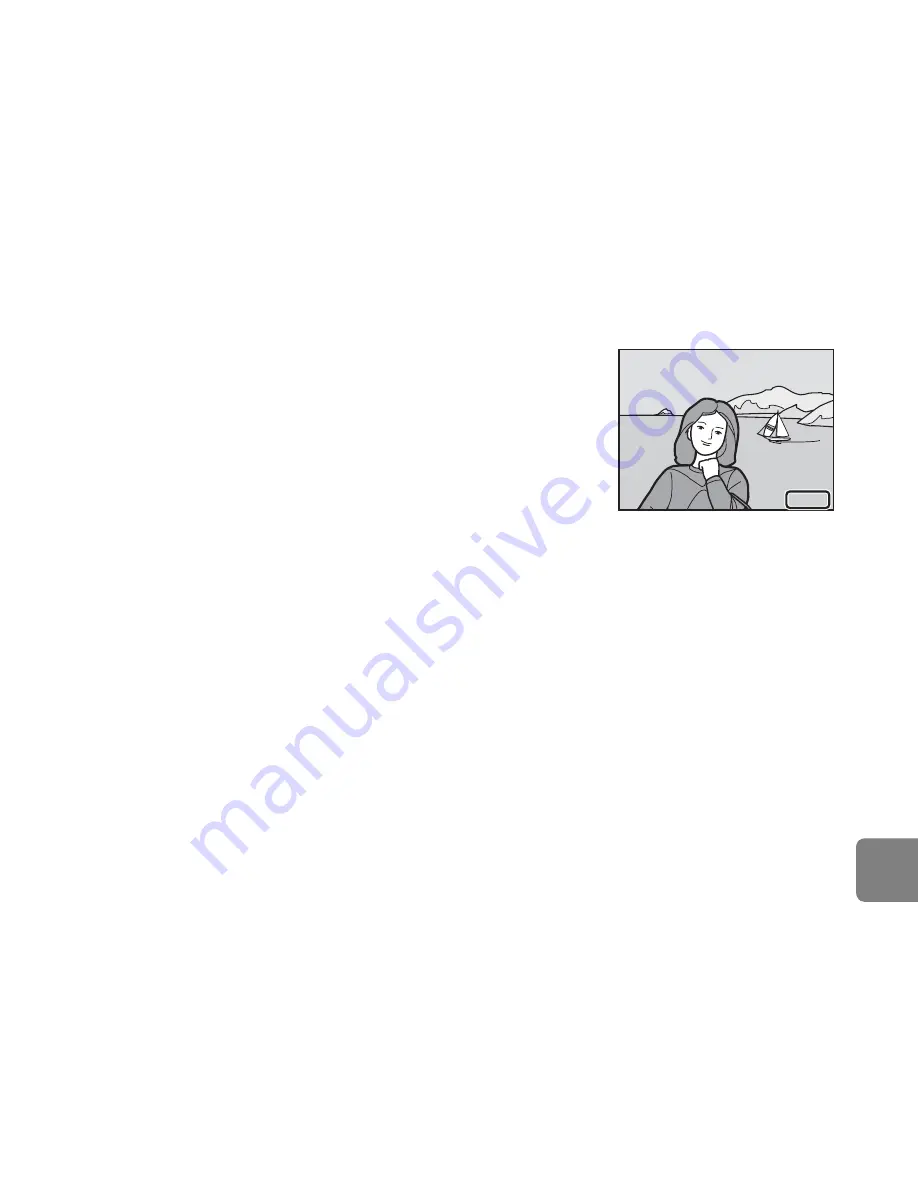
E
63
Referen
ce S
e
ct
io
n
B
Notes About Printing Shooting Date and Shooting Information
When the
Date
and
Info
settings are enabled in the print order option, shooting date and shooting
information are printed on images when a DPOF-compatible (
F
23) printer that supports printing
of shooting date and shooting information is used.
•
Shooting information cannot be printed when the camera is connected to a DPOF-compatible
printer via the included USB cable (
E
36).
•
Note that
Date
and
Info
settings are reset each time the
Print order
option is displayed.
•
The date printed is that saved when the image was captured.
Changing the camera’s date using the
Date and time
or
Time
zone
in the
Time zone and date
option in the setup menu after
an image has been captured has no effect on the date printed on
the image.
C
Canceling Existing Print Order
Select
Delete print order
in step 1 of “Print Order (Creating a DPOF Print Order)” (
E
60) and press
the
k
button to remove print marking from all images and cancel the print order.
C
Print Date
Using the
Print date
option (
E
88) in the setup menu, shooting date and time can be imprinted
on images at the time of shooting. Images with the date imprinted on them can be printed from
printers that do not support printing of the date on images.
Only the date and time imprinted on images with the print date option will be printed, even if the
Print order
date option is enabled.
15.05.2013
15.05.2013
Summary of Contents for COOLPIX S6500
Page 45: ...DIGITAL CAMERA Reference Manual En ...
Page 66: ...xx t ...
Page 68: ...2 Parts of the Camera The Camera Body 1 2 3 4 5 6 7 8 9 11 13 12 10 Lens cover closed ...
Page 70: ...4 Parts of the Camera 1 2 4 5 6 7 8 11 10 12 13 14 15 9 3 ...
Page 78: ...12 t ...
Page 89: ...23 t ...
Page 102: ...36 t ...
Page 144: ...78 t ...
Page 160: ...94 t ...
Page 168: ...102 t ...
Page 172: ...106 t ...
Page 327: ......
Page 329: ......
















































