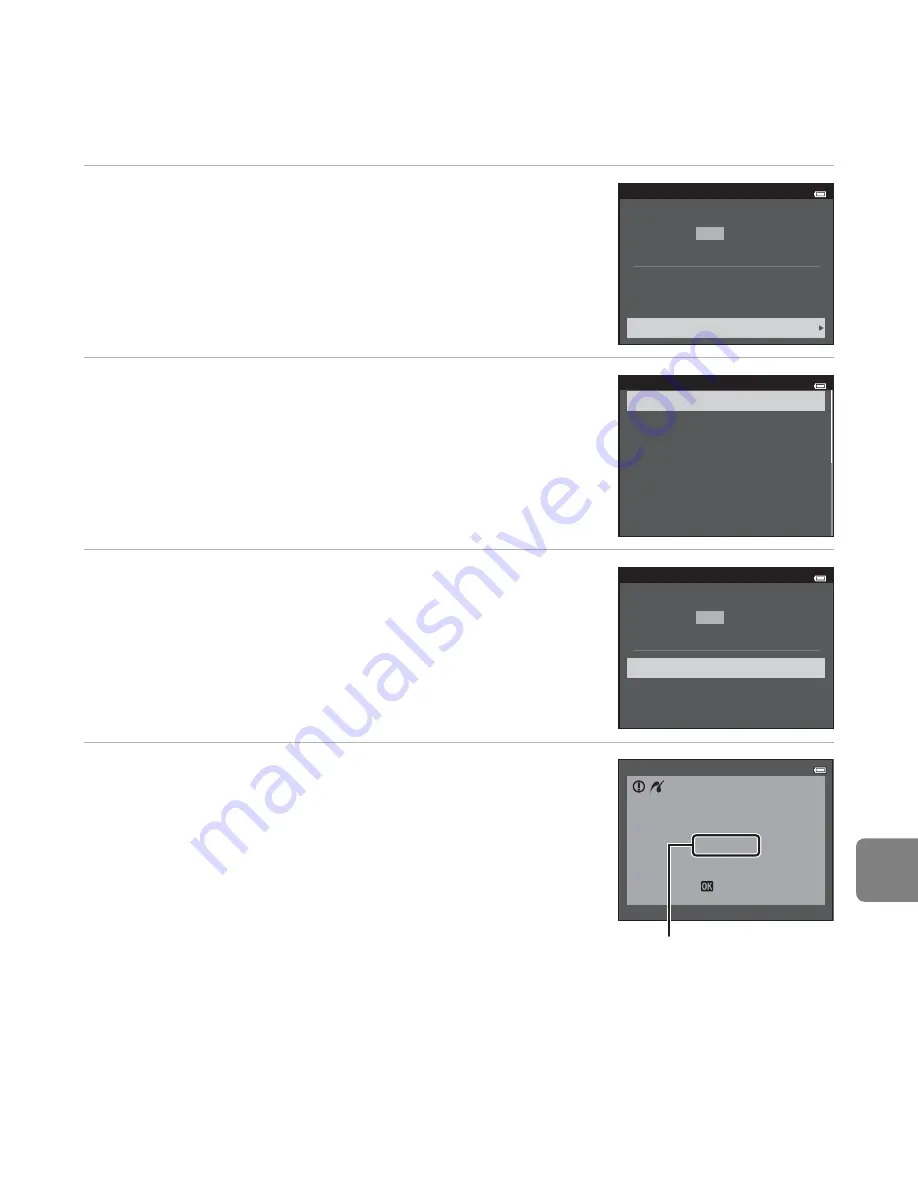
E
33
Referen
ce S
e
ct
io
n
4
Select
Paper size
and press the
k
button.
5
Select the desired paper size and press the
k
button.
•
To specify paper size using settings on the printer, select
Default
in the paper size option.
6
Select
Start print
and press the
k
button.
7
Printing begins.
•
Monitor display returns to the print selection screen shown
in step 1 when printing is complete.
PictBridge
Copies
Start print
Paper size
prints
4
Paper size
Default
3.5×5 in.
5×7 in.
100×150 mm
4×6 in.
8×10 in.
Letter
PictBridge
Start print
Copies
Paper size
prints
4
Printing
Cancel
2 / 4
Current number of copies
/
total number of copies
Summary of Contents for COOLPIX S6500
Page 45: ...DIGITAL CAMERA Reference Manual En ...
Page 66: ...xx t ...
Page 68: ...2 Parts of the Camera The Camera Body 1 2 3 4 5 6 7 8 9 11 13 12 10 Lens cover closed ...
Page 70: ...4 Parts of the Camera 1 2 4 5 6 7 8 11 10 12 13 14 15 9 3 ...
Page 78: ...12 t ...
Page 89: ...23 t ...
Page 102: ...36 t ...
Page 144: ...78 t ...
Page 160: ...94 t ...
Page 168: ...102 t ...
Page 172: ...106 t ...
Page 327: ......
Page 329: ......






























