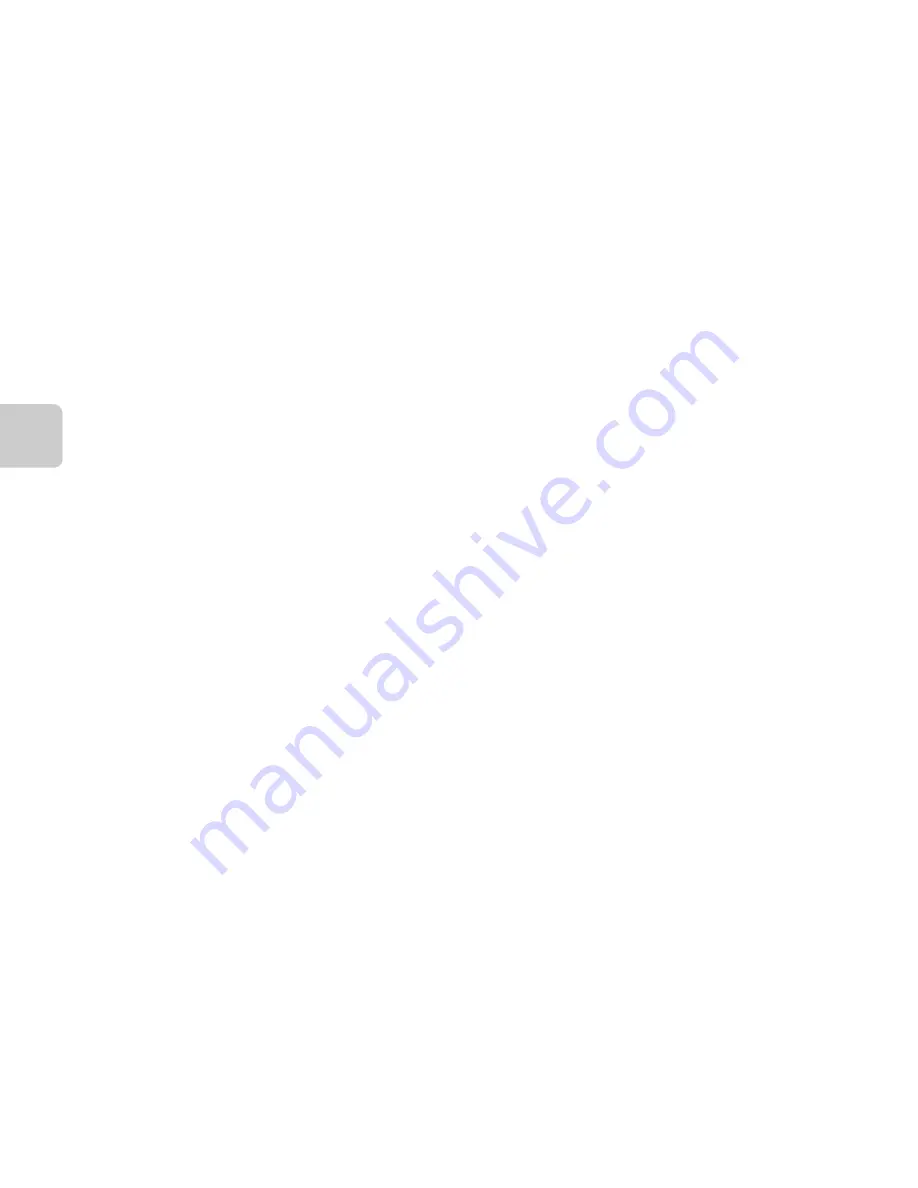
22
Th
e B
a
sics of Sh
oot
in
g
a
n
d Play
ba
ck
C
Changing the Language Setting and the Date and Time Setting
•
You can change these settings using the
Language
and
Time zone and date
settings in the
z
setup menu (
A
104).
•
You can enable or disable daylight saving time in the
z
setup menu by selecting
Time zone and
date
followed by
Time zone
. Press the multi selector
K
and then
H
to enable daylight saving
time and move the clock forward one hour; press
I
to disable daylight saving time and move the
clock back one hour. When the travel destination (
x
) is selected, the time difference between the
travel destination and the home time zone (
w
) is automatically calculated and the date and time
in the selected region are saved at the time of shooting.
•
If you exit without setting the date and time,
O
will flash when the shooting screen is displayed.
Use the
Time zone and date
setting in the setup menu to set the date and time (
A
104).
C
The Clock Battery
•
The camera’s clock is powered by a built-in backup battery.
The backup battery charges when the main battery is inserted into the camera or when the
camera is connected to an optional AC adapter, and it can run the clock for several days after
about ten hours of charging.
•
If the camera’s backup battery becomes exhausted, the date and time setting screen is displayed
when the camera is turned on. Set the date and time again. See step 3 (
A
20) of “Preparation 4
Setting the Display Language, Date, and Time” for more information.
C
Imprinting the Shooting Date on Printed Images
•
Set the date and time before shooting.
•
You can permanently imprint the shooting date on images as they are captured by setting
date
in the setup menu (
A
104).
•
If you want the shooting date to be printed without using the
Print date
setting, print using the
ViewNX 2 software (
A
88).
Summary of Contents for COOLPIX S6500
Page 45: ...DIGITAL CAMERA Reference Manual En ...
Page 66: ...xx t ...
Page 68: ...2 Parts of the Camera The Camera Body 1 2 3 4 5 6 7 8 9 11 13 12 10 Lens cover closed ...
Page 70: ...4 Parts of the Camera 1 2 4 5 6 7 8 11 10 12 13 14 15 9 3 ...
Page 78: ...12 t ...
Page 89: ...23 t ...
Page 102: ...36 t ...
Page 144: ...78 t ...
Page 160: ...94 t ...
Page 168: ...102 t ...
Page 172: ...106 t ...
Page 327: ......
Page 329: ......






























