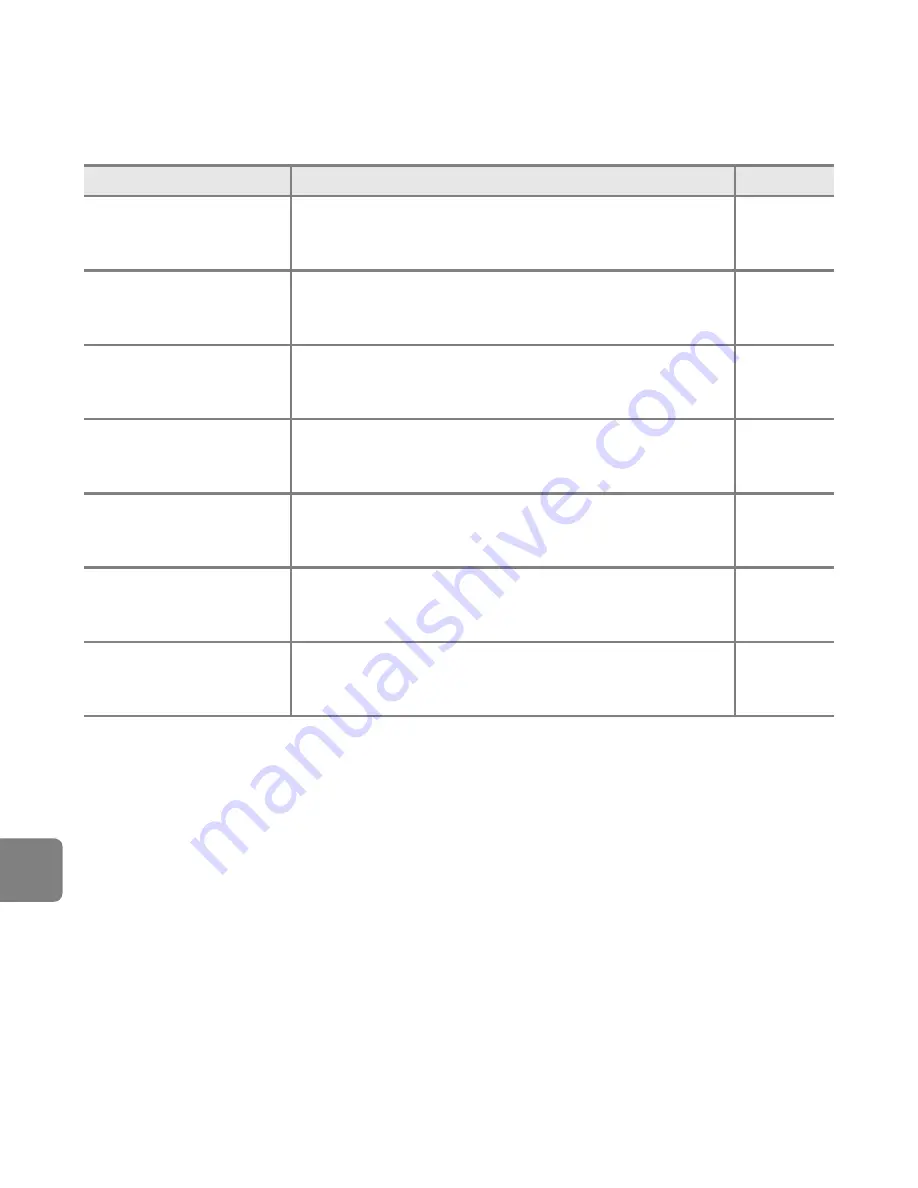
E
120
Referen
ce S
e
ct
io
n
* See the documentation provided with your printer for further guidance and information.
Printer error: check
printer status.
Printer error.
Check printer. After solving the problem, select
Resume
and press the
k
button to resume printing.*
–
Printer error: check paper
Specified size of paper is not loaded in printer.
Load the specified paper size, select
Resume
, and press
the
k
button to resume printing.*
–
Printer error: paper jam
Paper has jammed in printer.
Remove the jammed paper, select
Resume
, and press
the
k
button to resume printing.*
–
Printer error: out of paper
No paper is loaded in printer.
Load the specified paper size, select
Resume
, and press
the
k
button to resume printing.*
–
Printer error: check ink
Ink error.
Check ink, select
Resume
, and press the
k
button to
resume printing.*
–
Printer error: out of ink
Running out of ink or ink cartridge is empty.
Replace ink cartridge, select
Resume
, and press the
k
button to resume printing.*
–
Printer error: file corrupt
An error occurred with the image file to be printed.
Select
Cancel
and press the
k
button to cancel
printing.
–
Display
Cause
/
Solution
A
Summary of Contents for COOLPIX S6500
Page 45: ...DIGITAL CAMERA Reference Manual En ...
Page 66: ...xx t ...
Page 68: ...2 Parts of the Camera The Camera Body 1 2 3 4 5 6 7 8 9 11 13 12 10 Lens cover closed ...
Page 70: ...4 Parts of the Camera 1 2 4 5 6 7 8 11 10 12 13 14 15 9 3 ...
Page 78: ...12 t ...
Page 89: ...23 t ...
Page 102: ...36 t ...
Page 144: ...78 t ...
Page 160: ...94 t ...
Page 168: ...102 t ...
Page 172: ...106 t ...
Page 327: ......
Page 329: ......
















































