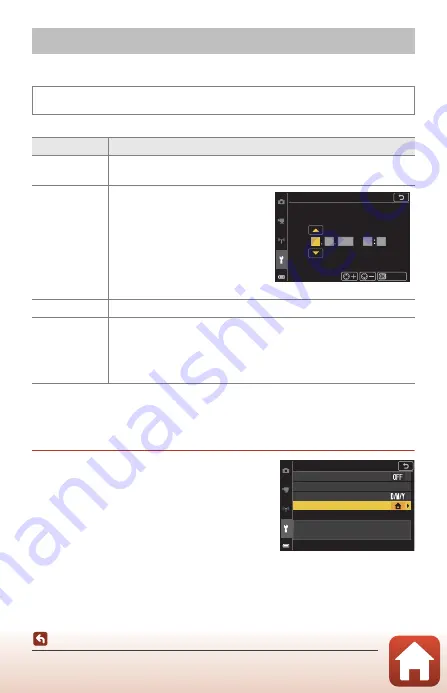
161
The Setup Menu
Time Zone and Date
Set the camera clock.
* Can be set only when
Sync with smart device
is set to
Off
.
Setting the Time Zone
1
Use the multi selector
HI
to select
Time zone
and press the
k
button.
The Setup Menu
Press the
d
button
M
z
menu icon
M
Time zone and date
M
k
button
Option
Description
Sync with
smart device
Select
On
to synchronize the date and time setting with a smart device.
Enable the clock synchronization function of the SnapBridge app.
Date and time*
•
Select a field: Press the multi
selector
JK
.
•
Edit the date and time: Press
HI
. Date and time can also be
changed by rotating the multi
selector or command dial.
•
Apply the setting: Select the
minute field setting and press
the
k
button.
Date format
Select
Year/Month/Day
,
Month/Day/Year
, or
Day/Month/Year
.
Time zone*
Set time zone and daylight saving time.
•
When
Travel destination
(
x
) is set after having set the home time
zone (
w
), the time difference between the travel destination and the
home time zone is automatically calculated, and the date and time
are saved for the selected region.
Date and time
D
M
Y
h
m
2019
01
01
00 00
Confirm
Time zone and date
Date format
Date and time
Sync with smar t device
Time zone
London, Casablanca
UTC+0
15/11/2019 15:30






























