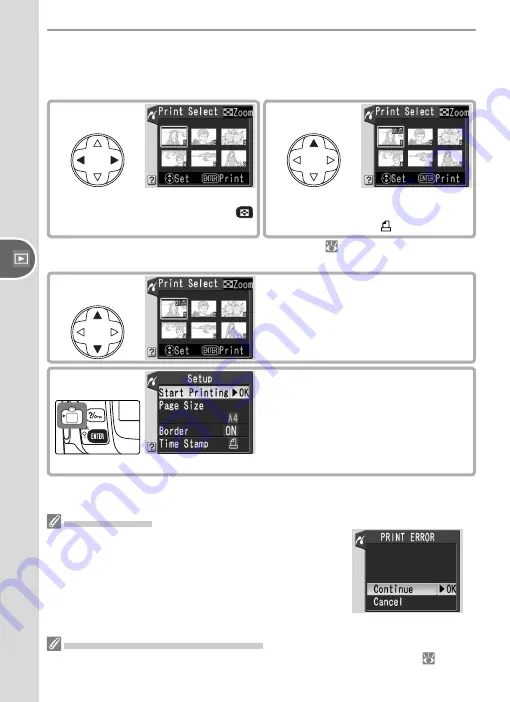
66
Refer
ence—Printing Photographs
Printing Selected Photographs
Choosing
Print Select
in the PictBridge menu (see above) displays the
menu shown in Step 1.
Error Messages
If the dialog shown at right is displayed, an error has
occurred. After checking the printer and resolving any
problems as directed in the printer manual, press the
multi selector up or down to highlight
Continue
and
press the multi selector to the right to resume printing.
Select
Cancel
to exit without printing the remaining
images.
Selecting Photographs for Printing
NEF (RAW) photos and pictures created using the small picture option
(
86) are
displayed in the Print Selected menu but can not be selected for printing.
2
Select current picture and set num-
ber of prints to 1. Selected pictures
marked by icon.
1
Scroll through pictures. To display
current picture full screen, press
button.
*
3
Specify number of prints (up to 99).
To deselect picture, press multi selec-
tor down when number of prints is 1.
Repeat steps 1–3 to select additional
pictures.
* To print photos in print order created with
Print Set
(
67), select
Print (DPOF)
in
PictBridge menu. Print order can be modifi ed as described on this page.
4
Display print options. Choose page
size, border, and time stamp options
as described on page 64. To print
selected pictures, highlight
Start
Printing
and press multi selector right.
PictBridge menu will be displayed
when printing is complete.






























