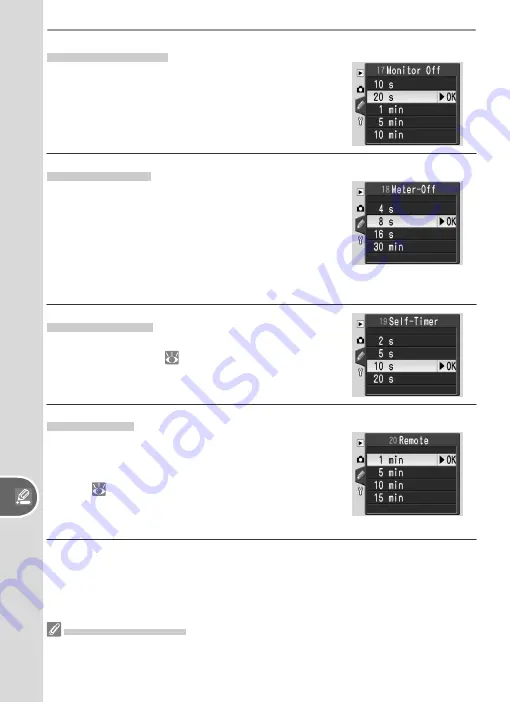
100
Custom Settings
Setup
17: Monitor Off
Choose how long the monitor will remain on
when no operations are performed. The default
setting is 20 s.
18: Meter Off
Choose how long the camera continues to meter
exposure when no operations are performed.
The default setting is 8 s. When the exposure me-
ter turns off, the viewfi nder and the shutter speed
and aperture displays in the control panel will also
turn off to save power. Press the shutter-release
button halfway to reactivate the display.
19: Self-Timer
Choose the length of the shutter-release delay
in self-timer mode (
22). The default setting
is 10 s.
20: Remote
Choose how long the camera will wait for a signal
from the remote control when no operations are
performed in delayed or quick-response remote
modes (
22). The default setting is one minute.
Remote mode will end if no signal is received in
the specifi ed period.
The EH-5 AC Adapter
When the camera is powered by an optional EH-5 AC adapter, exposure meters will
not turn off and the monitor will only power off after ten minutes, regardless of the
options chosen for Custom Settings 17 (
Monitor Off
) and 18 (
Meter Off
).






























