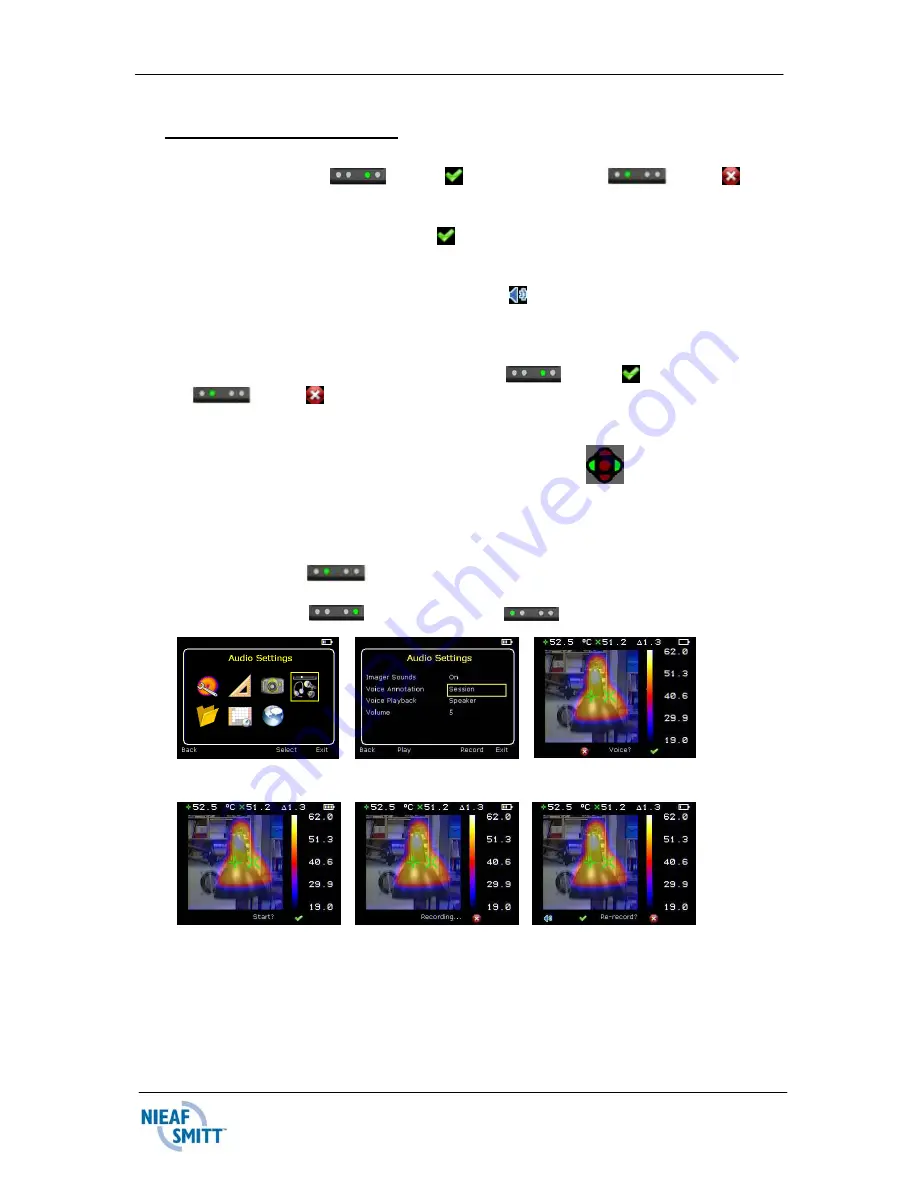
41
Rev
001
Voice and Text Caption entry
1. When saving an image, the option of adding a voice message is selected by
pressing Hotkey 3
for yes or press Hotkey 2
for no . See
Fig. 4
2. If Yes is selected press hotkey 3 to start the recording. See Fig 5.
3. The message “Recording” appears. Stop recording by pressing hotkey 3
again. Then there is the option to “Play” the recording, “Re-record” it and
then save the voice message. See Figs 6, 7 and 8.
4. After the Voice message recording is completed, there is the option to add a
Text Caption if selected. Press Hotkey 3
for yes or press Hotkey 2
for no . See Fig 10.
5. Enter the text message using the up/down navigation buttons to select
characters and Use the left/right navigation buttons
to move to the next
character. See Fig 11 and 12
The available symbols are:
ABCDEFGHIJKLMNOPQRSTUVWXYZabcdefghijklmnopqrstuvwxyz0123456789
6. Press Hotkey2
to clear the whole text.
7. Press Hotkey 4
to exit or Hotkey1
to go back.
Fig. 2
Fig. 3
Fig. 4
Fig. 5
Fig. 6
Fig. 7






























