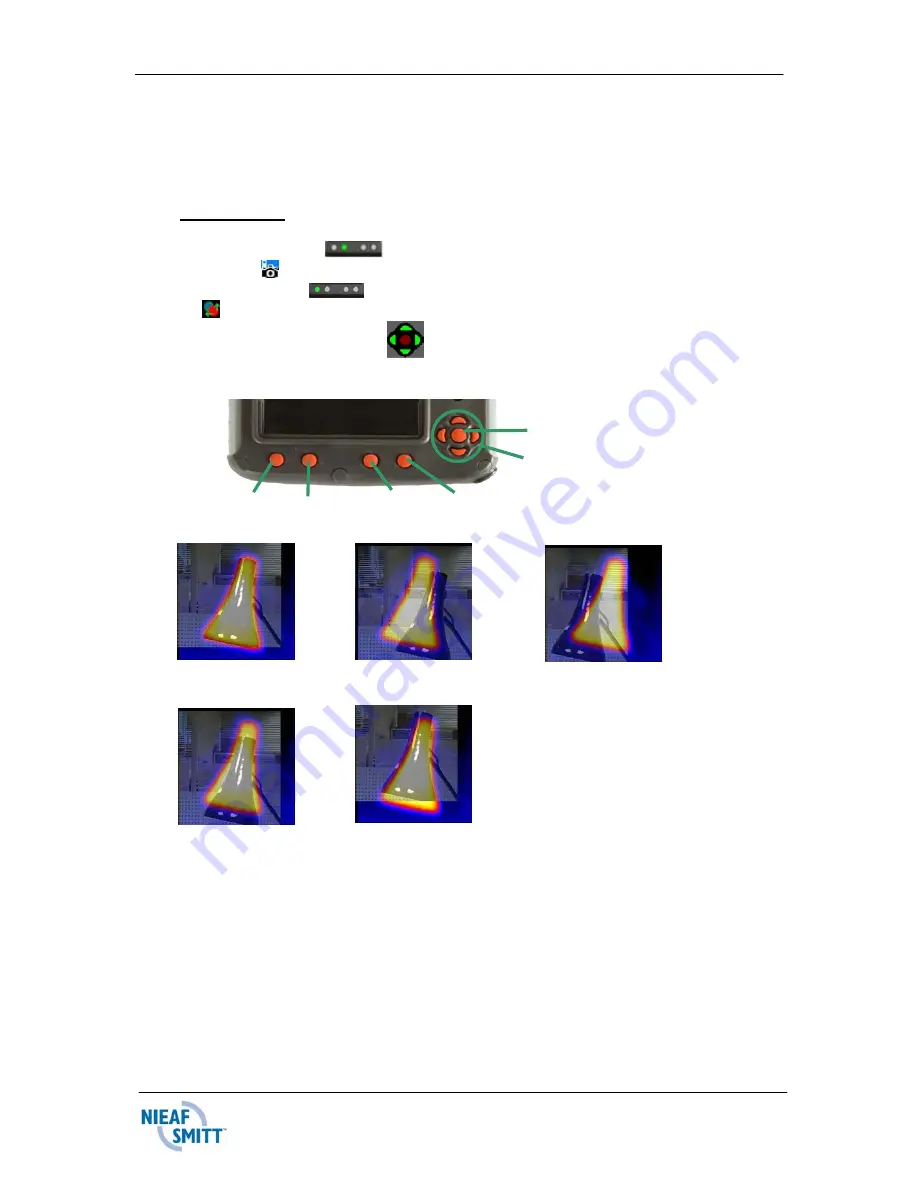
37
Rev
001
7.10 How do I align the thermal and visible images?
As the thermal camera and visible camera are not co-axial, the alignment
controls allow the user to align the thermal and visible image. The
alignment controls move the visible image.
Align images
1. Using Hotkey 2
toggle through until either the visible camera
on icon . See question 7.9
2. Use Hotkey 1
to toggle through until the alignment icon
.appears.
3. Use the navigation keys
to align the thermal and visible images
(Fig 1).
Fig. 2 Fully aligned Fig.3 Align to the left
Fig. 4 Align to the right
Fig. 5 Align up
Fig. 6 Align down
Four pre-programmed alignment distances are included. These are at 0.5m,
1m, 2m and 4m ranges. With the alignment option selected by Hotkey1,
pressing the toggle button once aligns at 2 metres. Pressing the toggle button
again allows you to cycle through to 4m, 0.5m and 1m.
This function is only available after the visual camera has been switched on.
After pressing hotkey 1 this option will is not available anymore.
Hotkey 1 Hotkey 2 Hotkey 3 Hotkey 4
Fig 1.
Centre toggle button
Up/Down, Left/Right
navigation buttons.






























