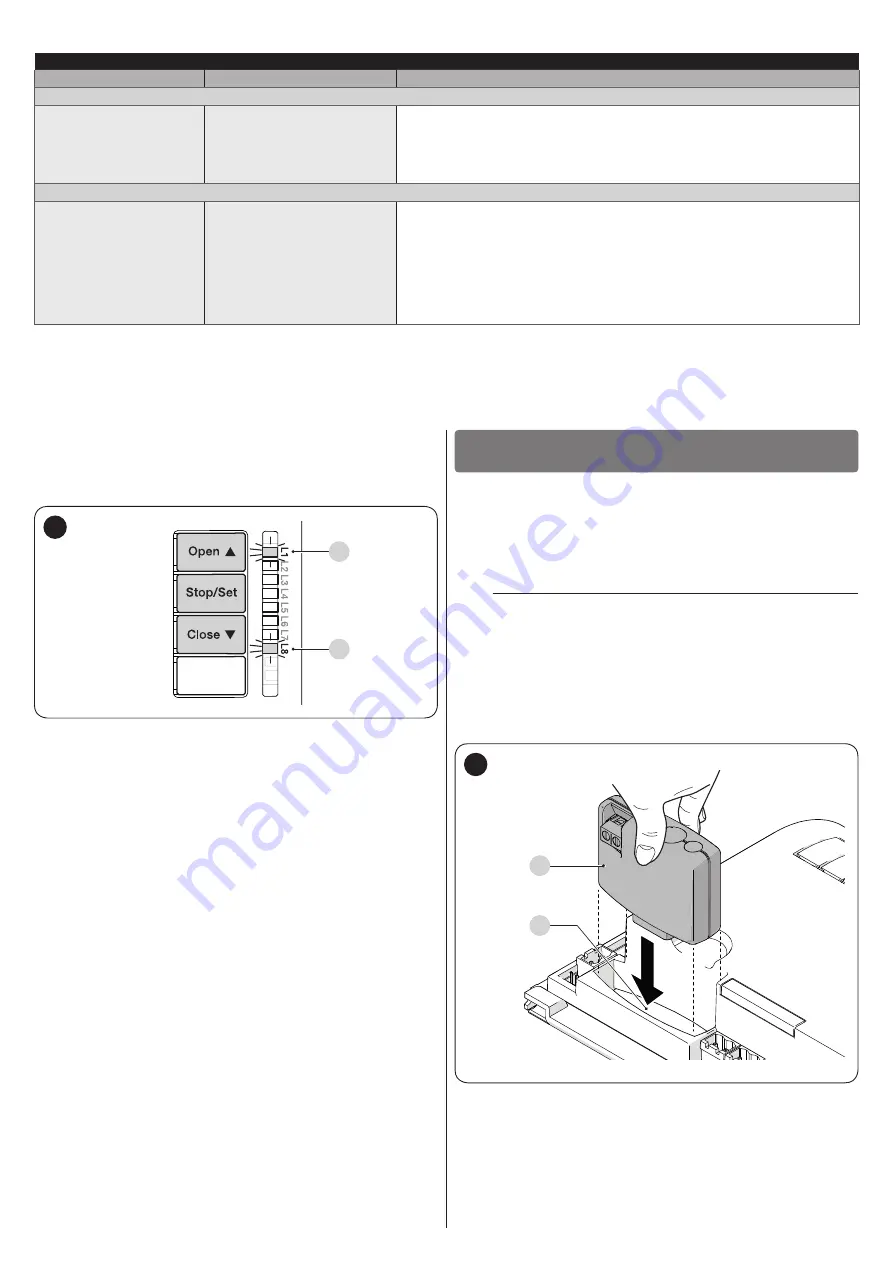
ENGLISH –
19
Table 11
SIGNALS OF LED (L1..L4) (“
FIGURE
”)
Status
Meaning
Possible solution
LEDs L1 - L2
Slow flashing
Change in the number of
devices connected to the
“BlueBus” or learning of the
device not executed.
It is necessary to run the device learning procedure (refer to the “
” paragraph)
LEDs L3 - L4
Slow flashing
The positions of the
mechanical stops were
never learned or after the
mechanical stop learning
procedure, the dip-switch
configuration changed.
It is necessary to run the device learning procedure (refer to the “
7.3 ANOMALY LOG
The control unit can display any anomalies that have occurred in
the last 8 manoeuvres (for example, the interruption of a manoeuvre
due to the intervention of a photocell or sensitive edge).
L1
L8
23
To check the list of anomalies:
1.
press and hold the
g
button for roughly 3 seconds
2.
release the
g
button when the “
L1
” LED starts
flashing
3.
press and release the
f
or
h
button to
shift flashing of the LED to “
L8
” (“Anomaly list” parameter)
4.
keep the
g
button pressed down (it must be kept
pressed throughout phases 5 and 6)
5.
wait roughly 3 seconds, after which LED “
L1
” – corresponding
to the outcome of the last manoeuvre – will light up
6.
press and hold the
f
or
h
button to select
the desired manoeuvre: the corresponding LED will emit the
same number of flashes as those normally emitted by the
warning light after an anomaly (see “
”)
7.
release the
g
button.
FURTHER INFORMATION
(Accessories)
8
8
FURTHER DETAILS (Accessories)
8.1 CONNECTING AN SM-TYPE RADIO RECEIVER
The control unit has a slot for mounting radio receivers with SM
connector (optional accessories), which can be used to remotely
control the control unit through transmitters that intervene on the
unit’s inputs.
f
Before installing a receiver, disconnect the power
supply to the control unit.
To install a receiver (“
Figure
1.
remove the cover of the control unit’s containment box
2.
insert the receiver (
A
) in the appropriate slot (
B
) on the control
unit’s electronic board
3.
put the cover of the control unit’s containment box back on.
At this stage, the control unit can be powered again.
B
A
24
Summary of Contents for MC824HHS
Page 1: ...Nice MC824HHS Control unit EN Instructions and warnings for installation and use...
Page 24: ...24 ENGLISH NOTES...
Page 26: ...26 ENGLISH NOTES...
Page 27: ...ENGLISH 27 NOTES...










































