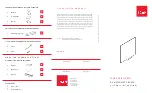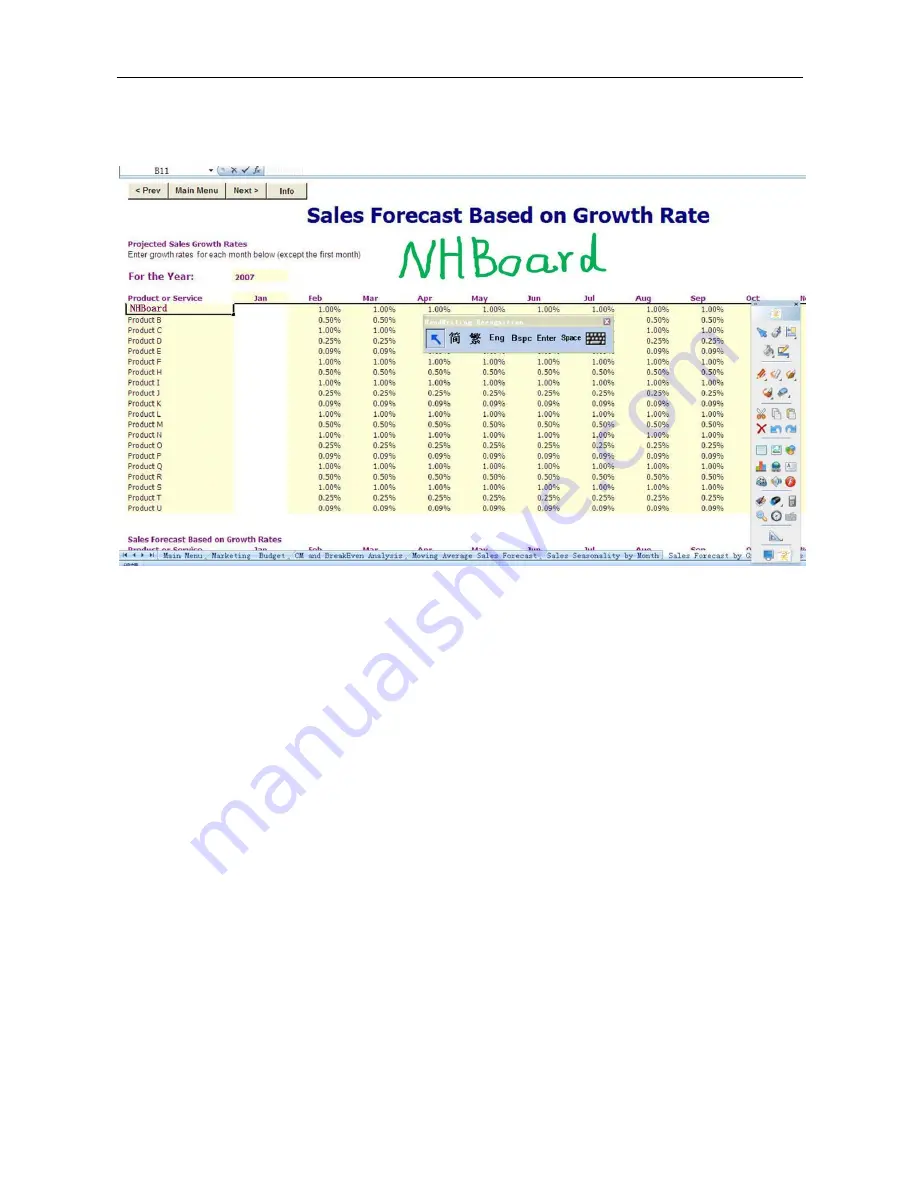
Installation and User Guide of Board
Ideas of Interaction
54
4.
You can write single letter or word as well as one sente nce with handwriting green color pen. You can
also switch to keyboard input type during the process.
PowerPoint presentation
NHBoard-T V3.1’s floating tools palette designs to allow you have a wonderful and professional PPT
presentation no matter in education or in business filed. That is all about easy and effectiveness. You can
change pages quickly by clicking on ―next or previous page‖ buttons on PowerPoint presentation Floating
tools palette. You can also make necessary annotation by different pen lines height and colors.
Don’t
remember to click
“
save
”
when you finished annotation on every page (please note this is
different action with do with Word and Excel) before you click next page or previous page, or
close/end presentation.
Notes:
Please run Floating tools palette and switch your PowerPoint to Presentation model when you make annotation.
You may find that there are three buttons (previous page, next page and save) on bottom of Floating tools palette,
these three function are designed for PowerPoint presentation specially.
Select proper pen type and pen line height, color to make annotation, please click “Save” button to save when you
finish every annotation, or your annotation will be lost.