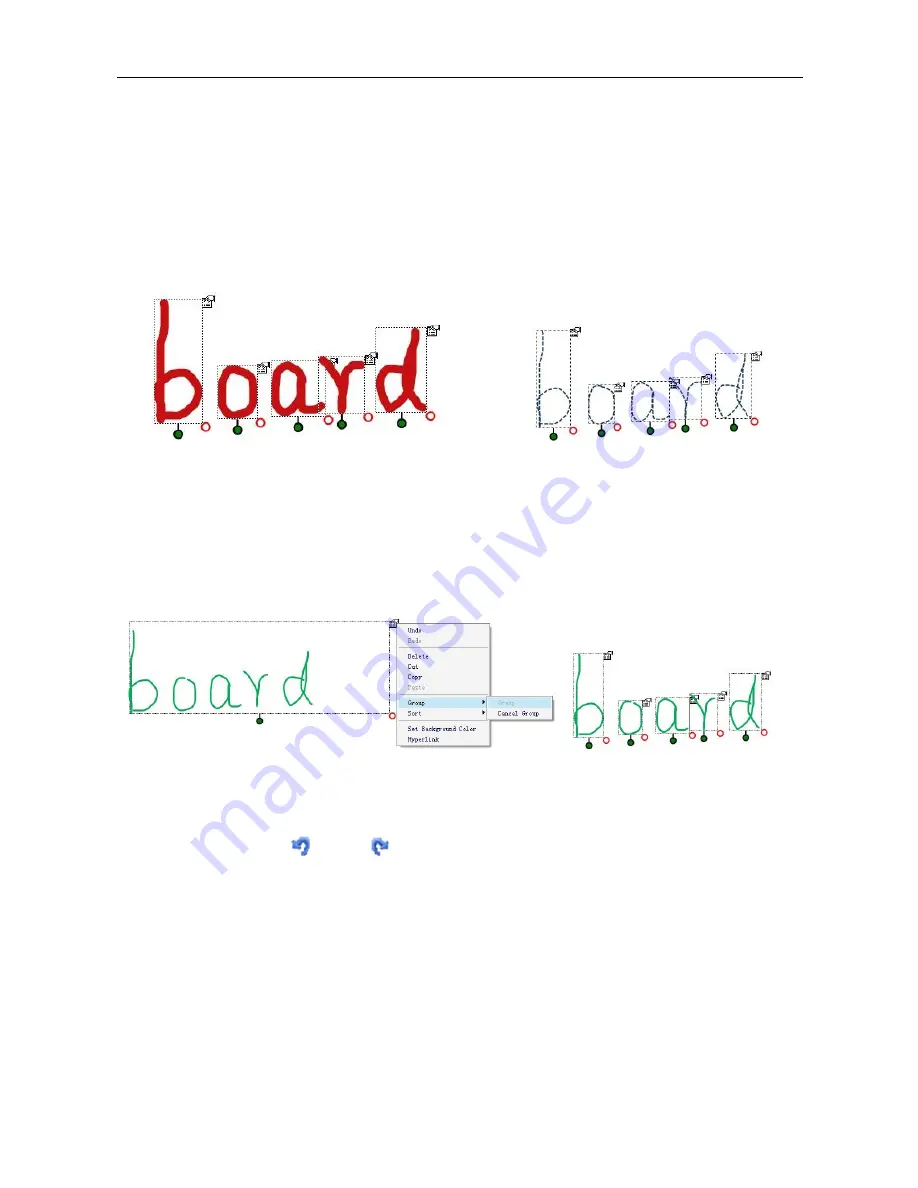
Installation and User Guide of Board
Ideas of Interaction
32
How to click and drag
1.
Click on the page, to the top-left of the items you want to select.
2.
Hold the mouse button / your finger tip down and move diagonally to the bottom right of all the objects
you want to select.
3.
Let go of the mouse button or release your finger tip from the board.
3
Pick-up Boxes will surround the items, showing that they have been selected.
Select a different color and pen height. Any changes you make will now be applied to all the letters.
4
Left click on each of the right top corner, choose ―Group‖ option, then all items selected will be
integrated as one object. You can also to choose ―Cancel Group‖ to live the individual items again. .
You can then individually select and modify, move, delete or resize each object.
Don’t worry about making mistakes at this stage as most changes made in NHBoard-T V3.1 can be
reversed.
One click on the Undo
or Redo
tool reverses your last action – try this now. Each click reverses
a further edit so it’s possible to undo or redo to the point where you first opened the Flipchart.
Using the Eraser tools
To erase what you have written, just choose one certain size eraser from the Home Toolbox or Floating
tools palette. If you are prefer to erase all the content at once, NHBoard-T V3.1 provides with the full screen
erase function application which means the whole screen clean application.
To erase freehand writing
1.
Left click to select right size eraser






























