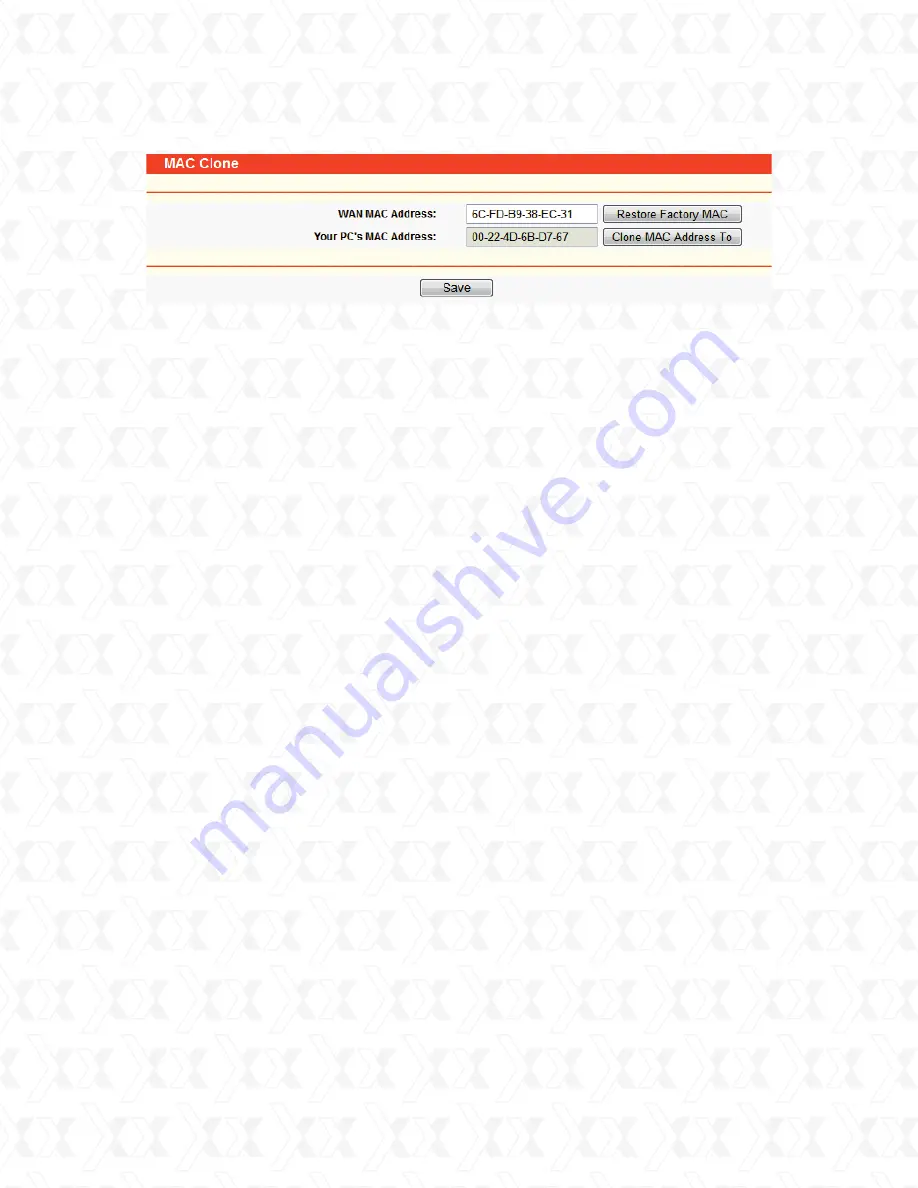
Nexxt Solutions - NexxtGate Wireless Access Point
25
4.6 Wireless
The Wireless option, designed to improve functionality and performance of the wireless network,
can help you to make the AP the ideal solution for your wireless network.
This menu allows users to create a wireless local area network through a few simple settings.
Basic Settings are used for the configuration of some basic parameters of the AP. Wireless
Mode allows you to select the mode that the AP works on. Security Settings provides three
different security methods to protect your data and better safeguard your wireless network.
MAC filtering allows you to control the access of wireless stations to the AP. Wireless Statistics
shows you the statistics of current connected Wireless stations. Distance Setting is used to
adjust the wireless range in outdoor installations. Antenna Alignment shows the signal strength
variation of the remote AP while changing the antenna’s direction. Throughput Monitor provides
information about the wireless data throughput. Wireless statistics enables you to get detailed
information about the wireless stations currently connected.
There are eight submenus under the Wireless menu (shown in Figure 4-10):
Basic Settings,
Wireless Mode, Security Settings, MAC Filtering, Wireless Statistics, Distance Setting,
Antenna Alignment, Throughput Monitor
, and
Speed Test
. Click any of them, and you will
be able to configure the corresponding function. A detailed description of each submenu is
provided below.
Some ISPs require that you register the MAC Address of your adapter, which is connected to your
cable/DSL Modem or Ethernet during installation. Changes are rarely needed here.
Click
Restore Factory MAC
to restore the MAC address of the WAN port to its factory default value.
Click
Save
to store your settings.
Note:
1) Only the PC on your LAN can use the Clone MAC Address To feature.
2) If you click
Save
, the Router will prompt you to reboot.
•
•
WAN MAC Address
- This field displays the current MAC address of the WAN port. If your ISP
requires that you register the MAC address, please enter the correct MAC address into this
field. The format for the MAC Address is XX-XX-XX-XX-XX-XX (X is any hexadecimal digit).
Your PC’s MAC Address
- This field displays the MAC address of the PC that is managing the
router. If the MAC address is required, you can click the Clone MAC Address To button and this
MAC address will be copied in the WAN MAC Address field.
Figure 4-9 MAC Address Clone






























