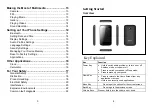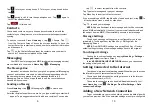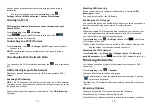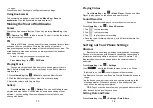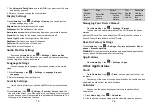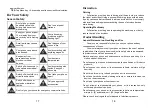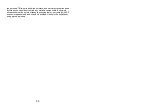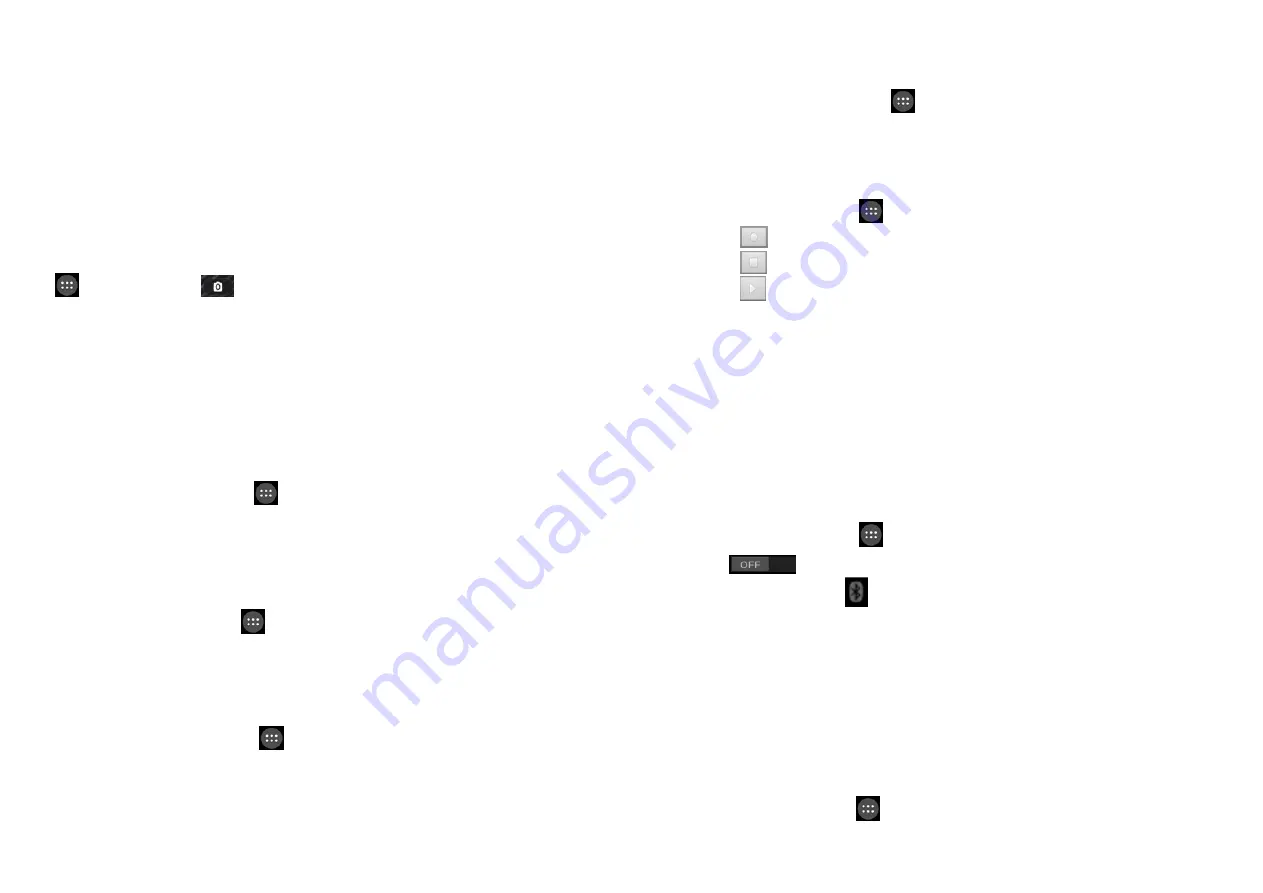
13
to open.
Press Menu Key > Settings to configure browser settings.
Using
Bookmarks
To bookmark a web page, open it and tap
Menu Key
>
Save to
bookmarks
. Give the bookmark a name and save it.
Making
the
Most
of
Multimedia
Camer
Your phone has camera function. Open it by pressing
Home Key
> tap
>
Camera
. Tap
to take a picture. To view it, just tap the picture
in the left corner of the screen.
FM
With the FM Radio, you can search for radio channels, listen to them,
and save them on your phone. Note that the quality of the radio
broadcast depends on the coverage of the radio station in your area. The
wired headset works as an antenna, so always connect the headset
when using the radio.
To tune in, plug your headset into your phone.
Press
Home key
> tap
>
FM Radio
.
Playing
Music
You can play digital audio files from your phone’s memory card in
Music. Before playing music, you need to copy music files to memory
card location.
1. Press
Home Key
>tap
>
Music
to open the Music Screen.
2. Click the Music category label > music files to start playing.
3. Adjust the volume with Volume Keys.
Gallery
Press
Home Key
> tap
>
Gallery
. You can use Gallery to view
pictures and play videos. You can also do some basic editing of your
pictures – such as setting them as wallpaper or contact photo, and
sharing with friends.
14
Playing
Videos
Press
Home Key
> tap
>
Video Player
. You can use Video
Player to play videos on the phone and memory card.
Sound
Recorder
Sound Recorder enables you to record your voice memos.
Press
Home Key
> tap
>
Sound Recorder.
1. Tap
to start recording.
2. Tap
to stop recording.
3. Tap
to play the voice recording.
4. Save the voice recording after stop, or tap Discard to delete the
recording.
Sorting
out
Your
Phone
Settings
Bluetoot
Bluetooth is a short-range wireless communication technology.
Phones or other devices with Bluetooth capabilities can exchange
information wirelessly within a distance of about 10 meters. The
Bluetooth devices must be paired before the communication is
performed.
Press
Home Key
> tap
>
Settings
.
Click
next to the Bluetooth menu to turn it on. When
Bluetooth is on, the
icon will appear in the status bar.
Tap Bluetooth. Your phone will show all visible Bluetooth devices in
range.
Tap the device you want to pair with and operate according to the
message prompt. When both devices to be paired accept the
connection, the pairing is completed.
TIPS
: Tap your device name to make your phone discoverable if
other devices try to pair with your phone.
Setting
Date
and
Time
Press
Home key
> tap
>
Settings
>
Date & time
.