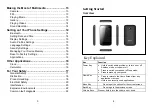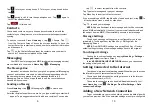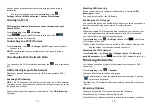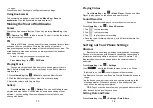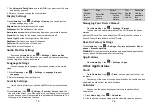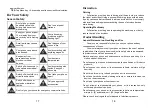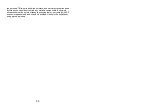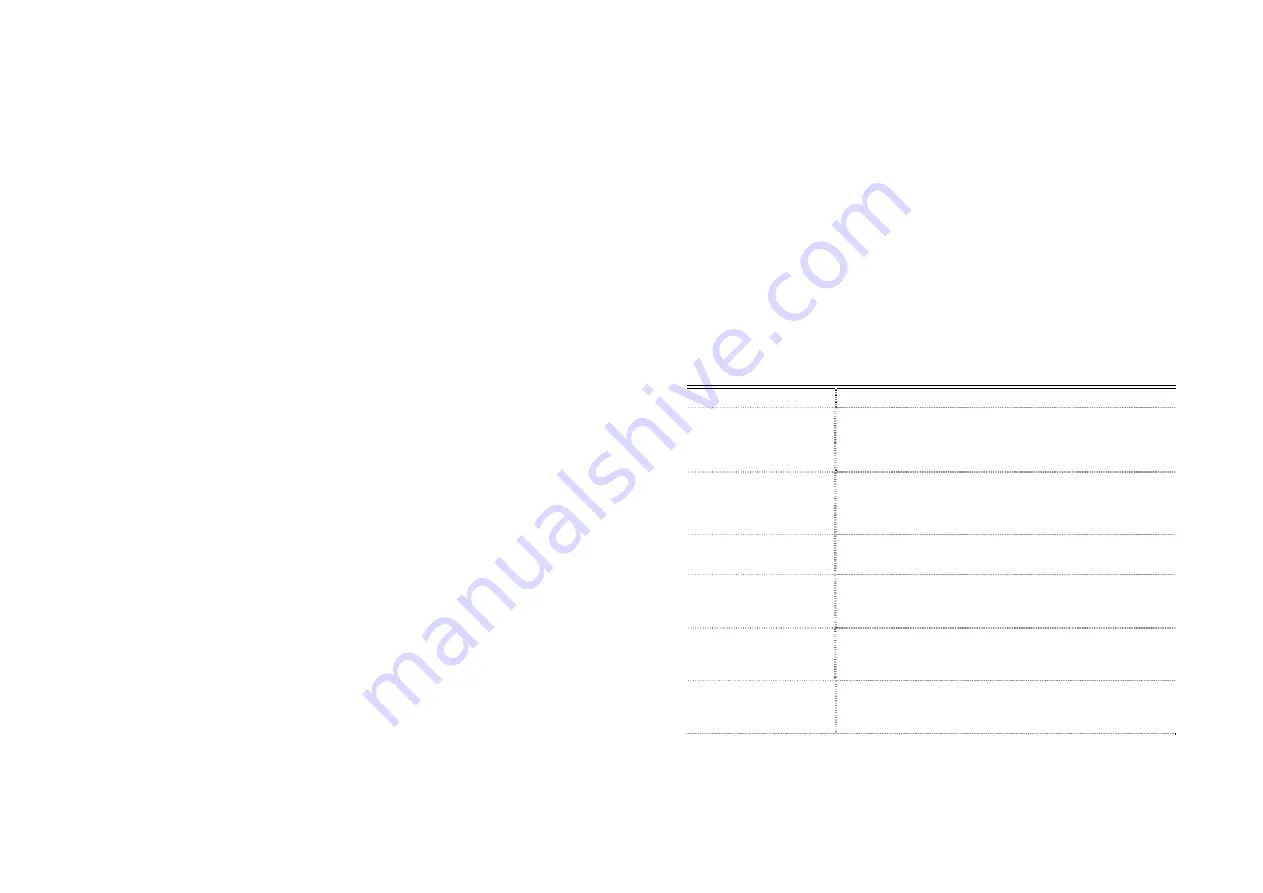
21
Pacemakers
Pacemaker manufacturers recommend that a minimum separation of
15 cm be maintained between a mobile phone and a pacemaker to avoid
potential interference with the pacemaker. To achieve this, use the phone
on the opposite ear to your pacemaker and do not carry it in a breast
pocket.
Hearing
Aids
People with hearing aids or other cochlear implants may experience
interfering noises when using wireless devices or when one is nearby.
The level of interference will depend on the type of hearing device
and the distance from the interference source, increasing the separation
between them may reduce the interference. You may also consult your
hearing aid manufacturer to discuss alternatives.
Medical
Devices
Please consult your doctor and the device manufacturer to
determine if operation of your phone may interfere with the operation of
your medical device.
Hospitals
Switch off your wireless device when requested to do so in hospitals,
clinics or health care facilities. These requests are designed to prevent
possible interference with sensitive medical equipment.
Aircraft
Switch off your wireless device whenever you are instructed to do so
by airport or airline staff.
Consult the airline staff about the use of wireless devices on board
the aircraft. If your device offers a ‘flight mode’, this must be enabled prior
to boarding an aircraft.
Interference
in
Cars
Please note that because of possible interference to electronic
equipment, some vehicle manufacturers forbid the use of mobile phones
in their vehicles unless a hands-free kit with an external antenna is
included in the installation.
22
Explosive
Environments
Petrol
Stations
and
Explosive
Atmospheres
In locations with potentially explosive atmospheres, obey all posted
signs to turn off wireless devices such as your phone or other radio
equipment.
Areas with potentially explosive atmospheres include fuelling areas,
below decks on boats, fuel or chemical transfer or storage facilities, areas
where the air contains chemicals or particles, such as grain, dust, or
metal powders.
Blasting
Caps
and
Areas
Power off your mobile phone or wireless device when in a blasting
area or in areas posted power off “two-way radios” or “electronic devices”
to avoid interfering with blasting operations.
Common
fault
diagnosis
The faults
possible reasons
Can’t turn on
1
、
Whether there is electricity in the
battery
;
2
、
Battery is correct.
SIM is wrong
1
、
SIM is dirty and clean it
;
2
、
install the SIM again
;
3
、
SIM is wrong to replace it.
Bad signal
Check the signal display in the status bar.
The phone can't
call
May have a strong jamming signal around
the environment.
Can’t charge
May be the battery discharge. Need to wait
for a few minutes.
Taking pictures is
not clear
Please make sure that both sides of the
camera lens cleaning.