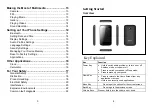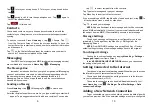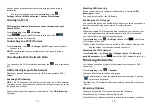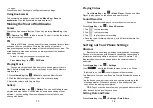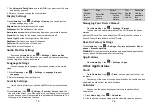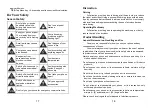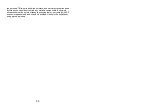11
on your phone, please contact your provider to get the necessary
information.
You can view settings by pressing
Home key
> tap
>
Settings
>
More
>
Mobile networks
>
Access Point Names.
Turning
On
Wi
Fi
Wi-Fi provides wireless Internet access over distances of up to
about 300 feet.
Press
Home key
> tap
>
Settings
.
Click
next to the Wi-Fi menu to turn it on, click
you can turn off the Wi-Fi function.
Connecting
to
a
Wi
Fi
Networ
Press
Home key
> tap
>
Settings
>
Wi-Fi
.Tap an access point to
connect to it.
NOTE
: If security features are implemented, you’ll need to enter a
password.
Checking
the
Wi
Fi
Network
Statu
You can check the Wi-Fi network by looking at the
icon in the status
bar.
USB
tethering
&
portable
hotspot
Share your phone’s data connection via USB or as a portable Wi-Fi
hotspot.
Enabling
USB
tethering
TIPS
: The PC accesses the Internet via the phone’s mobile network.
Therefore, set up the networks connection correctly before you try to use
the phone as a modem.
Phone connected to the computer via data cable > Tap
USB tethering
check box.
12
Disabling
USB
tethering
Phone connected to the computer via data cable > clear the
USB
tethering
check box.
You can also just pull out the USB cable.
Enabling
the
Wi
Fi
Hotspot
You can use the phone as a portable WLAN router, to share your phone’s
internet connection with one or more PC or other devices.
NOTE
:
When the portable Wi-Fi hotspot function is enabled, you can’t use your
phone’s applications to access the internet via its Wi-Fi connection.
You can configure the Wi-Fi hotspot as follows:
Press
Home key
> tap
>
Settings
>
More
, click
next to the
Wi-Fi hotspot to turn it on.
y
Tap Set up Wi-Fi hotspot to set up portable Wi-Fi hotspot. Now you can
find the hotspot on other devices and connect to
Disabling
the
Wi
Fi
Hotspot
Press
Home Key
> tap
Menu Key
>S
ettings
>
More
>
Tethering &
portable hotspot
and click
next to the Wi-Fi hotspot to turn it off.
Browsing
the
Interne
You can use your phone to get on the Internet via a network or Wi-Fi
connection.
Press
Home Key
> tap
>
Browser
.
There are different ways to open web pages:
Tap the address bar to enter the website you want to browse. Then tap
on the touch keyboard.
Tap Menu Key > Bookmarks/History and select a bookmark or history to
open.
Browsing
Options
When you browse the Web, you can also do the following:
Press Menu Key > Close and select Quit to exit.
Press Menu Key > Bookmarks/History and select a bookmark or history