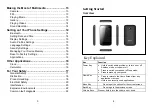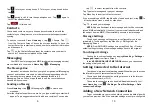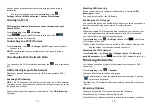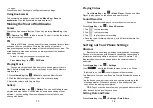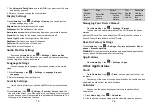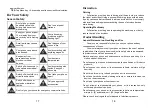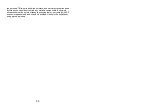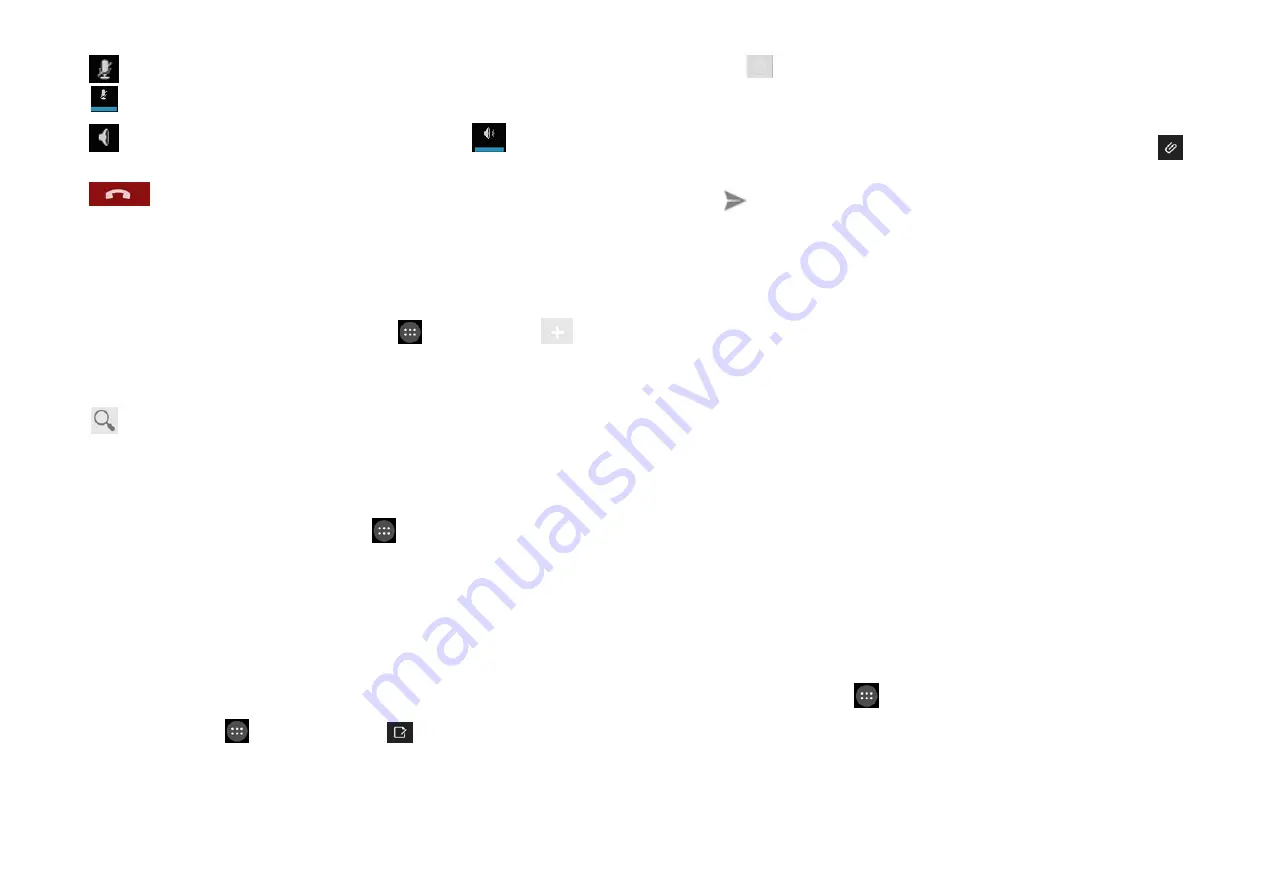
9
Tap
to turn your microphone off. To turn your microphone back on,
tap
.
Tap
during a call to turn the speakerphone on. Tap
again to
turn off the speakerphone.
Tap
to finish a call.
Contacts
You can add contacts on your phone and synchronize them with the
contacts in your Google account or other accounts that support contact
syncing.
To see your contacts, Press
Home key
> tap
> People. Tap
from the Contacts Screen.Choose the storage location to save the
contact.Enter the contact name, phone numbers, and other information,
and then save it.
Tap
on the Contacts Screen.Input the contact name you want to
search for.The contacts matched will be listed.
Messaging
Your SMS (text message) and MMS (multimedia messaging service)
are combined into one menu in
Home Key
>
>
Messaging
.
The
Message
Box
Instead of an inbox and outbox, your phone organizes all Messaging
you sent and received into one box, where Messaging exchanged with
the same number are grouped into one message thread in the
Messaging Screen. You can tap a thread to see the conversation you
have had with someone.
Sending
an
Messag
Press
Home key
> tap
> Messaging.Tap
to create new
message.
Enter the recipient’s number or name. As you type, matching contacts will
appear. Tap a suggested contact to add as a recipient. You can also
10
tap
to select recipients from the contacts.
Tap Type text message and type your message.
Tap Menu Key to insert quick text or contact.
If you are sending an MMS, tap Menu Key to add a subject, or tap
to
attach pictures, videos, audio, or slideshow.
Tap
to send your message.
NOTE
: Add an attachment to text message and it will be converted
into an MMS automatically. Likewise if you remove all attachments and
the subject from an MMS, it’ll automatically become a text message.
Message
Settings
The phone’s message settings are pre-configured for you to use
immediately. To change them, tap Menu Key > Settings from the
Messaging Screen.
NOTE
: From SMS/MMS settings screen tap Menu Key > Restore
default settings to change the message settings back to the original.
Touch
Input
Settings
Choose the touch input settings by tapping
Menu Key
>
Settings
>
Language & input
from Home Screen.
In the
KEYBOARD & INPUT METHODS
section, you can choose
the settings that you need.
Getting
Connected
to
the
Internet
Your phone’s impressive networking capabilities allow you to access
the Internet or your corporate network with ease.
You can use default connection settings to connect to the Internet
via your mobile network, or Wi-Fi.
The network connection can be enabled /disabled manually. Just
press
Home key
> tap
>
Settings
>
Dual Sim Settings
>
Data
connection Settings.
Adding
a
New
Network
Connection
To get connected via your mobile network you need a data plan with
your service provider. Also if the networks settings are not pre-configured