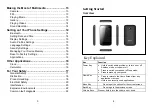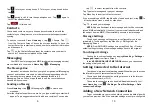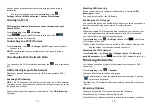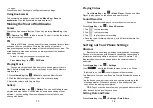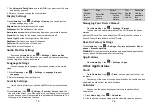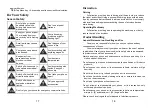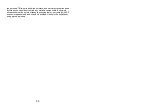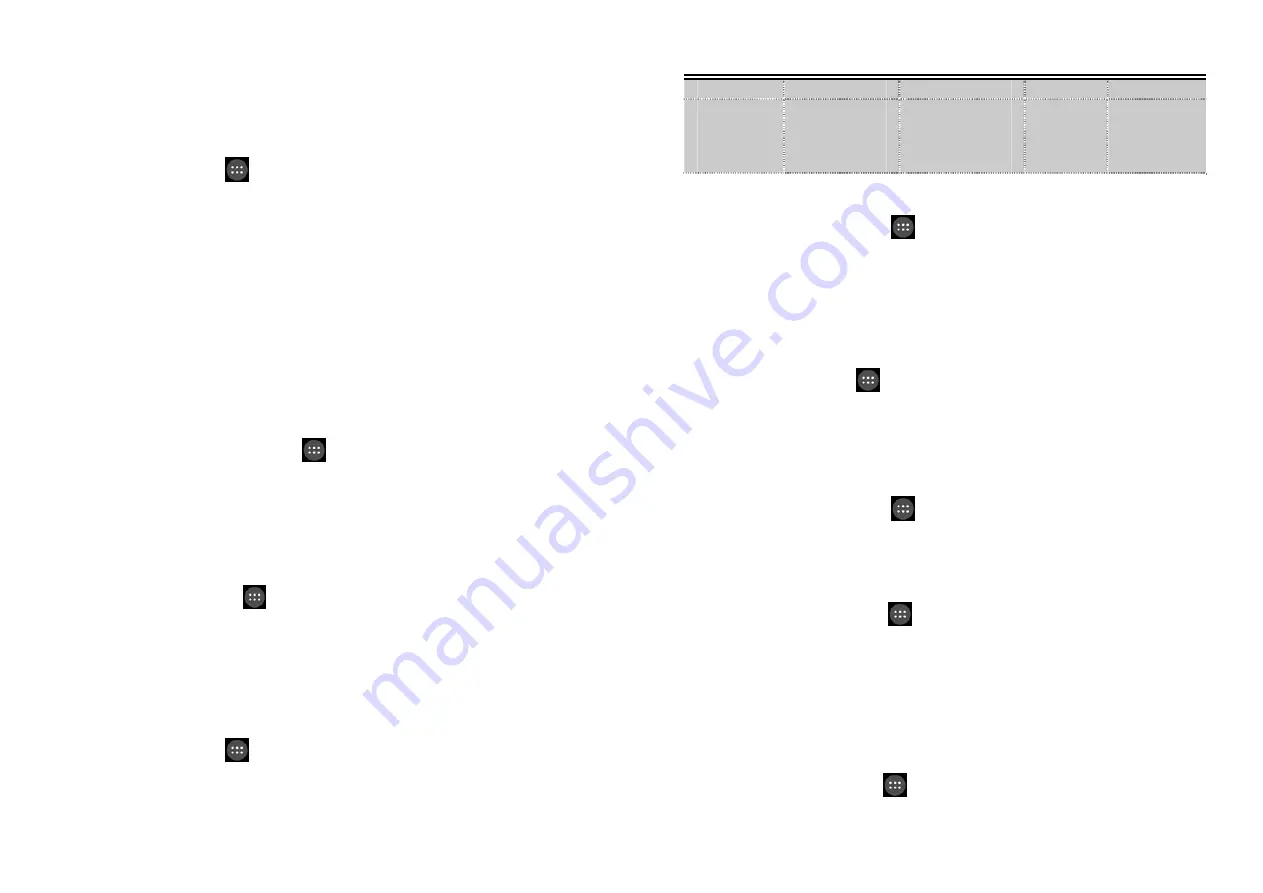
15
1. Tap
Automatic Date & time
and select
Off
if you want to set the time
and date by yourself.
2. Set date, time and change the other options.
Display
Settings
Press
Home key
> tap
>
Settings
>
Display
, you can adjust the
display settings as you like:
Brightness:
Adjust brightness of the screen.
Wallpaper:
Set the wallpaper of the phone.
Auto-rotate screen:
Rotate the screen display as you rotate the phone.
Sleep:
Set the delay for the screen to automatically turn off.
Touch Light:
Set the touch light time of the phone.
Daydream:
Set the screen saver of the phone.
Font size:
Set the font size of the phone.
Font:
Set the font of the phone.
Audio
Profiles
Settings
By pressing
Home Key
> tap
>
Settings
>
Audio profiles
.
When you choose the General mode, you can adjust the sound settings,
such as ringtones, volume and vibrate.
Language
Settings
You can change the language of your phone system in two simple
steps.
1. Press
Home key
> tap
>
Settings
>
Language & input
>
Language
.
2. Select a language from the list given.
Security
Settings
Here’s how to protect your phone and SIM card from unauthorized
use.
Press
Home key
> tap
>
Settings
>
Security
>
Screen lock
.You
can select the screen lock. When power on your phone or unlock touch
screen devices you will be required to input pattern/PIN/password. The
following is the introduction function:
16
None
Slide
Pattern
PIN
Password
Disable
the
screen
lock
Select the
slide to
unlock
Creating Your
Screen
Unlock
Pattern
Use the
PIN to
unlock
Use the
password
lock
screen
Managing
Your
Device
Memor
Press
Home Key
> tap
>
Settings
>
Storage.
You can view the space information of the SD card and the phone
storage.
Unmount SD card: You can unmount the SD card to safely remove it.
Erase SD card: Erase all data on the SD card.
Reset
to
Factory
Settings
Press
Home key
> tap
>
Settings
>
Factory data reset
>
Reset
phone
>
Erase everything
.
WARNING
: All your personal information and downloaded applications
on your phone will be erased after the resetting.
Applications
Press
Home Key
> tap
>
Settings
>
Apps.
Other
Applications
Clock
Press
Home key
> tap
>
Clock
, you can view the clock or set
the alarm.
Tap the top of the screen icon can be switched to the countdown and
stopwatch functions from the clock interface.
Calculator
You can use the phone directly perform simple mathematical
calculations.
1. Press
Home Key
> Tap
>
Calculator.
2. Click the button corresponding with the calculator display, perform