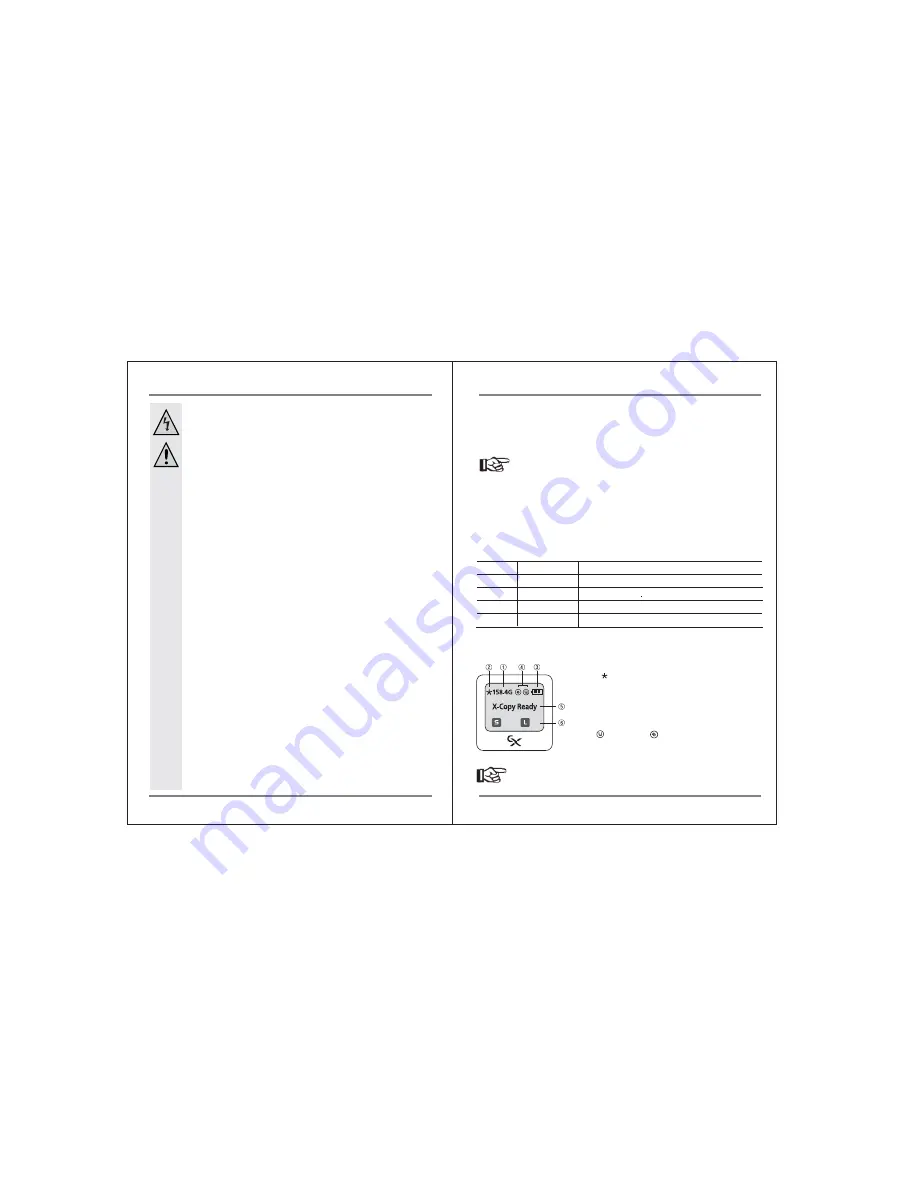
Unauthorized conversion and/or modification of the product is forbidden for
safety reasons.
• Never open the product (except to install a hard drive.) This device is not
user serviceable.
• Damaging the LiPo rechargeable may result in explosion or fire.
• Maintenance or repairs may only be carried out by a qualified technician.
• The AC power adapter unit is intended for use in dry conditions to avoid
electric shock.
• The Nexto Video Storage must not get damp or wet. Protect the device from
humidity or water, from sun, excessive heat (>35°C) or cold (<0 ºC), dust and
dirt.
• When the product is brought from a cold to a warm room condensation may
form. This could damage the product. Always let the product get to room
temperature before use or before connecting the AC power adapter unit.
• Do not use in tropical climate conditions.
• The AC power adapter unit complies with safety class II. As a voltage source
only a proper power socket of the public power supply system may be used.
Note the input voltage/frequency imprinted on the AC Adapter. It must
correspond to the voltage/frequency of the power outlet. The AC power
adapter is equipped with an input voltage range of 100-240V~, 50/60Hz.
Adapters may be necessary for use in countries other than the US.
• The product is not a toy. Keep out of reach of children.
• Do not place liquid near the product. Liquid could get inside the housing
and cause fire or electric shock. In case of fire, damage, or short circuit,
turn off circuit breaker and only then pull the AC power adapter unit from
the socket. Afterwards, the product must no longer be used; take it to a
repair shop.
• Never touch the AC power adapter unit when your hands are damp or wet.
• In industrial facilities, safety regulations for electrical equipment and
facilities must be observed. If the product is used at schools, training
facilities, or do-it-yourself /hobby shops it should not be handled unless
supervised by trained, responsible personnel.
• Do not drop the Nexto Video Storage.
5
Safety instructions
The Nexto Video Storage Interface
6
5. The Nexto Video Storage Interface
Turning the Nexto Video Storage On/Off
Press the control key for more than 2 seconds in order to turn the Nexto Video Storage on
or off. The device turns itself off automatically after approx. 30 seconds of inactivity.
The Nexto Video Storage can be reset via the recessed RESET key. This is useful
if a hardware or software malfunction causes it to “hang”. Use a tooth pick or
other tool to press the RESET key (see the device diagram).
The Control (Copy) Key
The Nexto Video Storage is operated by a single Control (Copy) key, which can be used in four
different ways. The display shows you the “S”, “D” or “L” symbol as a cue to how to invoke
the desired function.
Symbols
Operation
Press once and release immediately.
Press and hold the key for more than one second.
Double click - press twice. Similar to a mouse double click.
Abbreviation
Short
Long
Double-click
S
L
D
On/Off
On/Off
Press and hold the key for more than two seconds.
①
Remaining capacity of the hard drive.
②
The
' '
indicates that the remaining capacity of hard
drive may not be correct. Nexto Video Storage
recalculates the capacity when it automatically powers
off.
③
Remaining capacity of the rechargeable battery.
④
Indicates external power source in use.
USB power. AC adapter power.
⑤
Current status.
⑥
Available control command.
The LCD Display
The display varies depending on the function in use. See the chapters in this
manual for more information.
Menu
Off




































