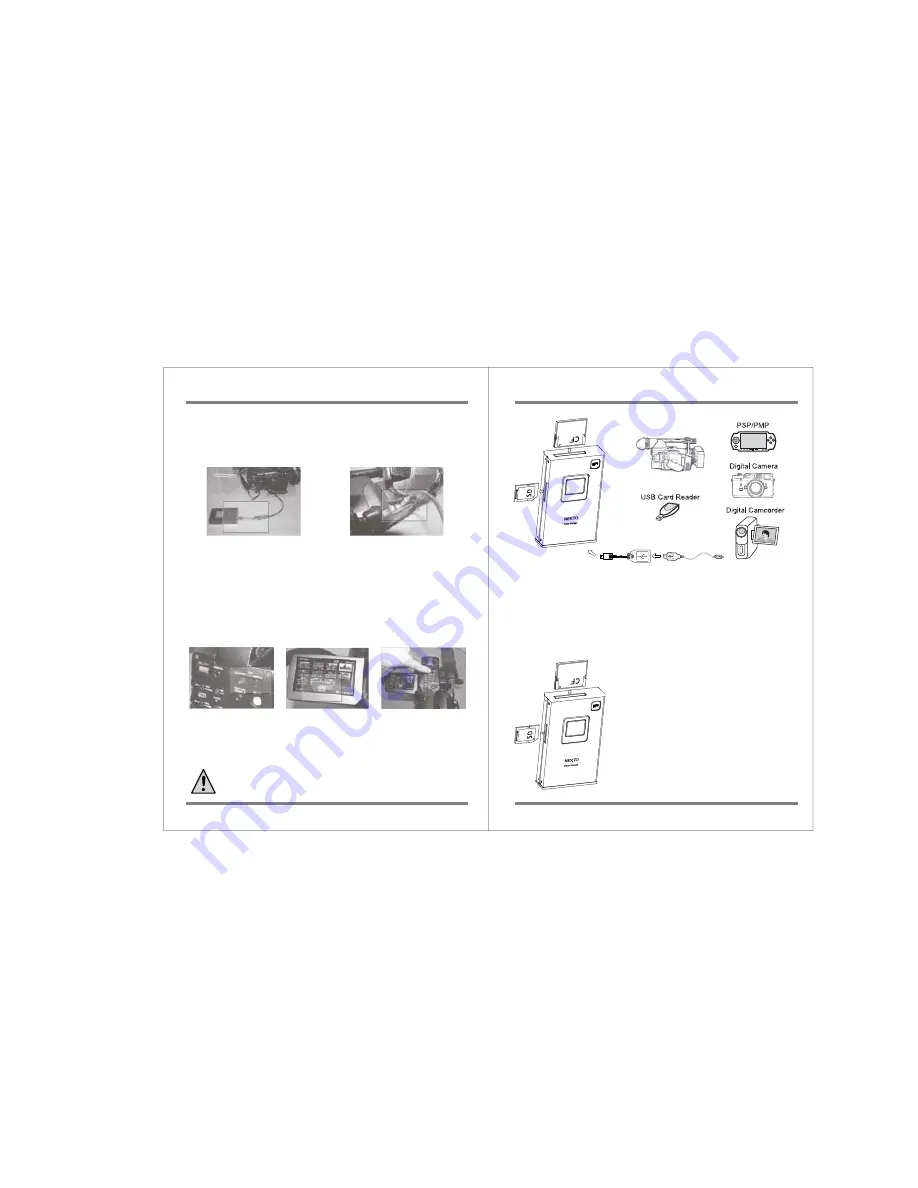
How to Connect Nexto Video Storage via USB Cables to Professional Video
Cameras
11
Using Nexto Video Storage with Professional Video Cameras
1. Connect the USB host connector cable to
the “USB OTG” port on the bottom of the
Nexto Video Storage unit.
2. Connect the standard USB cable to the
USB connector cable and the camcorder.
3. Make sure your camcorder is charged, or connect it to AC power (a wall outlet).
4. Turn on your camcorder.
5. Turn on the Nexto Video Storage unit.
6. Set your camcorder to connect to a computer and copy files as in the following example.
Please refer to the camcorder’s user manual if you are not sure of the correct setting.
Example
1. Power on your camcorder. 2. Select the USB Interface. 3. Choose the USB device to
be connected.
4. You may see a message from the LCD display of the camcorder that the USB connection
has been made.
5. The Nexto Video Storage display says “USB connected” -> “Parsing USB...” ->
“Copy Data? (S)Yes (L)No”.
6. To copy data, press and release the Control (Copy) key.
Only one memory card should be connected to the camcorder. If two memory
cards are conencted, only the memory card in the primary slot is copied.
8. Using Nexto Video Storage
with Camcorders and Other Devices
Using Nexto Video Storage with Camcorders and Other Devices
12
The Nexto Video Storage must not be connected to a computer during the data
transfer. As shown in the figure, insert a memory card in the corresponding
memory slot or connect a USB device via USB host adapter cable. The Nexto Video
Storage can copy memory cards on to the internal hard drive via built in memory
slot or via "USB OTG" connector with USB host adapter.
Copying Data from Flash Memory Cards to the Nexto Video Storage
1. The Nexto Video Storage must not be
connected to a computer.
2. Insert a memory card in the Nexto Video
Storage’s corresponding memory slot.
3. Turn on the Nexto Video Storage.
4. The display says “XX detected” -> “Parsing XX”
-> “Copy Data? (S)Yes (L)No” (XX represents the
type of memory card detected, such as CF, SD,
MS or xD).
5. To copy the data, press and release the Control
(Copy) key.
6. The display tells you “Copy Complete.”


















