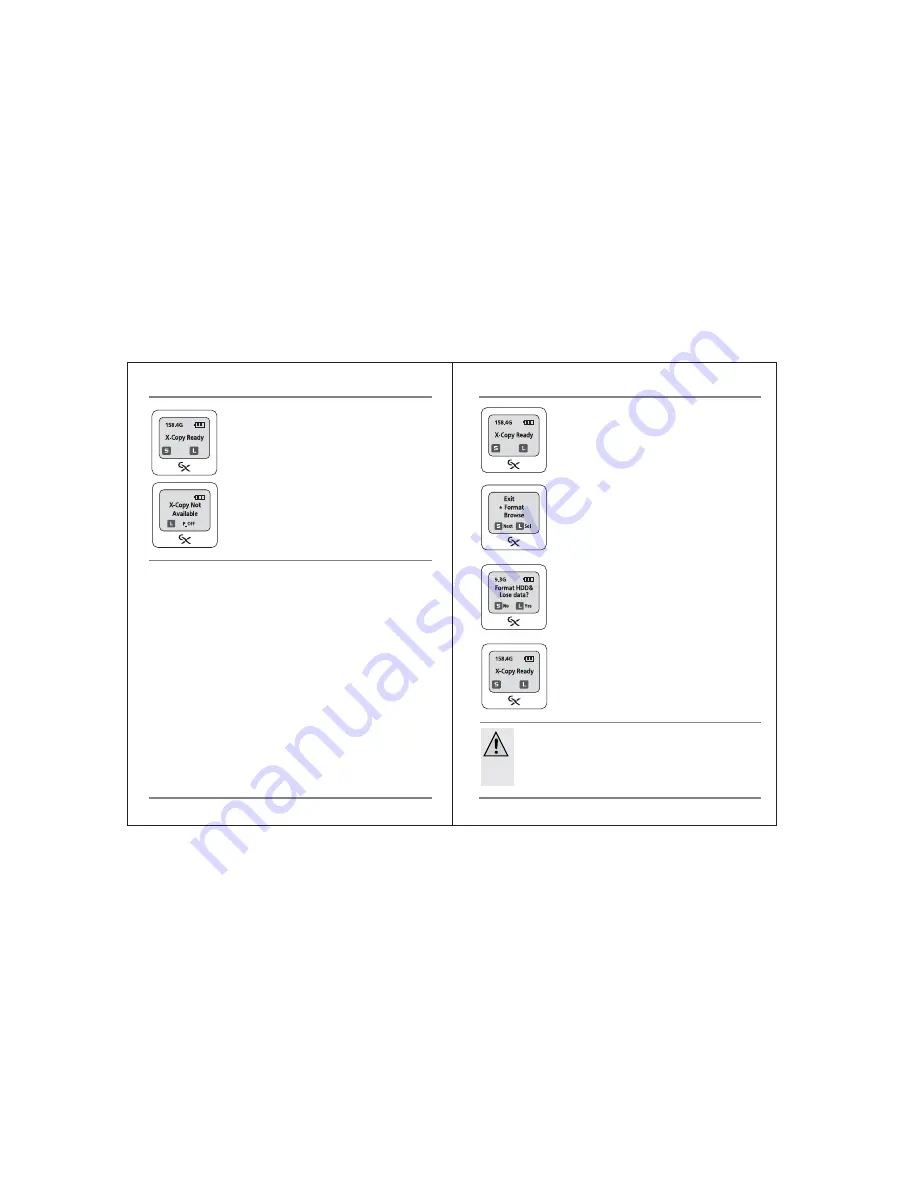
All existing partitions will be deleted. One single new partition of the whole
existing memory of the hard drive will be created in the file system "FAT32".
Be sure to backup data on the hard disk
before using it in the Nexto Video
Storage.
● After partitioning and the formatting. Nexto Video Storage
indicates how much space is available at the top left corner of
the display.
● The readout "X-Copy Not Available" means that no data can be
copied to the hard drive, but data can be copied to the
computer through USB or eSATA.
Using a Hard Drive which is Already Formatted
●
To re-partition/format the hard drive, press the control key
once to get to the menu ("S-Menu").
●
By pressing the control key several times ("S - Next") you
select the menu item "Format" .The small star "*" indicates the
selected menu item.
●
Confirm the selection by pressing and holding the control key
for longer than 1 second.
●
The Nexto Video Storage is ready to copy data from/to hard
drive.
●
Afterwards, you can repartition and reformat the hard drive;
to confirm press the control key for longer than 1 second (to
cancel, briefly press the control key ).
●
All data on the hard drive will be lost!
If you have a spare 2.5" hard drive you may use it in the Nexto Video Storage. If the
partition (or the first partition, if several are created) is a FAT32-partition, then it can be
used directly. The existing data will not be overwritten or deleted. Further partitions (e.g.
the second or third partition existing on the hard drive) cannot be used; they are available
to your computer when the Nexto Video Storage is connected to the computer via USB or
eSATA. Also, you can use the old hard drive by, partitioning/reformatting it. However all
data on the hard drive will be lost. Connect the Nexto Video Storage via USB to the
computer and back up the drive first if necessary.
29
Installing anf Formatting a Hard Drive
Installing and Formatting a Hard Drive
30
Menu
Off
Menu
Off
Menu
Off


































