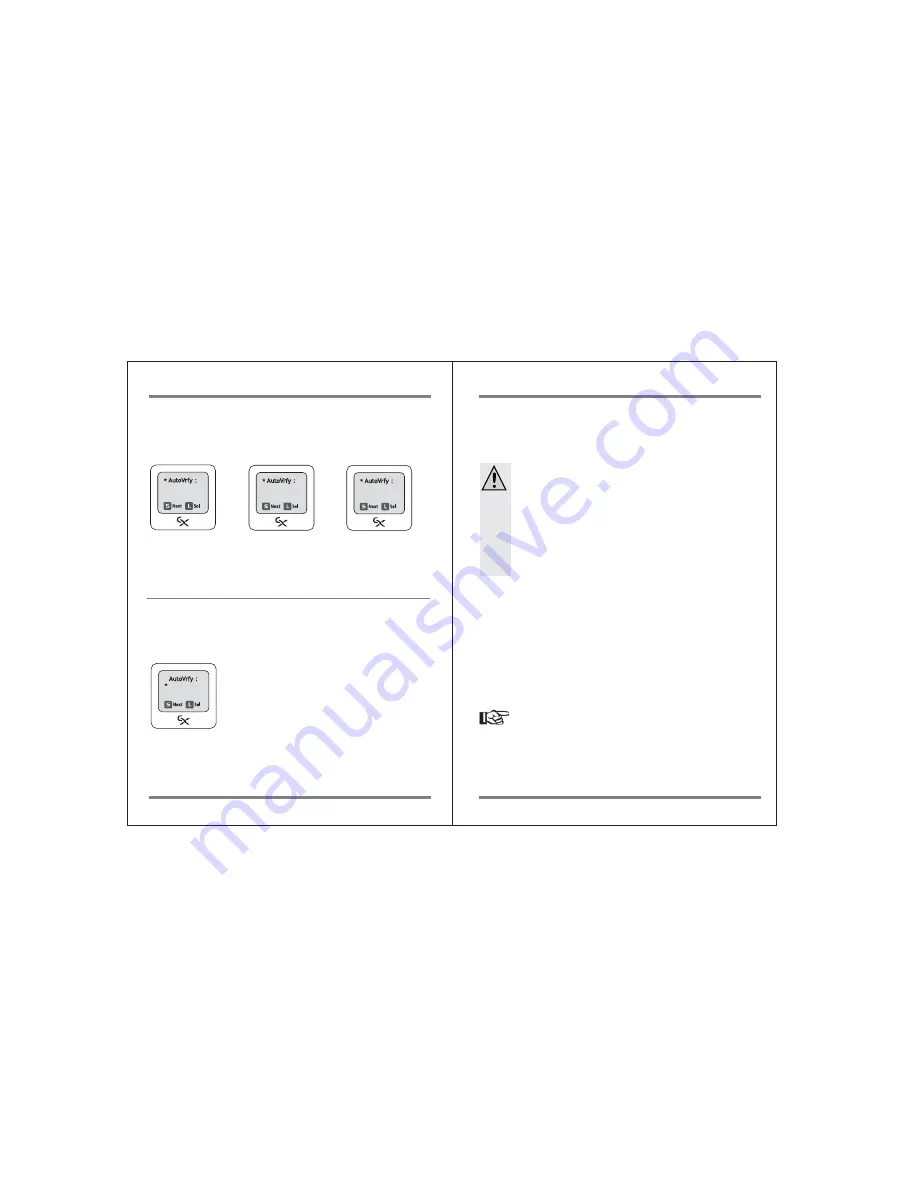
25
Advanced Functions
Charging and Installing Batteries
26
Auto Verify On/Off
If this option is "On" state, full verification will be automatically executed after the
backup from memory card or USB device. Choosing this option doubles the copy/backup
time.
Change Power Off Time
The Nexto Video Storage automaticaly powers off if it's not used for certain amount of
time. The factory setting is 30sec. You can select either 15/30/60 seconds from this
menu.
PwrOff : 30s
PwrOff : 30s
PwrOff : 30s
S
F
PwrOff : 30s
Press and hold the control key to change the status of this option.
There are three options.
1. Non for don't verify during backup.
2. 'S' for sample verification after backup.
3. 'F' for full verification after backup.
12. Charging and Installing Batteries
A "LiPo" rechargeable battery is included in the Nexto Video Storage (lithium-polymer). This
rechargeable battery does not have the so-called "memory effect", i.e., the rechargeable
battery can be charged whenever you want. Furthermore, it is more powerful than
conventional NiCad and NiMH rechargeable batteries. Note these important instructions
when handling the LiPo rechargeable battery
● Charging via USB (without the AC power adapter unit) is possible. A high
power USB connection is needed, i.e. a USB connection with its own power
supply (such as the USB port of a computer or a USB hub with power unit).
Charging via USB takes place only when the Nexto Video Storage is turned
off.
● If the Nexto Video Storage is operated with a notebook, then you must
always use the AC power adapter unit to charge the Nexto Video Storage,
as notebooks cannot deliver the necessary current via USB.
The battery can be charged using the AC power adapter unit delivered with this product.
1. Connect the charger’s wall plug to the Nexto Video Storage’s "DC IN" connection.
2. Plug the AC power adapter unit into a wall socket.
3. The LED on the Control (Copy) key shows red during the charging.
4. When the battery is charged, the red LED turns off.
5. If there is an error when charging, the LED blinks. If this happens unplug the AC adapter
unit and plug in it again.
6. If the optional external battery is connected to the "BAT" connector, both internal and
external battery charged at the same time.
7. With a completely empty rechargeable battery, the charging procedure lasts
approximately 5 hours.
● Never damage the rechargeable battery. Damaging the wrapping of the
rechargeable battery might cause explosion or fire. If battery fails, see the
chapter on "Disposal".
● Never short circuit the contacts of the rechargeable battery. Never touch
connections or electric components inside the Nexto Video Storage with
metal objects.
● Charge the rechargeable battery regularly, even if you do not use the
product. The Nexto Video Storage needs "current" (a small quantity) at all
times. Due to the rechargeable battery technology, it is not necessary to
discharge the battery before recharging. Recharge the battery completely,
about once a month. The device will be ready for use at all times.


















