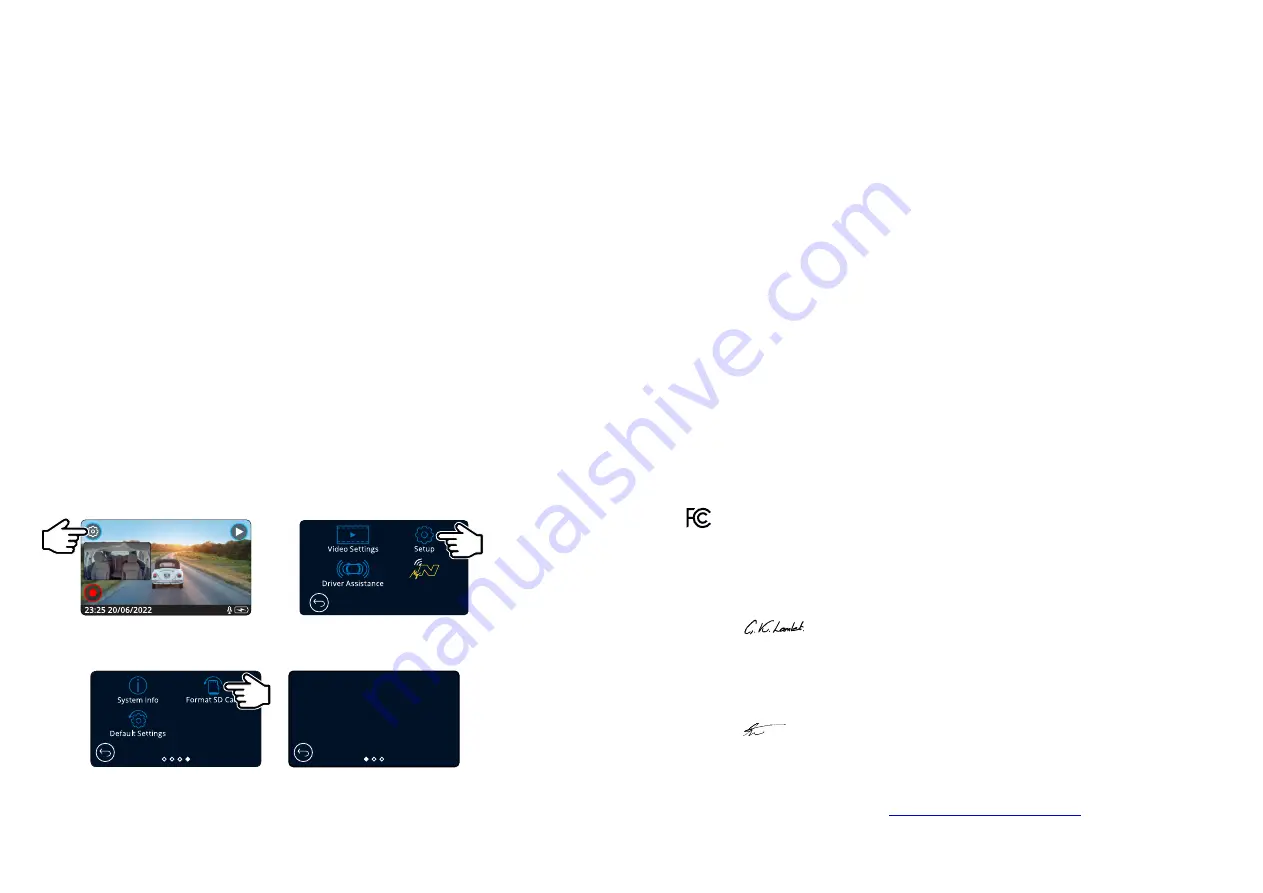
6
This device complies with Part 15 of the FCC Rules. Operation is subject to the following two conditions:
(1)
this device may not cause harmful interference, and
(2)
this device must accept any interference received, including interference that may cause
undesired operation.
This equipment has been tested and found to comply with the limits for a Class B digital device, pursuant
to Part 15 of the FCC Rules. These limits are designed to provide reasonable protection against harmful
interference in a residential installation. This equipment generates, uses and can radiate radio frequency
energy and, if not installed and used in accordance with the instructions, may cause harmful interference
to radio communications. However, there is no guarantee that interference will not occur in a particular
installation. If this equipment does cause harmful interference to radio or television reception, which can
be determined by turning the equipment off and on, the user is encouraged to try to correct the
interference by one or more of the following measures:
-
Reorient or relocate the receiving antenna.
-
Increase the separation between the equipment and receiver.
-
Connect the equipment to an outlet on a circuit different from that to which the receiver is
connected.
-
Consult the dealer or an experienced radio/TV technician for help.
-
This appliance and its antenna must not be co-located or operated conjunction with any
other antenna or transmitter.
-
A minimum separation distance of 20cm must be maintained between the antenna and the
person for this appliance to satisfy the RF exposure requirements.
FCC CAUTION:
This product does not contain any user-serviceable parts. Repairs should only be made by an
authorised Nextbase™
service centre. Unauthorized repairs or modifications could result in
permanent damage to the equipment, and void your warranty and your authority to operate
this device under Part 15 regulations.
FCC IDENTIFIER:
The FCC Identifier (FCC ID) is available as an E-label within your Dash Cam’s System Info pages.
To view the FCC ID please follow the steps below:
Note:
-
The Regulatory Information (inc. the FCC ID) is embedded with the Dash Cam’s firmware,
applied to the gift box and included within this User Manual.
-
The FCC ID cannot be changed by the user.
FCC Statement
Press the ‘Menu’ button to enter
the Dash Cam’s menu system.
Press the ‘Setup’ button.
Swipe through the menu pages
and select System Info.
System Info
323GW
Rxx.x
123456789
TBC
Charging
Model:
Firmware:
Serial No:
FCC ID:
Battery Status:
The FCC Identifier (FCC ID) is
seen as above.
Step 3:
Step 1:
Step 2:
MyNextbase
SUPPLIER'S DECLARATION OF CONFORMITY
(47 CFR Section 2.906).
We; Tank Design
(The responsible party, who must be located in the United States)
Hereby, Declare that the essential requirements set out in the 47 CFR Sections 2.906 of FCC,
have been fully fulfilled on our product with indication below:
1. Applicant's Info
Company Name: Portable Multimedia Ltd
Mailing Address : Unit 2, Caerphilly Business Park, Van Road, Caerphilly. CF83 3ED. UK
Contact : Graham Lambert
Tel : +44 02920 866429
Email Address : [email protected]
2. Product Info
Product Name : Dash Cam
Model No. : NBDVR323GW
Brand Name : Nextbase
3. Applied Standard
Standards
E-CFR Title 47 Part 15 Subpart B—Unintentional Radiators: 2018
Report No. TBC
4. Test Firm Used to Take Measurements:
Name : Waltek Services (Shenzhen) Co., Ltd.
Address : 1/F, Fukangtai Building, West Baima Rd Songgang Street, Baoan District,
Shenzhen, Guangdong, People's Republic of China, 518105
Contact Name : Philo Zhong
Tel : +86 755 8355 1033 802
Email : [email protected]
Designation No. :
CN1201
FRN :
TBC
5. FCC Marking
6. Responsibilities and obligations
Strictly follow the FCC rules of 2.906, 2.908, 2.909.
7. Applicant's Authorisation
Company Name: Portable Multimedia Ltd
Mailing Address : Unit 2, Caerphilly Business Park, Van Road,
Caerphilly. CF83 3ED. UK
Contact person : Graham Lambert
Signature:
Email Address : [email protected]
Tel : +44 02920 866429
Date : TBC
8. Responsible party in US.
Company name: Tank Design
Mailing Address: 158 Sidney Street, Cambridge, MA 02139, United States
Contact person : Mr Scott Watts
Signature:
Email address : [email protected]
Tel : (617) 388-8380
Date : TBC
A full list of certifications can be found at
https://www.nextbase.com/certifications/
FCC - Supplier’s Declaration of Conformity Statement
Summary of Contents for 323GW
Page 1: ...User Manual...
Page 40: ...40 NBDVR323GW ENG R3...







































