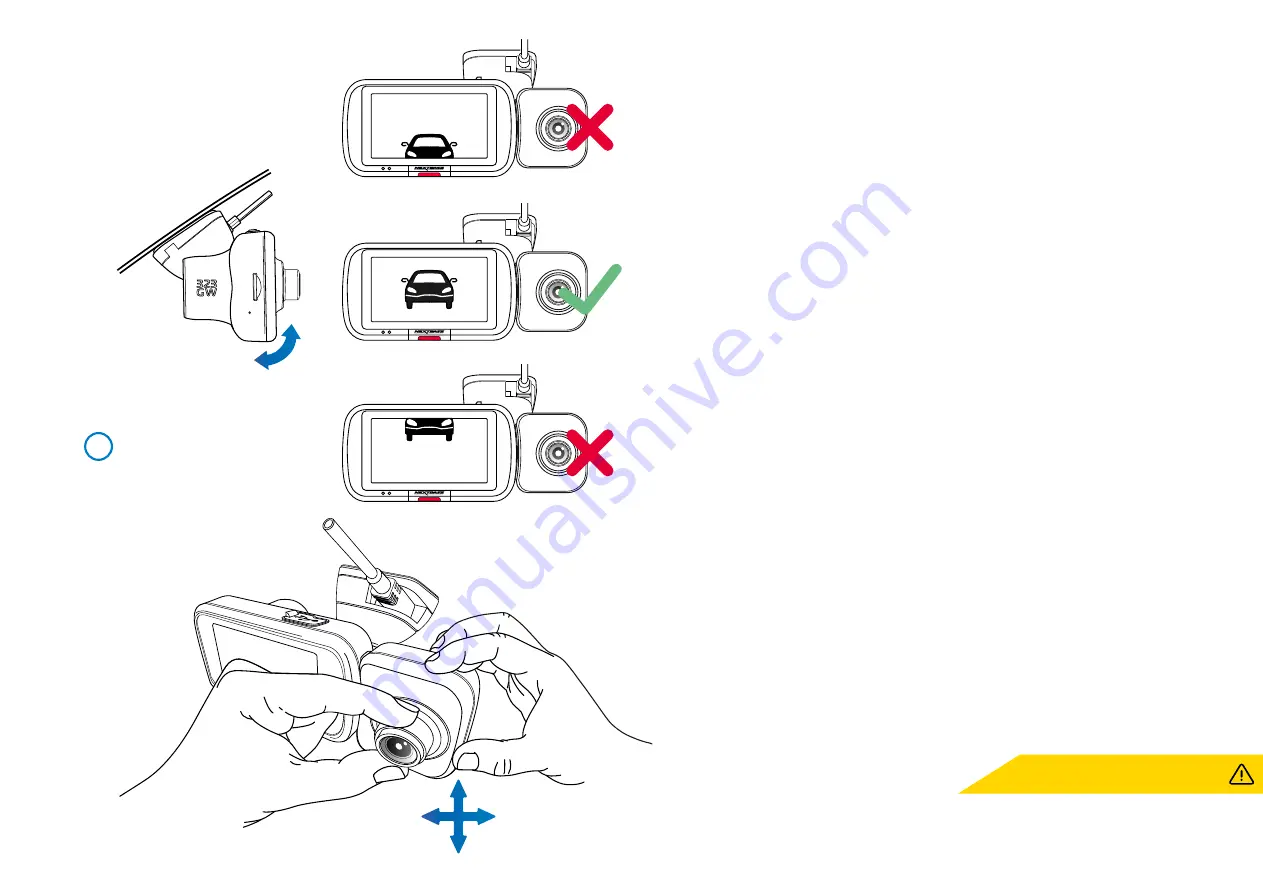
16
9 Adjusting the Dash Cam
With the mount attached to the windscreen, ensure that objects on the Dash Cam display are level
and adjust as required. Ensure that the road ahead is at the centre of the image, in the central third
of the display. If too much of the sky is visible it may risk underexposing details on the road; ensure
that the road ahead is clearly visible on the Dash Cam display.
Adjust the Cabin View Camera to look out of the rear window of your vehicle. Use both hands to
steady the Cabin View Camera. When adjusting the Cabin View Camera lens, it is recommended
to have the Cabin View full screen on your display in order to more easily see what the Cabin View
Camera can see, and adjust accordingly.
Ensure that the driver and passenger seats are all visible in the Cabin View Camera’s field of view.
Do NOT attempt to adjust the Dash Cam while driving.
9
In Vehicle Installation (cont.)
When positioning your Dash Cam, make sure to
use the ‘Live View’ to position where the Dash Cam
is pointing. This will ensure the best image.
Summary of Contents for 323GW
Page 1: ...User Manual...
Page 40: ...40 NBDVR323GW ENG R3...
















































