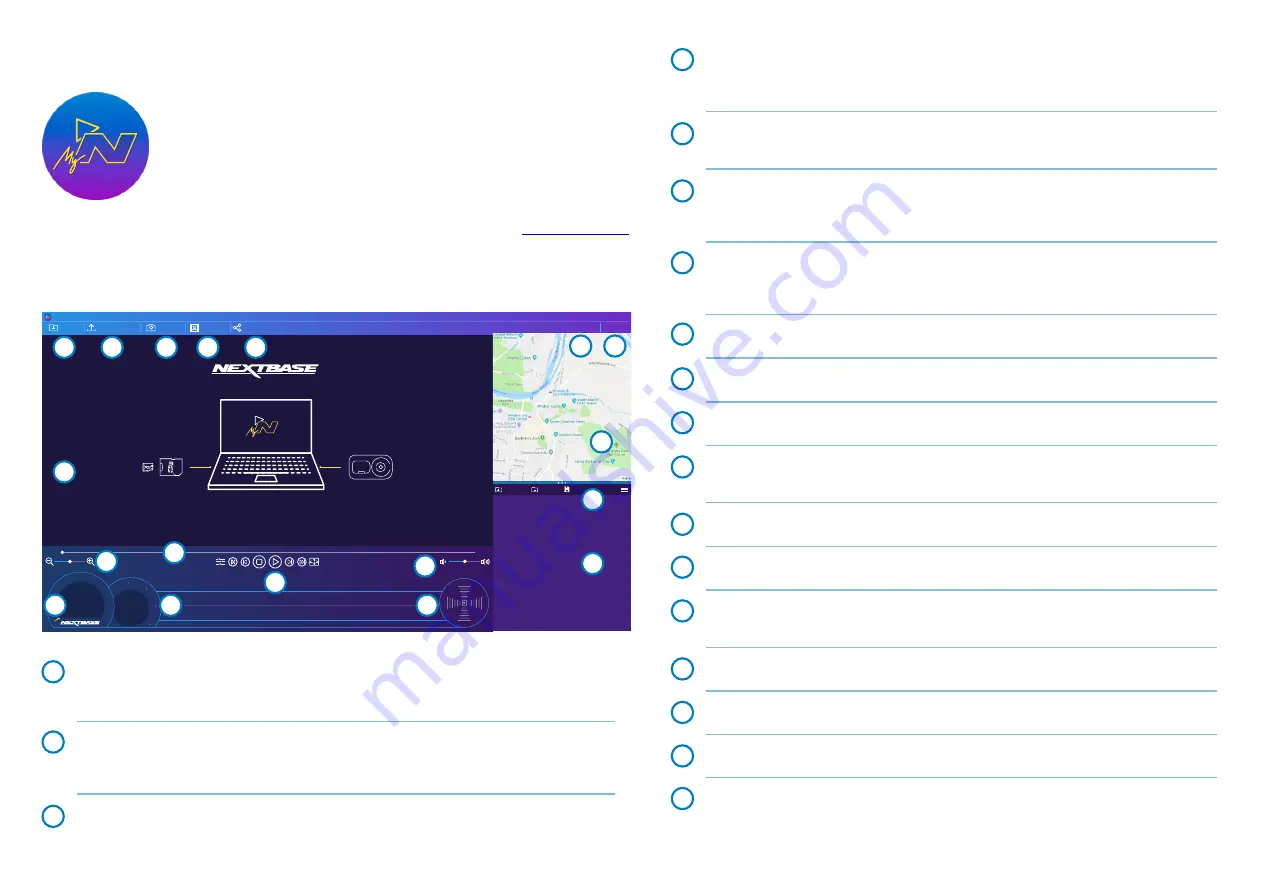
30
MyNextbase Player
Add Video
Update Dash Cam
Snapshot
File List
Edit Video
Share Video
Help
Settings
Add Video
Remove
Save
0
mph
0
miles
0
0
avg
north
0
max
0
º
N
0
º
0
º
0
º
N
0
º
0
º
0
º
E
15
30
45
60
75
90
105
120
135
150
00:00
165
180
00:00
ACCEL
BRAKE
L
E
F
T
R
IG
H
T
E
NE
SE
X: 0
Y: 0
Z: 0
For best performance please insert the memory card into the computer directly, or connect the camera using the supplid
USB cable and select Mass Storage. To watch recordings add them to the Playlist using the “Add Video” option or drag and
drop them into the application.
View, edit, and share your footage on your computer with the new easy to use free
PC/Mac software. The software also allows you to view in-depth analysis of your
journeys, including information on dates and times, speed, GPS location, and more.
Connect your Dash Cam via USB (see ‘PC Connection’, page 33) or use an SD card
reader (integrated or external). When you connect your Dash Cam, if MyNextbase
Player™ is already open it will ask if you would like to import all files directly to your
video library.
MyNextbase Player can be downloaded for free from the ‘
Support and Downloads
’ page at:
.
www.nextbase.com
Minumum System Requirements:
Windows: Windows 10
Mac: OSX 10.9
11
12
13
14
10
8
15
16
17
18
9
7
6
5
1
2
3
4
Edit Video
Within the video editing process you can join multiple videos together, trim the clips, add
annotations and titles screen, and alter output settings.
See the next page (page 31) for more details.
Share Video
Allows you to easily share your Dash Cam videos with insurance companies and social media.
See page 32 for details on MyNextbase Cloud™.
Settings
Opens the settings tab for MyNextbase Player. Options available include: language, speed units,
software update options, map provider (Google Maps™ or Open Street Maps), connection tips,
error reports, and Nextbase™ special offers.
Help
Opens the Help menu for MyNextbase Connect. Options available include: how to use, check
for updates, Nextbase™ website, help & support, send diagnostics, register your Dash Cam,
contact us, and about.
Playback Window
Displays Dash Cam videos playing in MyNextbase Connect.
Map
Displays your journey if the video playing has GPS data.
Zoom
Use to zoom in/out of the playback window. You can also use the scroll wheel on your mouse.
Speed Display
Shows the speed data for the currently playing video. Includes distance travelled, average and
max speeds.
GPS Display
Shows the GPS data for the currently playing video. Includes co-ordinates and compass direction.
Video Timeline
Shows your playback position. Position the slider to move to a specific point in the video.
Video Playback Controls
Use to control playback of your videos. Includes colour adjustment, next/previous video,
next/previous frame, stop, play, pause, fullscreen.
G Sensor Timeline and Display
Shows the live G Sensor data for the currently playing video.
Volume Controls
Control the volume of the audio on the currently playing video.
File Management Bar
Add, remove, save, and filter videos in your file list.
File List
Displays your video library, ready for playback and editing. This list can be filtered in a
number of ways, including by name, date, resolution, or whether the file is protected.
4
5
Add Video
Add a video to the file list, ready for you to view, edit, and share. Clicking this will open your default file
explorer; your Dash Cam/SD Card will appear as an external device. Once located, select the file(s) you
wish to import. You can also drag and drop your videos anywhere on the player to add videos.
Update Dash Cam
You can update your Dash Cam’s firmware through MyNextbase Player; please note that an internet
connection is required to access the latest firmware version.
For more information, see page 33 (Firmware Updates).
Snapshot
During video playback, pressing ‘Snapshot’ will Pause the video. You can move one frame at a time
using the video controls beneath the playback timeline or the left/right arrow keys. Clicking ’Save
Image’ in the dialogue box will save the image as a PNG in a destination of your choice
.
1
2
3
6
7
8
9
10
11
12
13
14
15
16
17
18
MyNextbase Player - Software Overview
Summary of Contents for 323GW
Page 1: ...User Manual...
Page 40: ...40 NBDVR323GW ENG R3...

























