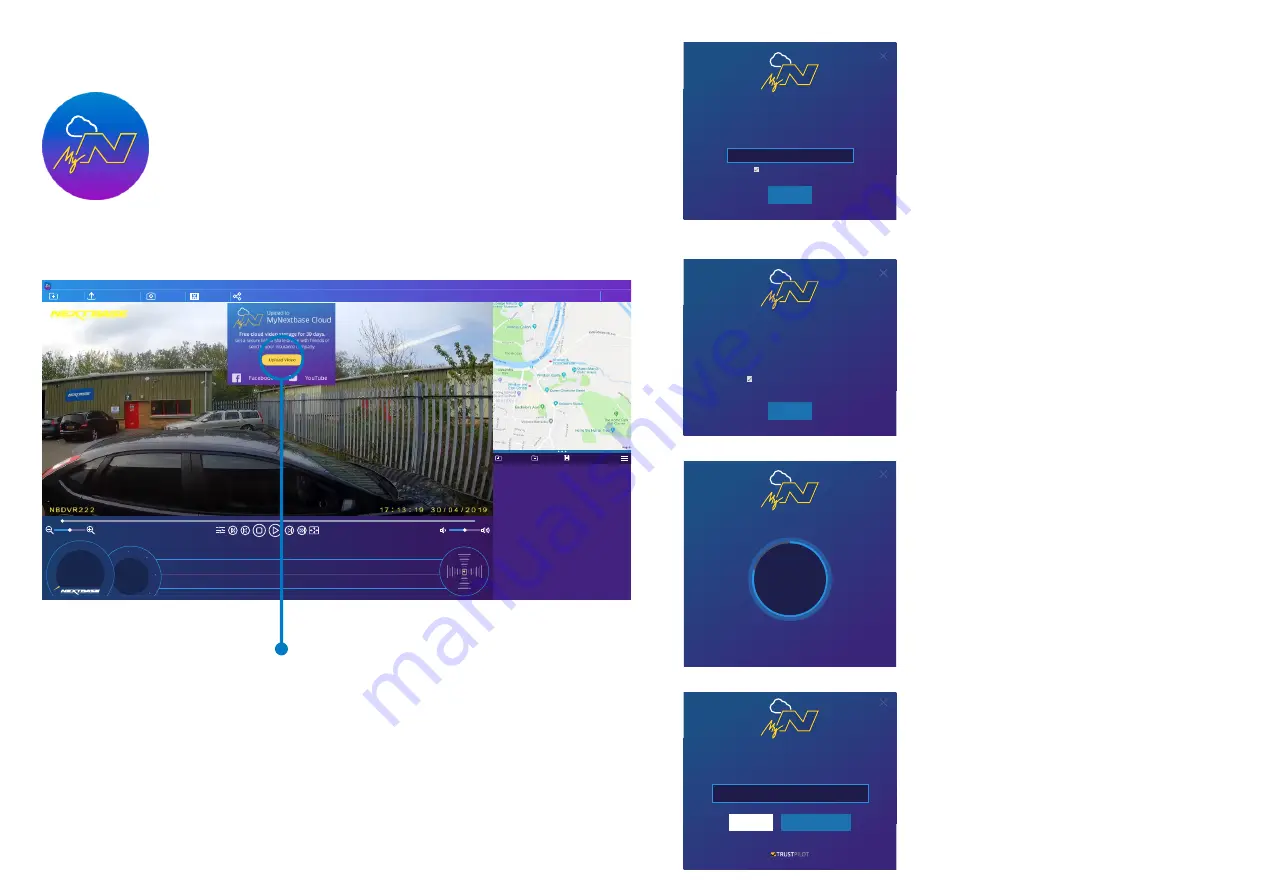
32
MyNextbase Cloud™
MyNextbase Cloud™ is our free online video sharing service where you can safely and
securely store your Dash Cam files. Upload your file to the Nextbase™ Server using the
‘
Share Video’
function on either MyNextbase Player™, or the MyNextbase Connect™ app.
Please note finished uploading you will be given a secure link to watch your video online
and/or download it to your computer/device. This link can be shared with others (including
your insurer) to view/download the video. Videos will be automatically deleted 30 days
after they are uploaded.
The upload window will guide you through the upload process;
next, you will be prompted to enter your e-mail.
You will have the option to protect your video with a password.
Once the setup of the video has been decided, the upload
will begin. Upload times are dependent on file size and
internet speed.
When the upload has completed, you will be given a unique
web address that will link to your video hosted on the
Nextbase server.
This link can be shared with others (including your insurer)
so that they too can view/download the video. When you
first view the video online you may see this message:
“
This video was uploaded very recently, it may take up to half an
hour to generate the online preview however your video can be
downloaded immediately
.” This is normal and the
preview will become available within half an hour.
Nextbase Secure Server is a free online video sharing service for
owners of Nextbase Dash Cams. Once your video has finished
uploading you will be e-mailed a secure link to watch your video
online or download it to your computer. Videos will be
automatically deleted 30 days after they are uploaded.
Remember my e-mail address
Continue
Videos uploaded to the Nextbase Secure Server can be viewed
by anyone you share the link with.
For an additional layer of security you can protect your video
with a password which must then be shared with alongside
the link.
Protect my video with a password
Continue
Uploading to Nextbase Secure Server...
Cancel
28.95 /
34.49 MB
84
%
Upload Complete! You can now view your online or share it
with your insurer using the link below. Uploads will be
automatically deleted after 30 days, your video will expire on
01/01/2019
http://myvideo.netbase.co.uk/6PUJG
View on Nextbase
Copy Link
Review us on
MyNextbase Player
Add Video
Update Dash Cam
Snapshot
File List
Edit Video
Share Video
Help
Settings
Add Video
Remove
Save
0
mph
0
miles
0
0
avg
north
0
max
0
º
N
0
º
0
º
0
º
N
0
º
0
º
0
º
E
15
30
45
60
75
90
105
120
135
150
00:00
165
180
00:00
ACCEL
BRAKE
L
E
F
T
R
IG
H
T
E
NE
SE
X: 0
Y: 0
Z: 0
For best performance please insert the memory card into the computer directly, or connect the camera using the supplid
USB cable and select Mass Storage. To watch recordings add them to the Playlist using the “Add Video” option or drag and
drop them into the application.
Selecting ‘
Share Video’
will allow you to choose where to
upload your video to. Select ‘
Share with Nextbase
to
upload your video to MyNextbase Cloud, and bring
up the upload window.
Summary of Contents for 323GW
Page 1: ...User Manual...
Page 40: ...40 NBDVR323GW ENG R3...









































