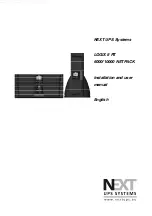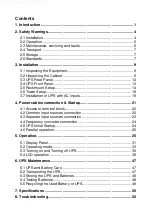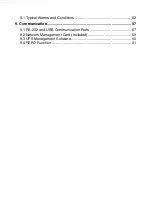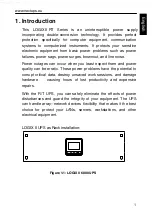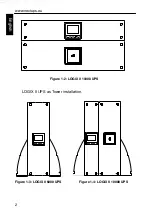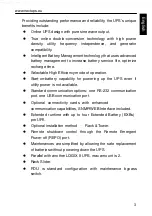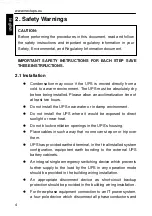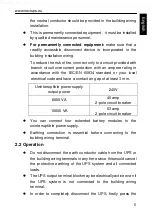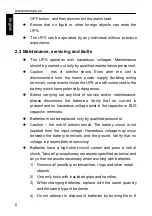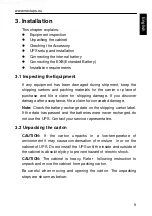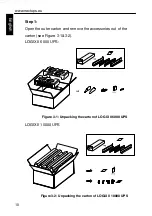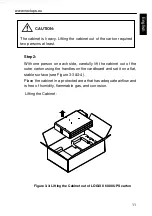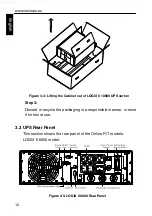Summary of Contents for LOGIX II RT NETPACK 10000VA
Page 1: ...NEXT UPS Systems LOGIX II RT 6000 10000 NETPACK Installation and user manual English...
Page 4: ......
Page 31: ...www nextups eu 27 English Figure 4 5 a Parallel systerm wiring diagram of LOGIX II 6000 1000...
Page 32: ...www nextups eu 28 English Figure 4 5 b Parallel System Installation Diagram...
Page 43: ...www nextups eu 39 English...