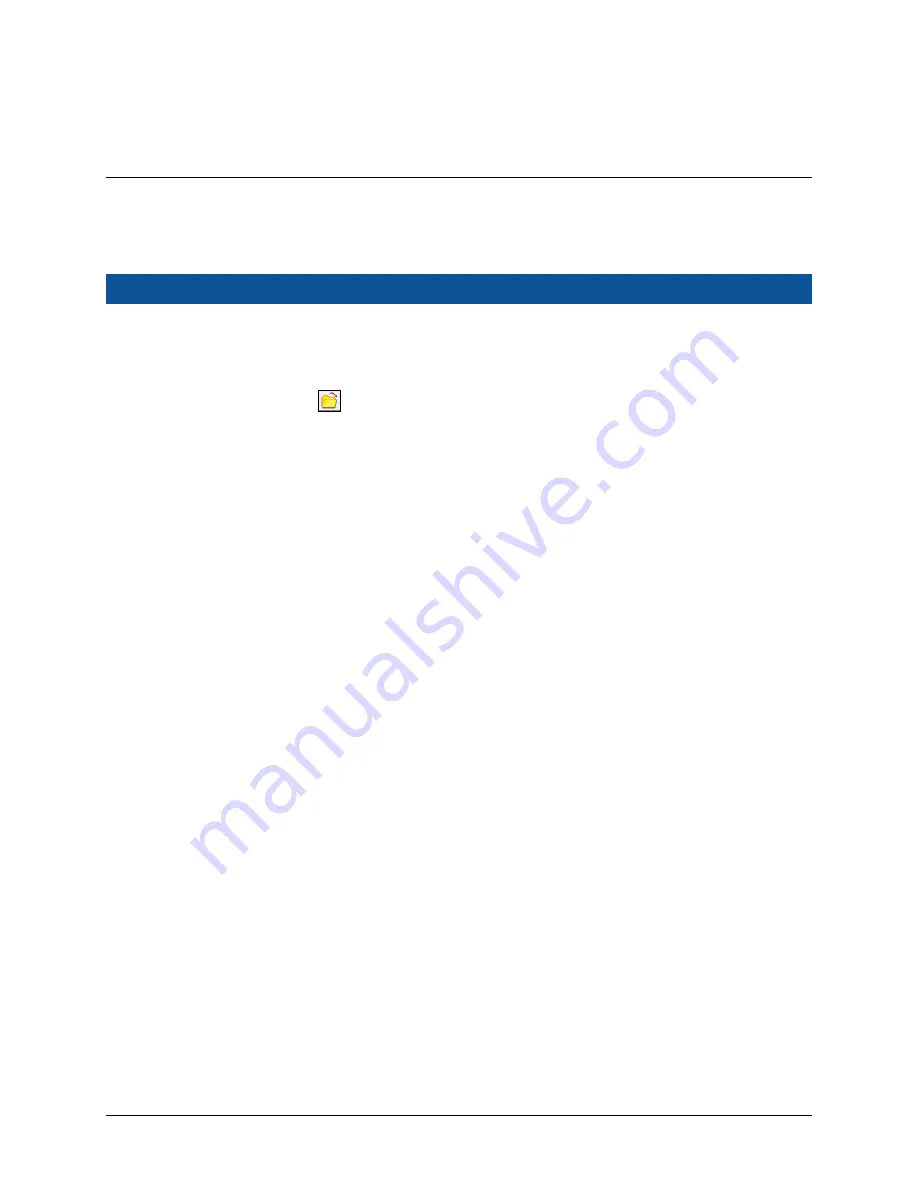
8001009 Cellometer® Auto T4 User Manual Rev C
51
Chapter 10. Data Management
This chapter describes how to save count result data and image files, export them to an Excel spreadsheet and
how to load previously-saved data and images back into the Auto T4 for reanalysis.
SAVING DATA AND IMAGES
Manually Saving Data
1.
Perform a cell count on the sample currently being viewed.
2.
Click the
Select Data File
icon in the bottom left corner of the screen to navigate to a folder on the
Operating Computer or network where the data file is to be saved.
3.
Enter a name for the data file (e.g.,
data
) and click
Open
to return to the Home screen.
4.
To save data (i.e., cell count and parameter settings associated with the count), click the
Save Data
button.
5.
Click
OK
in response to the
Save Data
confirmation prompt.
Data is saved to a text (.txt) file.
Note:
Count results are saved by default to a single .txt file in which rows (logged with a date/time stamp and
Sample ID) are appended each time data is saved. Rows include key parameter settings used for the count.
6.
To view your data, click the
View Saved Data
button or navigate to the folder and open the data file.
Alternatively, you can use the
New Data File
and
Open Data File
options available on the File Menu to create a data
file and view saved data.
Manually Saving Images
1.
Perform a cell count on the sample currently being viewed.
2.
Open the File Menu and select either the
Save Images
or
Save Counted Images
option. Choosing
Save Counted
Images
includes the graphic overlays that were created during the counting process.
3.
Navigate to a folder on the Operating Computer or network where image files are to be saved.
4.
Enter a name for the images file folder to be created and click
Save
to return to the Home screen.
5.
Click
OK
in response to the
Save Images
confirmation prompt.
Summary of Contents for Cellometer Auto T4
Page 1: ......
Page 6: ...Table of Contents 8001009 Cellometer Auto T4 User Manual Rev C vi ...
Page 12: ...Chapter 1 Introduction 8001009 Cellometer Auto T4 User Manual Rev C 6 ...
Page 16: ...Chapter 2 Equipment Safety 8001009 Cellometer Auto T4 User Manual Rev C 10 ...
Page 26: ...Chapter 5 Operation 8001009 Cellometer Auto T4 User Manual Rev C 20 ...
Page 36: ...Chapter 6 Software GUI Elements 8001009 Cellometer Auto T4 User Manual Rev C 30 ...
Page 46: ...Chapter 8 Counting and Analysis Workflow 8001009 Cellometer Auto T4 User Manual Rev C 40 ...
Page 56: ...Chapter 9 Cell Types 8001009 Cellometer Auto T4 User Manual Rev C 50 ...
Page 66: ...Chapter 13 Nexcelom Support 8001009 Cellometer Auto T4 User Manual Rev C 60 ...
Page 70: ...Appendix A Consumables 8001009 Cellometer Auto T4 User Manual Rev C 64 ...
Page 72: ...Appendix B Declaration of Conformity 8001009 Cellometer Auto T4 User Manual Rev C 66 ...






























