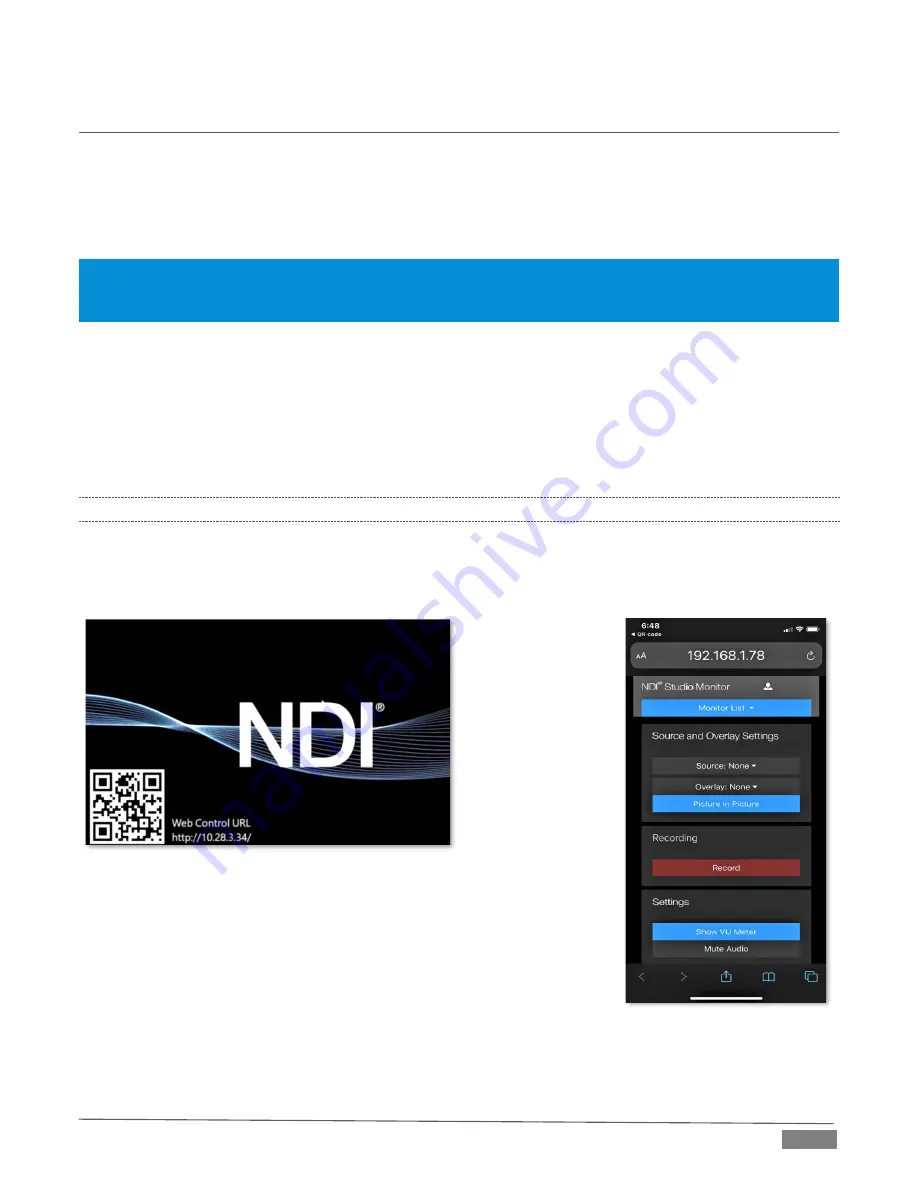
Page | 9
1.7
WEB CONFIGURATION
Your NewTek NDI|HX PTZ3 is very easy to configure. In many installations, all you need to do is supply
power, connect a video source and your network, and
you‘re
ready to go.
Sometimes though, you will want to access its settings, perhaps to configure login credentials, adjust color
balance, and so on.
Note: As web browsers vary widely, you may occasionally find it necessary to delete cached files (sometimes
referred to as the browser’s “history”
, "cached images and files' or "cached web content") before the display
refreshes to properly show some recent change. This can happen, for example, after a firmware update.
These settings are made available by means of a configuration webpage, which you can access from any
suitable device (i.e., one with a web browser) on the same network.
Some devices provide direct, easy access to PTZ3
’s configuration webpage.
For example, when you select its NDI output as the source for a NewTek TriCaster
®
input, a convenient
“Configure” button is shown. Simply click it to open
PTZ3
’s
web control page.
1.7.1
STUDIO MONITOR
Operate camera controls, monitor video, manage login credentials, and configure audio, video, and network
settings from any compatible networked device using the Web-based user interface or NDI
®
Studio Monitor
(NDI
®
Video Monitor for OS X systems).
Once you have launched
NDI Studio Monitor
from your start menu, a QR
code will populate providing an option for mobile management as shown in
Figure 2.
FIGURE 1
FIGURE 2
Summary of Contents for NDI HX PTZ3
Page 1: ...Page i 01t Operating Instructions NewTek NDI HX PTZ3 IP Video Camera...
Page 30: ...Page 30 3 2 CAMERA DIMENSION MM...
Page 54: ......
Page 65: ......
Page 66: ...Copyright 1990 2022 NewTek Inc San Antonio TX USA...










































