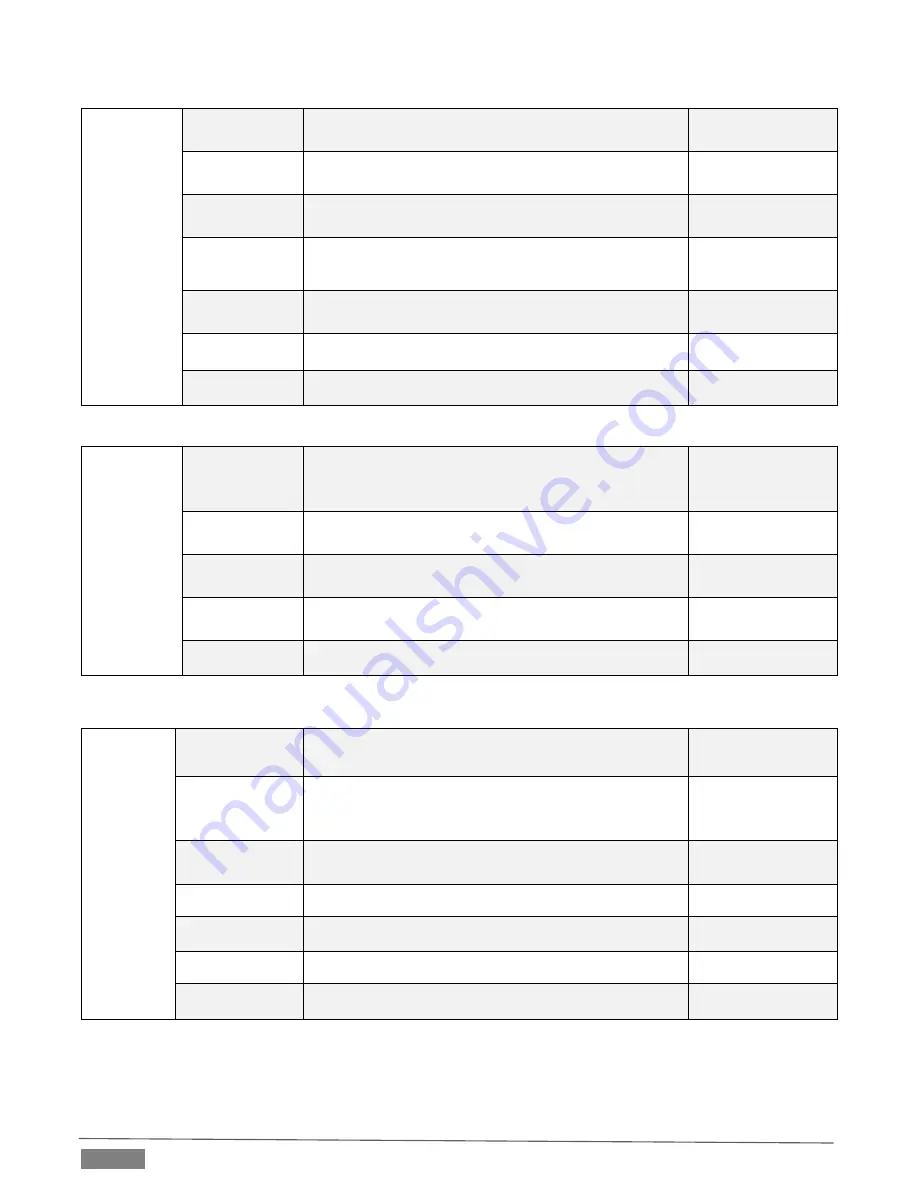
Page | 24
EXPOSURE
EXPOSURE
MODE
AUTO / MANUAL / IRIS / BRIGHT
Default: AUTO
SHUTTER
Shutter speed: 1/30 - 1/10000, only valid under
MANUAL mode
Default: AUTO
IRIS
Iris setting: CLOSE - F1.8, only valid under MANUAL
and IRIS mode
Default: AUTO
GAIN
Gain setting: 0dB - 30dB, only valid under MANUAL
mode
Default: AUTO
EXPOSURE
BRIGHT
Bright setting: 0 ~ 27, only valid under BRIGHT priority
mode
Default: AUTO
BRIGHT
0 ~ 15
Default: 8
BLC
ON/OFF
Default: OFF
IMAGE
WHITE
BALANCE
MODE
Optional: ATW / MANUAL / AUTO / INDOOR /
OUTDOOR / PUSH
Default: ATW
RED GAIN
Red gain level: 0~255, only valid under manual white
balance mode
Default: AUTO
BLUE GAIN
Blue gain level: 0~255 , only valid under manual white
balance mode
Default: AUTO
FLICKER
Anti-Flicker setting: 50/60HZ, to reduce the video
flicker
Default: 50HZ
FOCUS MODE
Select focus mode
Default: AUTO
QUALITY
2D NOISE
REDUCTION
2D noise reduction: the bigger value is, the less noise
on image is, the lower resolution is.
Default: OFF
3D NOISE
REDUCTION
3D noise reduction: OFF /AUTO / 0~4, the bigger value
is, the less motion noise on image is. High value will
cause image smear.
Default: AUTO
SHARPNESS
Sharpness setting: 0~15, the higher value is, edge of the
image will be sharpen.
Default: 6
CONTRAST
Set contrast level
Default: 8
SATURATION
Set saturation
Default: 8
GAMMA
Select gamma level
Default: 8
AF SENSITIVITY
Optional: LOW / NORMAL / HIGH
Default: NORMAL
Summary of Contents for NDI HX PTZ3
Page 1: ...Page i 01t Operating Instructions NewTek NDI HX PTZ3 IP Video Camera...
Page 30: ...Page 30 3 2 CAMERA DIMENSION MM...
Page 54: ......
Page 65: ......
Page 66: ...Copyright 1990 2022 NewTek Inc San Antonio TX USA...
















































