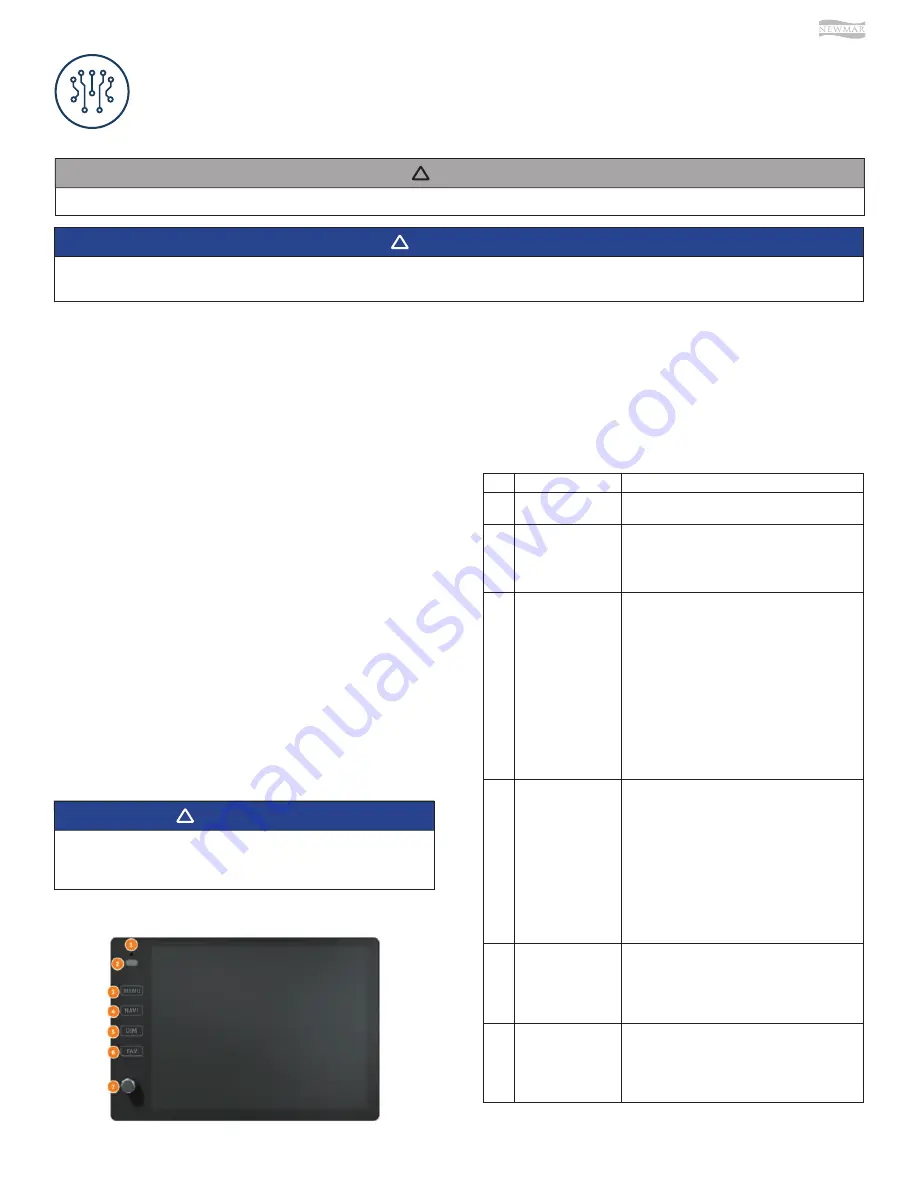
© 2021 Copyright Newmar Corporation. All rights reserved. For the most up-to-date version of this content, and for more product-specific information, please refer to Newgle.
81
ELECTRONICS
Dash Infotainment Systems
This chapter provides operational instructions for the electronic systems installed in the coach, including
camera and video, holding tank monitoring, multiplex systems, navigation, security and keyless entry, as well
as WiFi.
NOTE: Audio-Visual (AV) equipment information is located in the Entertainment Systems category.
NOTICE
!
ELECTRONICS
Any of the following quick start instructions provided by Newmar should not take the place of the manufacturer’s
complete documentation. Refer to Newgle for more information about electronics offered for your coach’s model year.
IMPORTANT
!
Xite G4 Infotainment System with Single 9”
Touchscreen Operation (Model: XSG4NA-X4S)
This article provides basic operation instructions for a Xite Single 9” Infotainment System (Model: XSG4NA-X4S).
Please review all disclaimers, warnings and detailed
operating instruction in your Xite Owner’s Manual
prior to using your Infotainment Center.
IMPORTANT
!
Features
•
RV GPS from NavNGo - Take control of your adventures
using NavNGo navigation with online updates.
•
House Mode - Control and listen to SiriusXM Satellite
Radio from your outside entertainment area.
•
HDMI - Connect compatible devices through HDMI and
mirror to your G4.
•
Media Center - Play back from your USB device or
simply copy to the G4 on-board media center. Always
have your music, movies and pictures with you.
This Quick Start Guide is intended to provide basic
instructions to begin using your Infotainment Center. Failure
to properly focus on the operation of your motor vehicle
can result in death, serious injury and property damage.
The Infotainment Center should never be used at a time
or in a manner that distracts you from properly focusing on
operation of the motor vehicle in which it is installed.
Main Touchscreen Monitor
Function
Description
1
Bluetooth
Microphone
2
LDR (Light Dependent
Resistor) and IR (Infra-
red Receiver)
•
LDR is used for the dimming of the display and
is active when Auto dim in System Settings is set
to Sensor.
•
IR receiver is used with remote control
operations.
3
MENU
•
Tap MENU button once to go to the Main Menu
(or Home Page).
•
When in the Main Menu, you can either use the
touch screen to select the desired icon (source)
or you can keep tapping the Menu button to
select different icons on the screen. When icon
is highlighted for more than 1 second, the system
will automatically open that icon.
•
You can also access the Main Menu from any
screen by tapping the function icon in the top left
corner of the current screen.
•
Note: When viewing video in full screen, touch
the screen once to bring up the icon header
which will display the function icon. Tap the icon
to return to the Main Menu.
4
NAVI
•
Press the NAVI button once to go to the
navigation system.
•
While viewing the navigation press the NAVI
button to return to the active source (Radio, or
SXM, etc.). If the navigation route is running,
navigation audio voice prompts will continue to
be heard over the speakers according to the
Navigation audio settings you have selected in
the Settings menu.
•
To hear only the navigation audio voice prompts,
press and hold NAVI button for 2 (two) seconds.
This will mute the active source until you leave
the navigation screen.
5
DIM
•
Press DIM button to Control the screen
brightness.
•
Press DIM to change the brightness of the screen
(1 to 5).
•
Set to SYNC for the brightness to be controlled
by the Main Monitor.
6
FAV
•
Your Infotainment Center is equipped with a
favorite source hotkey. Press the FAV button once
to directly access your favorite audio source.
•
Favorite audio source is defaulted to Sirius XM,
and it can be changed by going to Setup ->
System -> Favorite Mode.
Summary of Contents for Kountry Star 2022
Page 1: ...SM 2022...






























