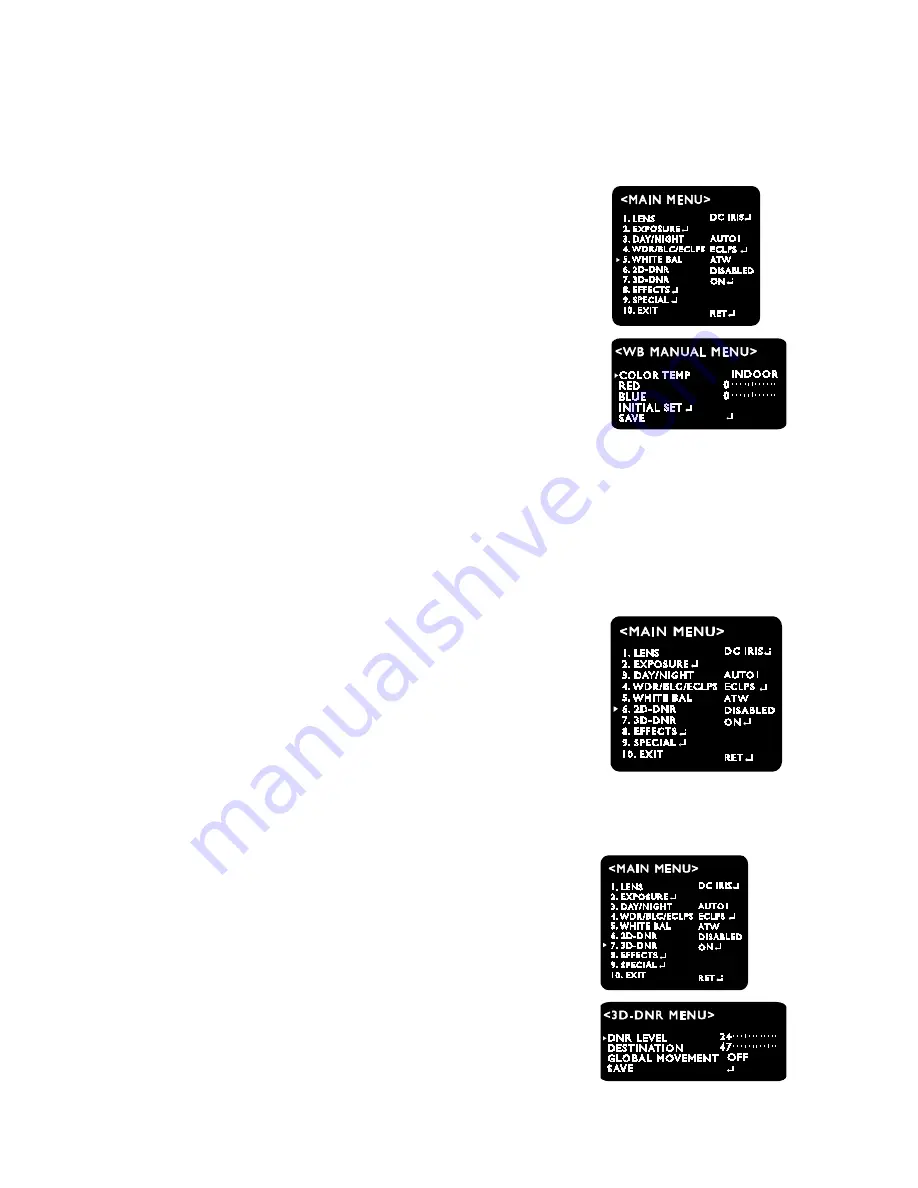
Page 6 / 10
7. White Balance (WHITE BAL, WB)
This is useful to optimize the white balalnce control under a certain artificial lighting area where a
standard white balance condition is not suitable.
- ATW (Auto Tracking White Balance)
This mode can be used within the color temperature range of
1,500˚K~11,000˚K. (
※
Default)
- COL-ROLL
Anti color rolling mode.
Use it only when the rolling is severely shown.
- MANUAL
Recommanded to use it when the light temperature is fixed all the
time Select INDOOR or OUTDOOR mode.
- PUSH (Push lock)
Use this when the White Balance is deviated.
Face the camera toward the white wall or white paper and press the
Tact SW
☞
Note
White Balance may not work properly under the following condition
-
When the color temperature of the environment surrounding the subject is out of the control
range.(e.g. clear sky or sunset)
-
When the ambient illumination of the subject is dim.
-
If the camera is directed towards a fluorescent light or is installed in a place where illumination
changes dramatically, the White Balance operation may become unstable.
8. 2D-DNR (2D Noise Reduction)
This function reduces the background noise in a low luminance
environments.
- LOW
- MIDDLE
- HIGH
- DISABLED: Deactivates 2DNR. Noise is not reduced.
- OFF : Activates 2DNR(Level : 0). Noise is not reduced.
☞
Note
<Bad pixel detection> function is operated only when <2D-DNR DISABLED> is selected.
9. 3D-DNR (3D Noise Reduction)
The background noise in the low light level decreases automatically
as the level of gain changes.
- DNR LEVEL
Adjust the noise reduction level.
- DESTINATION
Adjust the 3DNR gain.
- GLOBAL MOVEMENT
Control ghost phenomenon





































