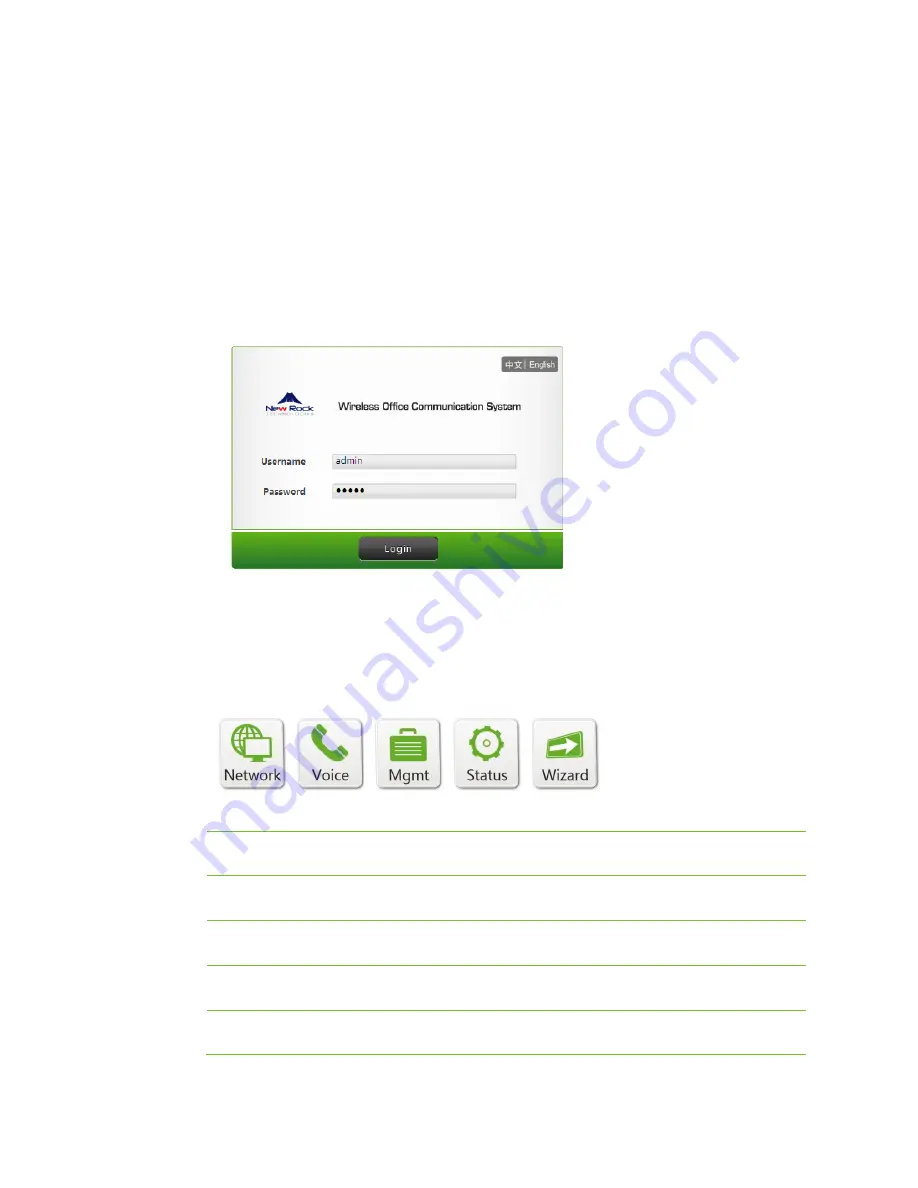
11
Getting Started with WROC2000
Logging in to the WROC2000
To log in to the WROC2000, perform the following steps:
1.
Launch your web browser, enter the domain name (w.com) or the LAN address (such as 172.16.10.1)
in the address bar, and press
Enter
. The
Login
dialog box appears.
2.
Enter the username and password, and click
Login
.
Home Page
After login,
the home page with five main function modules appears:
Network
Sets network parameters, such as network connection mode, and wireless
network security.
Voice
Sets telephony parameters such as dialing rule, auto-attendant, analog or IP trunk,
analog or IP extension, call forwarding and call transfer.
Mgmt
(
Management
)
Provides settings such as password change, software upgrade, configuration
management, and system reset.
Status
Allows you to check the transmission status of network, statistics on data sending
and receiving, log management, call status, call log, and product information.
Wizard
Provides guidance on quick installation of the WROC2000. For details, see
Quick
Start Guide
.
Summary of Contents for WROC2000
Page 1: ...1 WROC2000 Wireless Office Communication System User Manual Applicable to Version 2 1 5 88 ...
Page 6: ...6 Chapter I Overview ...
Page 7: ...7 Overview Front View Rear View ...
Page 10: ...10 Chapter II Getting Started ...
Page 13: ...13 Chapter III Network ...
Page 34: ...34 Chapter IV Voice ...
Page 63: ...63 Chapter V Management ...
Page 69: ...69 ...












































