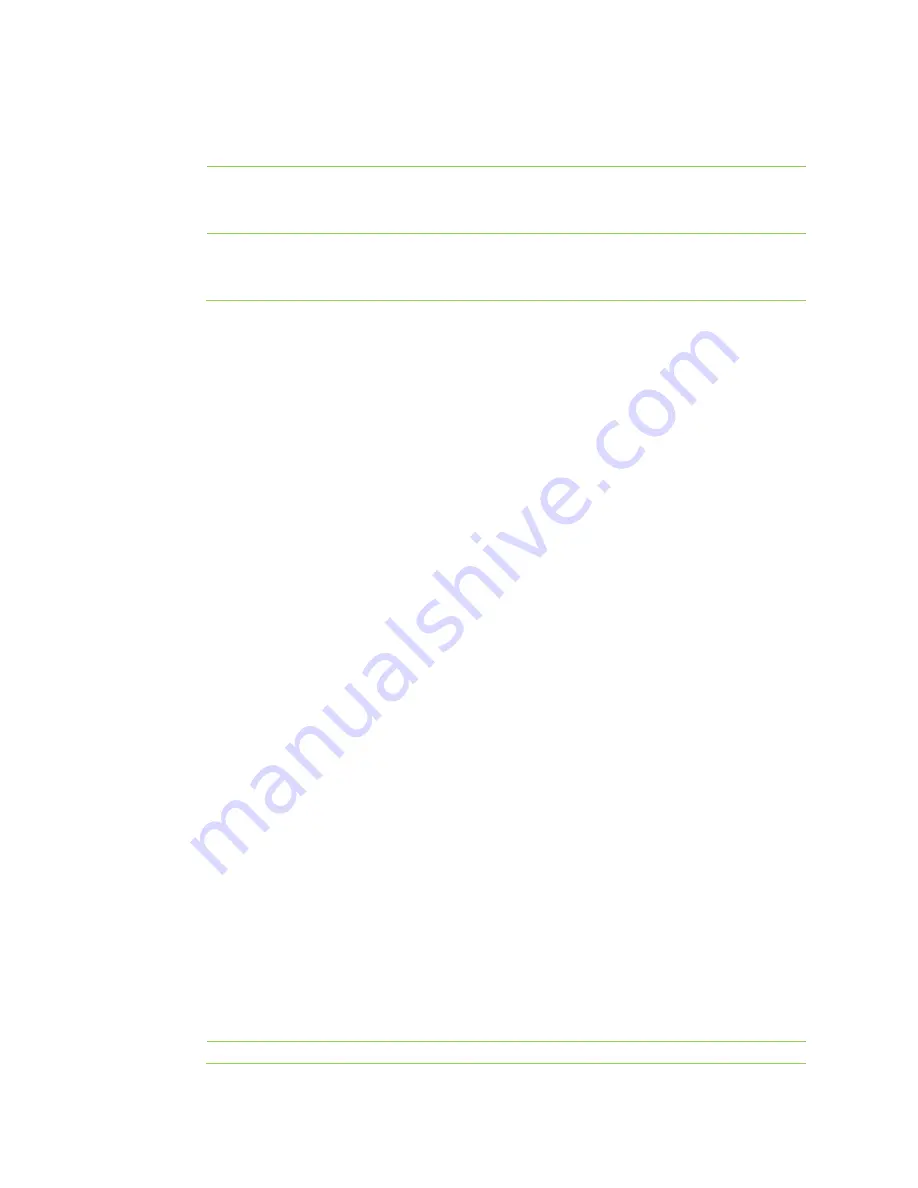
22
Wi-Fi Multi-Media
Wi-Fi Multimedia
Wi-Fi multimedia (WMM) is a wireless Quality of Service (QoS) protocol, ensuring
the preferential transmission of voice and video data. To perform WMM, the
wireless client is also required to support WMM. By default, WMM is enabled.
APSD
Automatic Power Save Delivery (APSD) saves power when no data is transmitted.
Enabling this function may reduce the wireless network performance. By default,
APSD is disabled.
WPS
Wi-Fi Protected Setup (WPS) is used to easily establish encrypted connections between wireless
client and WROC2000by entering the PIN and clicking
Start to connect
, or pressing the
WPS
button.
Enabling WPS
To enable WPS, perform the following steps:
1.
Click
Network
on the home page.
2.
Navigate to
Wireless>WPS
.
a.
In
WPS config.
select
Enable
beside
WPS
, click
Generate
beside
Route_PIN
to generate a
PIN of the WROC2000, and click
Save
. Next, enter the generated PIN on the WPS client to
automatically connect to the WROC2000.
b.
Perform either of the following settings in
WPS progress
:
Select
PBC
, and click
Start to connect
.
Select
PIN
, enter the PIN of the WPS client in
PIN
, and click
Start to connect
.
Notes:
The WPS information can be checked in
WPS
.
Reset OOB
is used to place the WPS client in idle state with the WPS indicator unlit, and allows
non-WPS clients to access the WROC2000.
It is recommended to re-configure the security mode for the wireless network of the WROC2000
after clicking
Reset OOB
.
WDS
Wireless distribution system (WDS) enables the WROC2000 to extend its wireless network coverage
by establishing connections with other routers through lazy, bridge or repeater mode.
Setting WDS through GUI
To set WDS through GUI, perform the following steps:
1.
Click
Network
on the home page.
2.
Click
Wireless>WDS
.
3.
Select the WDS mode.
WDS Mode
Applicable to Applicable to the Able to Provide Description
Summary of Contents for WROC2000
Page 1: ...1 WROC2000 Wireless Office Communication System User Manual Applicable to Version 2 1 5 88 ...
Page 6: ...6 Chapter I Overview ...
Page 7: ...7 Overview Front View Rear View ...
Page 10: ...10 Chapter II Getting Started ...
Page 13: ...13 Chapter III Network ...
Page 34: ...34 Chapter IV Voice ...
Page 63: ...63 Chapter V Management ...
Page 69: ...69 ...






























