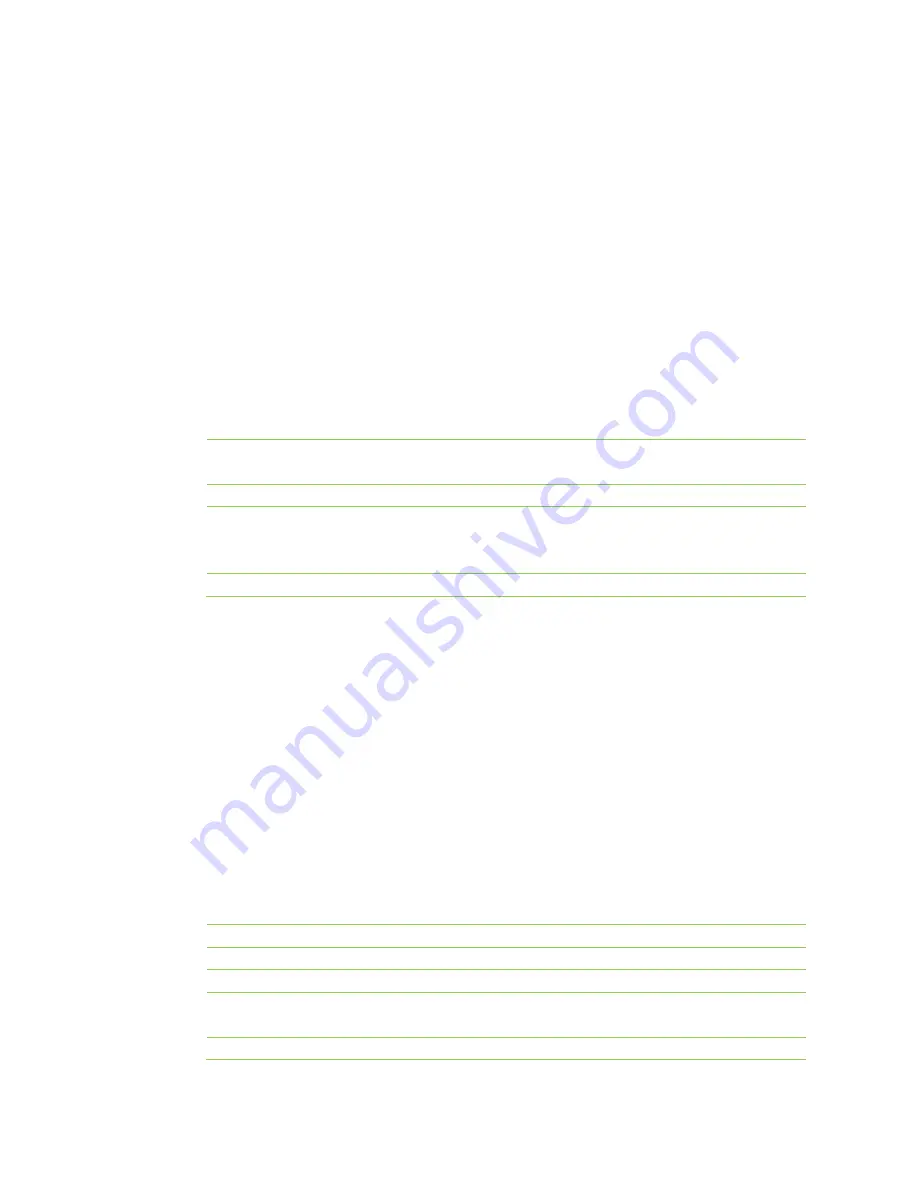
29
Application
Virtual Server
The virtual server achieves port range forwarding between the WAN and LAN terminals of the
WROC2000. The access to the WAN port range will be redirected to the specified terminals in LAN.
Setting a Virtual Server
To set a virtual server, perform the following steps:
1.
Click
Network
on the home page.
2.
Navigate to
Application>Virtual server
, and set the following parameters:
Host IP address
Indicates the IP address of the host that serves as the virtual server of the
LAN.
Port range
Indicates the start and end ports which the virtual server monitors.
Protocol
Indicates the network protocol used by the virtual server. For example,
you need to select
UDP
for DNS server and
TCP
for Web server. If you
are not sure which protocol is suitable, select
TCP&UDP
.
Comment
Indicates the No. of port forwarding rules.
3.
Click
Add
.
Note:
If the service port 80 is included in the port range configured for the virtual server, click
Firewall > System security
to change the remote management port to any value except 80, such
as 8888. Otherwise, a conflict will occur to disable the virtual server.
Port Forwarding
Port forwarding enables Internet users to access certain applications (such as FTP server) on the
specified LAN terminal of the WROC2000.
Setting Port Forwarding
To set port forwarding, perform the following steps:
1.
Click
Network
on the home page.
2.
Navigate to
Application>Port
forwarding
, and set the following parameters:
Host IP address
Indicates the IP address of the host where port mapping is enabled on the LAN.
Public port
Indicates the external network port corresponding to the LAN server port.
Private port
Indicates the server port of the LAN host.
Protocol
Indicates the protocol applied for port mapping.
If you are not sure which
protocol is suitable, select
TCP&UDP
.
Comment
Indicates the No. of port forwarding rules.
Summary of Contents for WROC2000
Page 1: ...1 WROC2000 Wireless Office Communication System User Manual Applicable to Version 2 1 5 88 ...
Page 6: ...6 Chapter I Overview ...
Page 7: ...7 Overview Front View Rear View ...
Page 10: ...10 Chapter II Getting Started ...
Page 13: ...13 Chapter III Network ...
Page 34: ...34 Chapter IV Voice ...
Page 63: ...63 Chapter V Management ...
Page 69: ...69 ...
















































