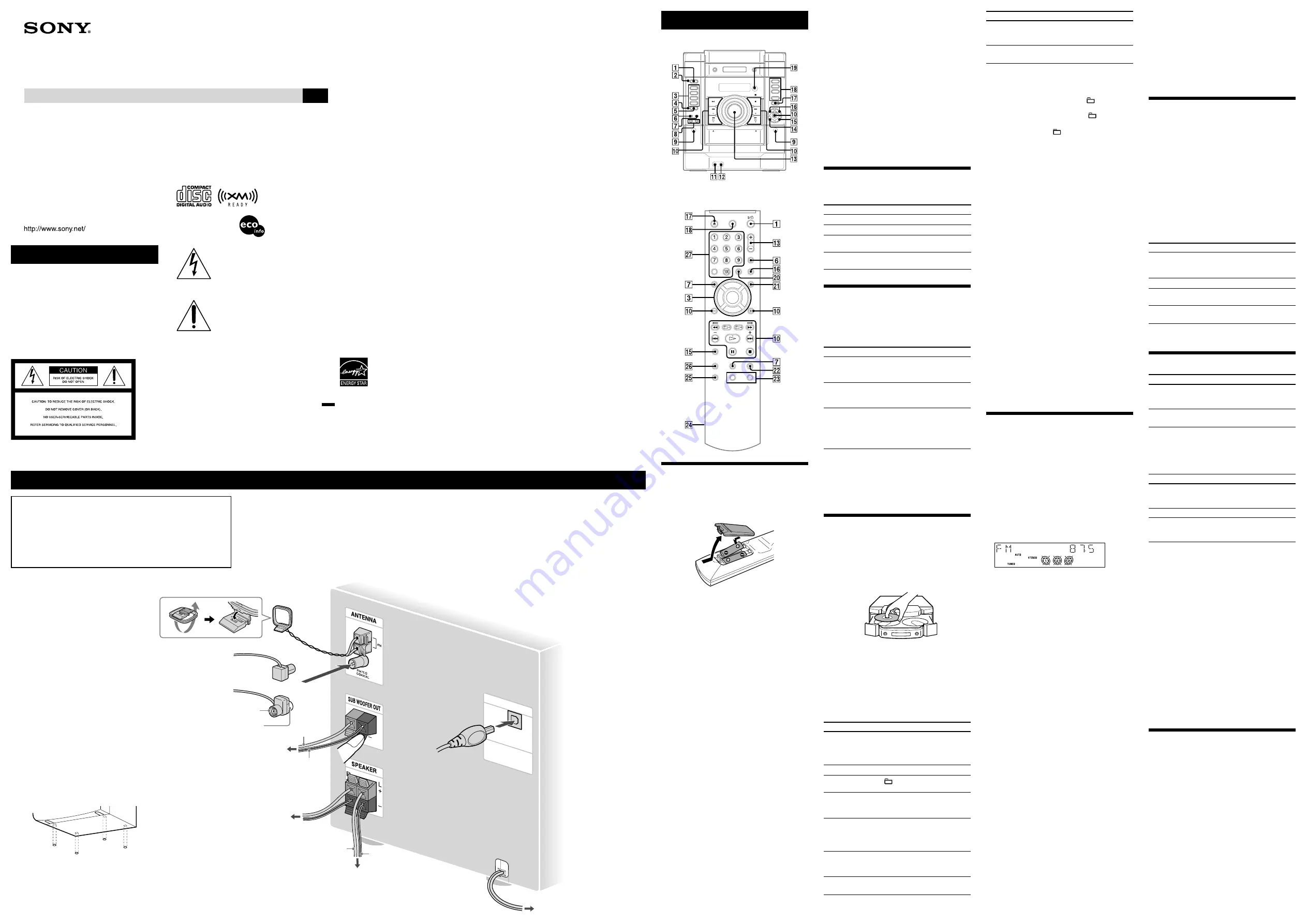
MHC-GX570XM.GB.2-668-369-51(1)
WARNING
To reduce the risk of fire or electric
shock, do not expose this apparatus to
rain or moisture.
CAUTION
The use of optical instruments with this product will
increase eye hazard.
Notice for the customers in the
U.S.A.
2-668-369-
51(1)
Mini HI-FI
Component System
Operating Instructions
GB
MHC-GX570XM
© 2006 Sony Corporation
Printed in China
Printed on 100% recycled
paper using VOC (Volatile
Organic Compound)-free
vegetable oil based ink.
Hooking up the system securely
This symbol is intended to alert the
user to the presence of uninsulated
“dangerous voltage” within the
product’s enclosure that may be of
sufficient magnitude to constitute a risk
of electric shock to persons.
This symbol is intended to alert the
user to the presence of important
operating and maintenance (servicing)
instructions in the literature
accompanying the appliance.
WARNING
This equipment has been tested and found to comply
with the limits for a Class B digital device, pursuant
to Part 15 of the FCC Rules. These limits are designed
to provide reasonable protection against harmful
interference in a residential installation. This equipment
generates, uses, and can radiate radio frequency energy
and, if not installed and used in accordance with the
instructions, may cause harmful interference to radio
communications. However, there is no guarantee that
interference will not occur in a particular installation. If
this equipment does cause harmful interference to radio
or television reception, which can be determined by
turning the equipment off and on, the user is encouraged
to try to correct the interference by one or more of the
following measures:
– Reorient or relocate the receiving antenna.
– Increase the separation between the equipment and
receiver.
– Connect the equipment into an outlet on a circuit
different from that to which the receiver is connected.
– Consult the dealer or an experienced radio/TV
technician for help.
This device complies with Part 15 of the FCC Rules.
Operation is subject to the following two conditions:
(1) This device may not cause harmful interference, and
(2) this device must accept any interference received,
including interference that may cause undesired
operation.
You are cautioned that any changes or modifications
not expressly approved in this manual could void your
authority to operate this equipment.
Note to CATV system installer:
This reminder is provided to call the CATV system
installer’s attention to Article 820-40 of the NEC
that provides guidelines for proper grounding and,
in particular, specifies that the cable ground shall be
connected to the grounding system of the building, as
close to the point of cable entry as practical.
U.S.A., Canadian and Australian
models only
ENERGY STAR
®
is a U.S. registered
mark. As an ENERGY STAR
®
partner,
Sony Corporation has determined that
this product meets the ENERGY STAR
®
guidelines for energy efficiency.
Note on DualDiscs
A DualDisc is a two sided disc product which mates
DVD recorded material on one side with digital
audio material on the other side. However, since the
audio material side does not conform to the Compact
Disc (CD) standard, playback on this product is not
guaranteed.
Music discs encoded with
copyright protection technologies
This product is designed to playback discs that
conform to the Compact Disc (CD) standard. Recently,
various music discs encoded with copyright protection
technologies are marketed by some record companies.
Please be aware that among those discs, there are some
that do not conform to the CD standard and may not be
playable by this product.
• MPEG Layer-3 audio coding technology and patents
licensed from Fraunhofer IIS and Thomson.
• The XM name and related logos are registered
trademarks of XM Satellite Radio Inc.
Basic Operations
Before using the system
To use the remote
Slide and remove the battery compartment lid
, and
insert the two supplied R6 (size AA) batteries,
side
first, matching the polarities shown below.
Notes on using the remote
• With normal use, the batteries should last for about six months.
• Do not mix an old battery with a new one or mix different types of
batteries.
• If you do not use the remote for a long period of time, remove the
batteries to avoid damage from battery leakage and corrosion.
To receive the XM Satellite Radio
Introducing XM Satellite Radio
XM Radio is the satellite radio service with millions of listeners
across the U.S. Broadcasting live daily. XM Radio offers 160
digital radio channels offering music, news, sports, comedy, talk,
entertainment, traffic and weather reports, with high quality digital
sound.
How to Subscribe
XM $12.95 monthly service subscription sold separately. XM
Connect and Play (TM) antenna required to receive XM service (sold
separately). Installation costs and other fees and taxes, including a
one-time activation fee may apply. Subscription fee is consumer only.
All fees and programming subject to change. Channels with frequent
explicit language are indicated with an XL. Channel blocking is
available for XM radio receivers by calling 1-800-XMRADIO.
Subscriptions subject to Customer Agreement available
at xmradio.com. XM service only available in the 48 contiguous
United States. XM Ready and XM Connect-and-Play are trademarks
of XM Satellite Radio Inc. (C)2006 XM Satellite Radio Inc. All rights
reserved.
Activate XM Service
Find the 8-character XM Radio ID of the Connect-and-Play antenna.
With the Connect-and-Play antenna connected to the unit, the Radio
ID can be found by selecting channel 0 on the radio. Press >10, 10/0,
10/0, 10/0
on the remote in that order to select channel 0.
Record the Radio ID here for reference: _______________________.
(NOTE: The XM Radio ID does not use the letters I, O, S, or F.)
Activate your XM Satellite Radio service online
at http://activate.xmradio.com or by calling 1-800-XMRADIO
(1-800-967-2346). You will need a major credit card.
XM will send a signal from the satellites to activate the full channel
lineup. Activation normally takes 10 to 15 minutes, but during peak
busy periods, you may need to keep your player on for up to an hour.
When you can access the full channel lineup on your player, you’re
done.
Notes on XM Satellite Radio
• To ensure optimal reception of XM’s satellite signal, move your
antenna to various window locations around your home to see where
the best reception will be received. Most XM customers place the
antenna in a south-facing window with a clear view to the sky.
• Residents in Canada please see information about XM Canada at the
following webpage: (http://www.xmradio.ca/)
To set the clock
1
Turn on the system.
Press
(power)
.
2
Select the clock set mode.
Press CLOCK/TIMER SET
on the remote. If the
current mode appears on the display, press
/
repeatedly to select “CLOCK SET” and then press
ENTER
.
3
Set the time.
Press
/
repeatedly to set the hour, and
then press ENTER
. Use the same procedure to set
the minutes.
When you turn off the system after setting the clock,
the clock display appears instead of the demonstration
display.
The clock settings are lost when you disconnect the
power cord or if a power failure occurs.
Selecting a music source
Press the following buttons (or press FUNCTION
on
the remote repeatedly).
To select
Press
CD
CD
.
Tuner
TUNER/BAND
.
Tape (deck A or B)
TAPE on the remote (or
TAPE A/B on the unit)
.
Component (connected
using an audio cord)
AUDIO IN
on the unit.
Adjusting the sound
To adjust the volume
Press /– on the remote (or turn the
VOLUME control on the unit)
.
To add a sound effect
To
Press
Reinforce the bass and
create a more powerful
sound
GROOVE
on the unit
repeatedly until “GROOVE”
appears.
Set the surround effect
SURROUND
on the unit
repeatedly until “SURR”
appears.
Select the preset sound
effect
EQ
on the remote
repeatedly. To cancel,
press EQ
on the remote
repeatedly until “EQ OFF”
appears.
To turn on the subwoofer
Press SUBWOOFER
on the unit repeatedly until
“SUB ON” appears. The SUBWOOFER indicator
on
the unit lights up. If you later disconnect the subwoofer,
repeat the procedure until “SUB OFF” appears. The
volume of the subwoofer is linked to the front speakers.
Playing a CD/MP3 disc
1
Select the CD function.
Press CD
.
2
Place a disc.
Press OPEN/CLOSE
on the remote (or
(open/
close) on the unit)
, and place a disc with the label
side up on the disc tray.
To insert additional discs, press DISC SKIP
to
rotate the disc tray.
To close the disc tray, press OPEN/CLOSE
on the
remote (or
(open/close) on the unit)
again.
Do not force the disc tray closed with your finger, as
this may damage the unit.
3
Start playback.
Press
(play) on the remote (or
(play/pause)
on the unit)
.
To
Press
Pause playback
(pause) on the remote (or
(play/pause) on the unit)
. To resume play, press the
button again.
Stop playback
(stop)
.
Select a folder on an
MP3 disc
+/– (select folder)
.
Select a track or file
/
(go back/go forward)
(or turn the MULTI JOG dial on
the unit)
.
Find a point in a
track or file
Hold down
/
(rewind/fast
forward)
during playback,
and release the button at the
desired point.
Select Repeat Play
REPEAT
on the remote
repeatedly until “REP” or
“REP1” appears.
Select a disc
DISC SKIP (or DISC 1 – 3 on
the unit)
in stop mode.
To
Press
Switch to CD
function from other
function
DISC 1 – 3
on the unit
(Automatic Source Selection).
Exchange other
discs while playing
EX-CHANGE
on the unit.
To change the play mode
Press PLAY MODE
repeatedly while the player is
stopped. You can select normal play (“ALL DISCS”
for all discs or “1 DISC” for a disc or “
*” for all
MP3 files in the folder on the disc), shuffle play (“ALL
DISCS SHUF” or “1 DISC SHUF” or “
SHUF*”), or
program play (“PGM”).
* When playing a CD-DA disc,
(SHUF) Play performs the same
operation as 1 DISC (SHUF) Play.
To select a CD track using the number
buttons
Press the number buttons
on the remote during
normal play. For example, to enter 20, press >10, 2, 10/0,
in that order.
Notes on Repeat Play
• All tracks or files on a disc are played repeatedly up to five times.
• You cannot select “REP” and “ALL DISCS SHUF” at the same
time.
• “REP1” indicates that a single track or file is repeated until you stop
it.
Notes on playing MP3 discs
• Do not save other types of files or unnecessary folders on a disc that
has MP3 files.
• Folders that have no MP3 files are skipped.
• MP3 files are played back in the order that they are recorded onto
the disc.
• The system can only play MP3 files that have a file extension of
“.MP3.”
• If there are files on the disc that have the “.MP3” file extension,
but that are not MP3 files, the unit may produce noise or may
malfunction.
• The maximum number of:
– folders is 150 (including the root folder).
– MP3 files is 255.
– MP3 files and folders that can be contained on a single disc is 300.
– folder levels (the tree structure of files) is 8.
• Compatibility with all MP3 encoding/writing software, recording
device, and recording media cannot be guaranteed. Incompatible
MP3 discs may produce noise or interrupted audio or may not play
at all.
Notes on playing multisession discs
• If the disc begins with a CD-DA (or MP3) session, it is recognized
as a CD-DA (or MP3) disc, and playback continues until another
session is encountered.
• A disc with a mixed CD format is recognized as a CD-DA (audio)
disc.
Listening to the radio
To listen to FM or AM
1
Select “FM” or “AM.”
Press TUNER/BAND
repeatedly.
2
Select the tuning mode.
Press TUNING MODE
repeatedly until “AUTO”
appears.
3
Tune in the desired station.
Press +/– on the remote (or /– on the unit)
. Scanning stops automatically when a station is
tuned in, and then “TUNED” and “STEREO” (for
stereo programs) appear.
To stop automatic scanning
Press
(stop)
.
To tune in a station with a weak signal
If “TUNED” does not appear and the scanning does
not stop, press TUNING MODE
repeatedly until
“AUTO” and “PRESET” disappear, and then press
+/– on the remote (or /– on the unit)
repeatedly to tune in the desired station.
To reduce static noise on a weak FM stereo
station
Press FM MODE
on the remote repeatedly until
“MONO” appears to turn off stereo reception.
To listen to XM
You can operate and listen to the XM satellite Radio by
connecting your XM Connect-and-Play Antenna. Before
using the system, connect the XM Connect-and-Play
antenna to the XM jack of the system (see “Hooking up
the system securely”).
1
Select “XM.”
Press XM on the remote (or TUNER/BAND
repeatedly)
.
2
Select the All Channel mode.
Press TUNING MODE
repeatedly until “CAT”
and “PRESET” disappear.
3
Tune in the desired channel.
Press +/– on the remote (or /– on the unit)
repeatedly.
To select a channel by Category mode
1
Press XM on the remote (or TUNER/BAND
repeatedly)
.
2
Press TUNING MODE
repeatedly until “CAT”
appears.
3
Press CA/–
repeatedly.
4
Press +/– on the remote (or /– on the
unit)
repeatedly.
To select a channel using the number
buttons
Press the number buttons
on the remote. For example,
to enter 20, press >10, 10/0, 2, 10/0, in that order. You
cannot enter 255 or more.
Notes
• If you select a channel that is not broadcasted, “OFF AIR” appears
and the previous channel is selected.
• If you select a channel using the number buttons in Category mode,
the tuning mode changes to All Channel mode automatically.
Playing a tape
1
Select a tape deck.
Press TAPE (or TAPE A/B on the unit)
repeatedly.
2
Insert a tape.
Press PUSH
on the unit, and insert the TYPE
I (normal) tape into the cassette holder with the side
you want to play facing forward. Make sure there is
no slack in the tape to avoid damaging the tape or
the tape deck. Press PUSH
on the unit again to
close the cassette holder.
3
Start playback.
Press
(play) on the remote (or
(play/pause)
on the unit)
. Do not eject the tape during playback
or recording, as this may cause irreparable damage to
the tape and the cassette holder.
To
Press
Pause playback
(pause) on the remote (or
(play/pause) on the unit)
. To
resume play, press the button again.
Stop playback
(stop)
.
Rewind or fast
forward
/
(rewind/fast forward)
.
Select Relay
Play*
PLAY MODE
repeatedly until
“RELAY” appears.
* After the playback of the front side of deck A, deck B plays the
front side, and then stops.
Changing the display
To
Press
Change
information on the
display*
DISPLAY
repeatedly when the
system is turned on.
Change Display
mode (See below.)
DISPLAY
repeatedly when the
system is turned off.
* For example, you can view CD/CD-G/MP3 disc information, such
as the track or file number or folder name during normal play, or
the total playing time while the player is stopped. You can also view
XM radio information, such as the channel name, song title and
artist name.
The system offers the following display modes.
Display mode
When the system is off
1)
,
Demonstration
The clock display is replaced by
lighting and flashing of the display
window.
Clock
The clock is displayed.
Power Saving
Mode
2)
The display is turned off to conserve
power. The timer and clock continue
to operate.
1)
The STANDBY indicator
on the unit lights up when the system
is off.
2)
When the system is in Power Saving Mode, the following functions
are unavailable:
– setting the clock.
– changing the AM tuning interval.
– turning on the system by pressing the function buttons (for
example, CD
).
– changing the CD power manage function.
– resetting the system to factory settings.
Notes on the display information
• The following are not displayed;
– total playing time for a CD-DA disc depending on the play mode.
– total playing time for an MP3 disc.
– remaining playing time for an MP3 file.
• The following are not displayed correctly;
– elapsed playing time of an MP3 file encoded using a VBR
(variable bit rate).
– folder and file names that do not follow either the ISO9660 Level
1, Level 2 or Joliet in the expansion format.
• The following are displayed;
– ID3 tag information for MP3 files when ID3 version 1 and version
2 tags are used.
– up to 30 characters of ID3 tag information using uppercase letters
(A to Z), numbers (0 to 9), and symbols (˝ $ % ’ ( ) * , – . / < = >
@ [ \ ] _ ` { | } ! ? ^).
Using optional audio
components
To connect an optional headphones
Connect headphones to the PHONES jack
on the
unit.
To connect an optional component
Connect additional audio component to the AUDIO
IN jack
on the unit using an audio analog cord (not
supplied). Turn down the volume on the system, and then
select the AUDIO IN function.
Subwoofer
Place the subwoofer vertically to obtain a better bass
reproduction. Also, position the subwoofer:
– on a solid floor where resonance is unlikely to occur.
– at least a few centimeters away from the wall.
– away from the center of the room or place a bookshelf
against a wall, to avoid generating a standing wave.
Speakers and subwoofer
Attach the supplied speaker pads to the bottom of the
front speakers and subwoofer to prevent slipping.
When carrying this system
1
Remove all discs to protect the CD mechanism.
2
Press CD
to select the CD function.
3
Hold down
on the unit, and press
/
on the unit until
“STANDBY” appears.
4
After “LOCK” appears, unplug the power cord.
Wall socket
AM loop antenna
FM lead antenna
(Extend it horizontally.)
Subwoofer
Front speaker (right)
Front speaker (left)
White side for North
American model
Brown side for
other regions
Striped (Black/
)
Solid (Red/
)
XM Connect-and-Play
antenna (not supplied)
or
Striped (Black/
)
Solid (Red/
)
Speakers and subwoofer
Insert only the stripped portion of the
cord.
XM antenna
Connect the XM Connect-and-Play
antenna. For details, see “To receive
the XM Satellite Radio.”
Power
Connect the power cord to a wall
socket. The demonstration appears
in the display.
If the plug does not fit the wall
socket, detach the supplied plug
adaptor (only for models equipped
with an adaptor).
Antennas
Find a location and an orientation that provide
good reception, and then set up the antenna.
Keep the antennas away from the speaker cords
to avoid picking up noise.
Owner’s Record
The model and serial numbers are located on the rear of the unit. Record these numbers in the space
provided below. Refer to them whenever you call upon your Sony dealer regarding this product.
Model No. ______________ Serial No. ______________




















