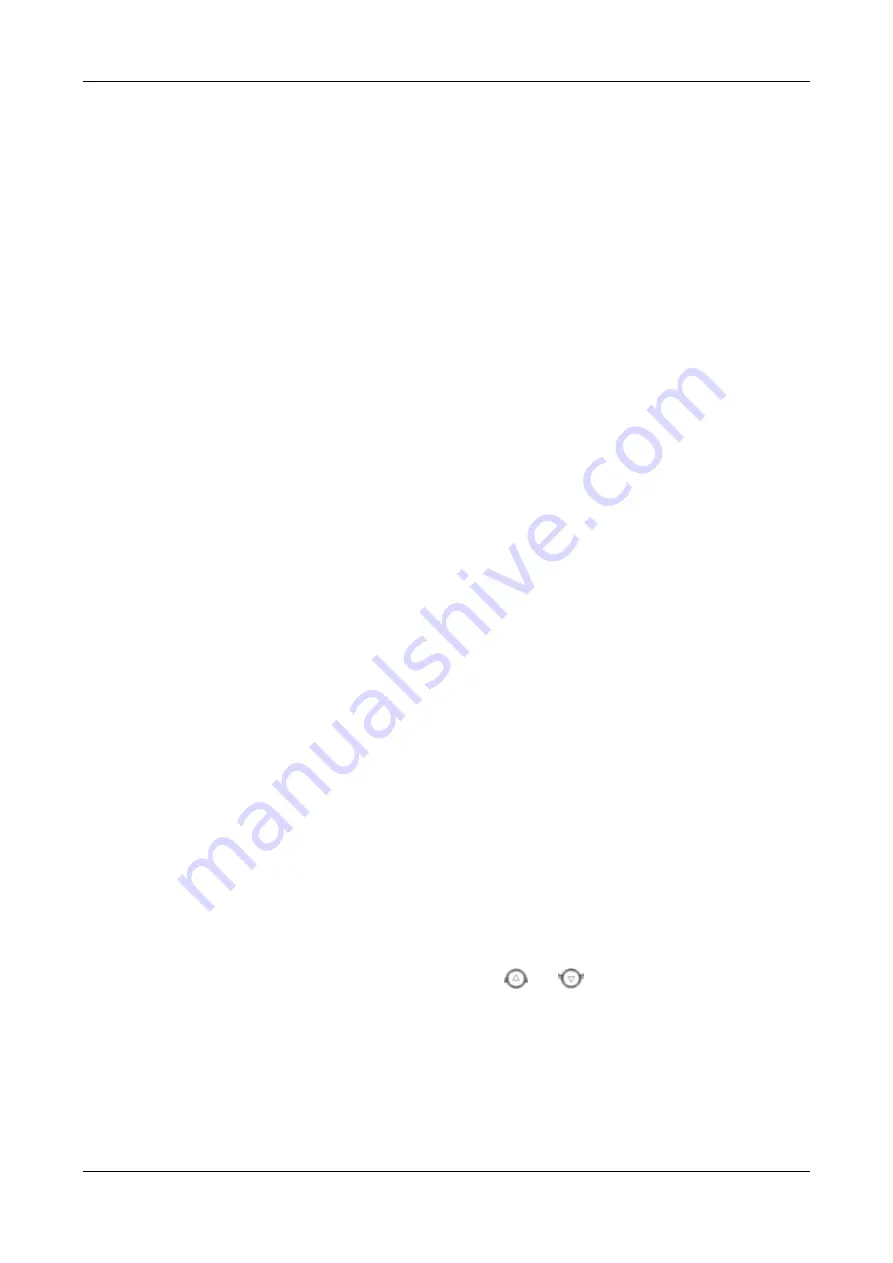
NRP1004 Series IP Phone User Manual
New Rock Technologies, Inc. 3-3
Attended Transfer
To make an attended transfer, press the
Transf
key, enter the number to transfer to, and press
SEND
during the conversion. After the third party answers, press
Transf
to complete the operation. Note that
to enable this function, you need to enable call waiting and call transfer first.
Alert Transfer
During the conversation, press the key
Transf
, enter the number to transfer to, and press
SEND
(the
connection is not established yet). As soon as the call is answered, press
Transf
to complete the
operation. Note that to enable this function, you need to enable call waiting and call transfer first.
3.1.9 Three-Way Conference Call
Press the
Conf
key during the conversation.
The first call is placed on hold. Enter the conference ID to join after hearing a dial tone, and press
SEND
.
When the call is answered, press
Conf
and add the first call to the conference.
If you want to leave the conference, press the
Split
key.
Note: This function operates normally only when your VoIP service provider supports RFC3515. To
enable this function, you need to enable the call waiting function.
3.1.10 Multiple-Way Call
If theNRP1004/P is in the hook/handsfree/headset mode, press
HOLD
set the delay period (which is
displayed as “--” on the screen). Each–“-“represents two seconds. For example, if you enter "123-45”,
the phone will send out “45” two seconds after “123”; if you enter “123---45”, the phone sends out “45”
six seconds after “123”.
Note: The function key must be configured as a HOLD.
3.1.11 Multi-line
By default, you can register and concurrently use a maximum of 2 SIP accounts on the NRP1004/P.
There are four keys used as SIP line toleranted to make calls in SIP accounts. It will blink when the
account registed failed.
The NRP1004/P allows enterprise users to answer multi-way calls and make multi-line call. You can
answer a maximum of 10 incoming calls, with 9 calls being in held and only one call being answered
for the moment. In addition, you use the navigation key
or
to select a call to retrieve. After
pressing
HOLD
, the selected call is retrieved and the current call is held automatically. You can define
the four keys as multi-line keys on the Web page, with each line key corresponding to a call. The line
key lights on during the conversation and blinks after the call is held.






























