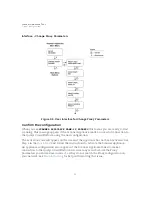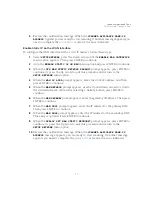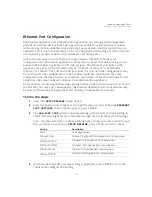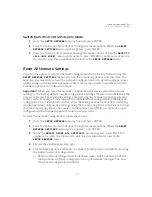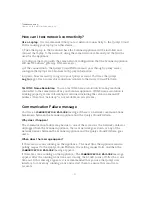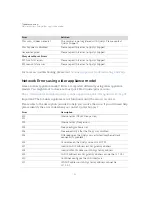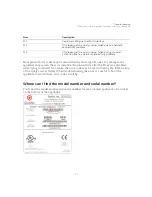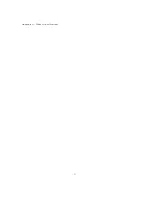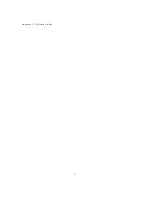Scanner Appliance Tour
Network Settings in IPv6-only Mode
47
Configure the scanner with manual IPv6
If automatic IPv6 address assignment is not available on your network, you must enable
the Scanner Appliance with a manual IPv6 address using the
ENABLE STATIC IPv6 ON
LAN?
menu option. One of these configurations is required. Note: For a valid network
configuration, you should configure at least one IPv6 DNS resolver.
Tell me the steps
When enabling a manual IPv6 address on the LAN interface, you must enter network
configuration settings for the Scanner Appliance so that the Appliance can communicate
with the Qualys Cloud Platform. Note: Anytime you enter an IPv6 address, both expanded
and compressed formats are supported.
Follow these steps to enable a manual IPv6 address on the LAN interface:
1
Go to the
SETUP NETWORK
menu option and press ENTER
to continue.
2
Press the Down arrow until the
ENABLE STATIC IPv6 ON LAN?
menu option
appears. Then press ENTER
to continue.
3
When the
IPv6 ADDR
prompt appears, enter the IPv6 IP address, and then press
ENTER to continue.
4
When the
IPv6 PREFLEN
prompt appears, use the Up and Down arrows to scroll
to the desired prefix length value. After selecting a prefix length, press ENTER to
continue.
5
When the
IPv6 GW
prompt appears, enter the gateway IPv6 address, and then
press ENTER
to continue.
6
When the
IPv6 DNS1
prompt appears, enter the IPv6 address for the primary DNS
server, and then press ENTER
to continue.
7
When the
IPv6 DNS2
prompt appears, enter the IPv6 address for the secondary
DNS server. This entry is optional. Press ENTER
to continue.
8
When the
REALLY SETUP STATIC LAN IPV6?
prompt appears, press ENTER
to
continue. Or press the Up arrow to quit this procedure and return to the
SETUP
NETWORK
menu option.
9
Review the confirmation messages. The Scanner Appliance attempts to make a
connection to the Qualys Cloud Platform using the new configuration. Upon
success the
SCANNER APPLIANCE NAME–IP ADDRESS
message appears and the
manual IPv6 address is enabled.
Summary of Contents for QGSA-5120-A1
Page 1: ...Scanner Appliance User Guide December 20 2021 ...
Page 6: ...Preface 6 ...
Page 58: ...Troubleshooting Where can I find the model number and serial number 58 ...
Page 60: ...Appendix A Product Specifications 60 ...
Page 62: ...Appendix B Software Credits 62 ...
Page 64: ...Appendix C Safety Notices 64 ...