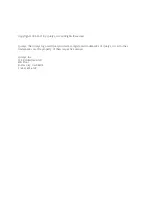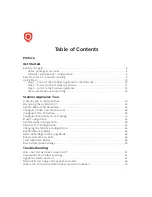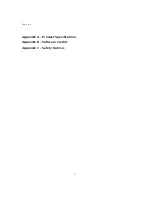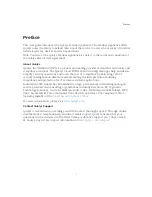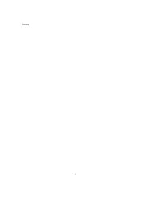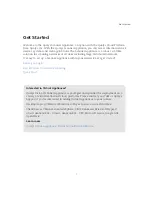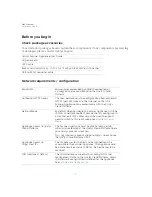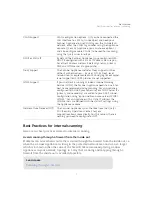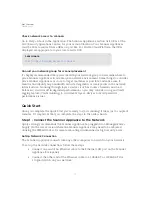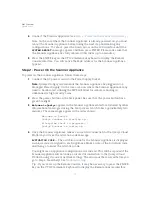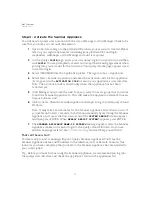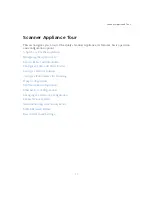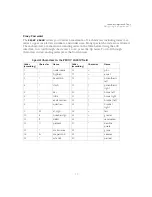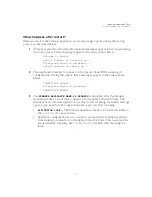Get Started
Quick Start
14
Step 3 - Activate the Scanner Appliance
You will need a Qualys user account with the role of Manager or Unit Manger. Check to be
sure that you have your account information.
1
Open a browser and go to the platform URL where your account is located. Please
refer to your registration email containing your platform URL and login
credentials. A Manager or Unit Manager account is required.
2
On the Qualys
LOGIN
page, enter your user name (login) and password, and then
click
LOGIN
. You are prompted to review and accept the licensing agreement when
you log into your account for the first time. Your Qualys Home page appears upon
successful login.
3
Select VM/VMDR from the application picker. Then go to Scans > Appliances.
4
Select New > Scanner Appliance and enter the activation code for the appliance
(as it appears in the
ACTIVATION CODE
screen in your Appliance’s user interface.
Note: The activation code is shown only when the Appliance has not been
activated yet.
5
(Unit Manager only) From the Add To menu, select an asset group that you want
to add the Scanner Appliance to. This will make the Appliance available to users
in your business unit.
6
Click Activate. Then the Scanner Appliance attempts to log in to the Qualys Cloud
Platform.
Note: It may take a few minutes for the Scanner Appliance activation to occur. If
you prefer not to wait, complete the activation manually by restarting the Scanner
Appliance. Just press the Down arrow until the
SYSTEM REBOOT
screen appears
and then press ENTER. When
REALLY REBOOT SYSTEM?
appears press ENTER.
7
The
SCANNER APPLIANCE NAME–IP ADDRESS
message appears after the Scanner
Appliance makes a successful login to the Qualys Cloud Platform. Do you see
another message instead? See
and we’ll help you with this.
That’s all there is to it!
You are ready to start scanning with your Qualys Scanner Appliance! You’ll see the
Scanner Appliance name and IP address in the interface (LCD or Remote Console), this
indicates you have completed the Quick Start, the Scanner Appliance has been added to
your subscription.
Tip - Before you launch scans using the Scanner Appliance, we recommend you log into
the Qualys user interface and check the Appliance status on the appliances list.
Summary of Contents for QGSA-5120-A1
Page 1: ...Scanner Appliance User Guide December 20 2021 ...
Page 6: ...Preface 6 ...
Page 58: ...Troubleshooting Where can I find the model number and serial number 58 ...
Page 60: ...Appendix A Product Specifications 60 ...
Page 62: ...Appendix B Software Credits 62 ...
Page 64: ...Appendix C Safety Notices 64 ...