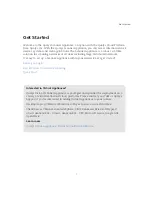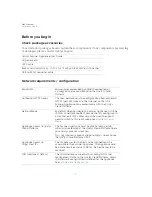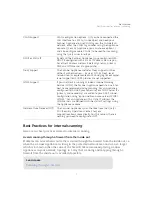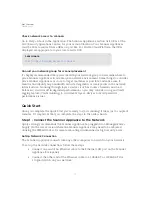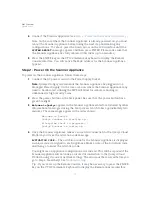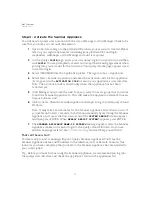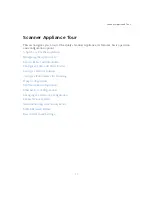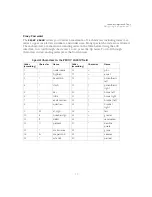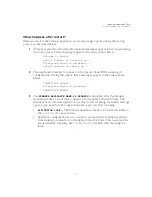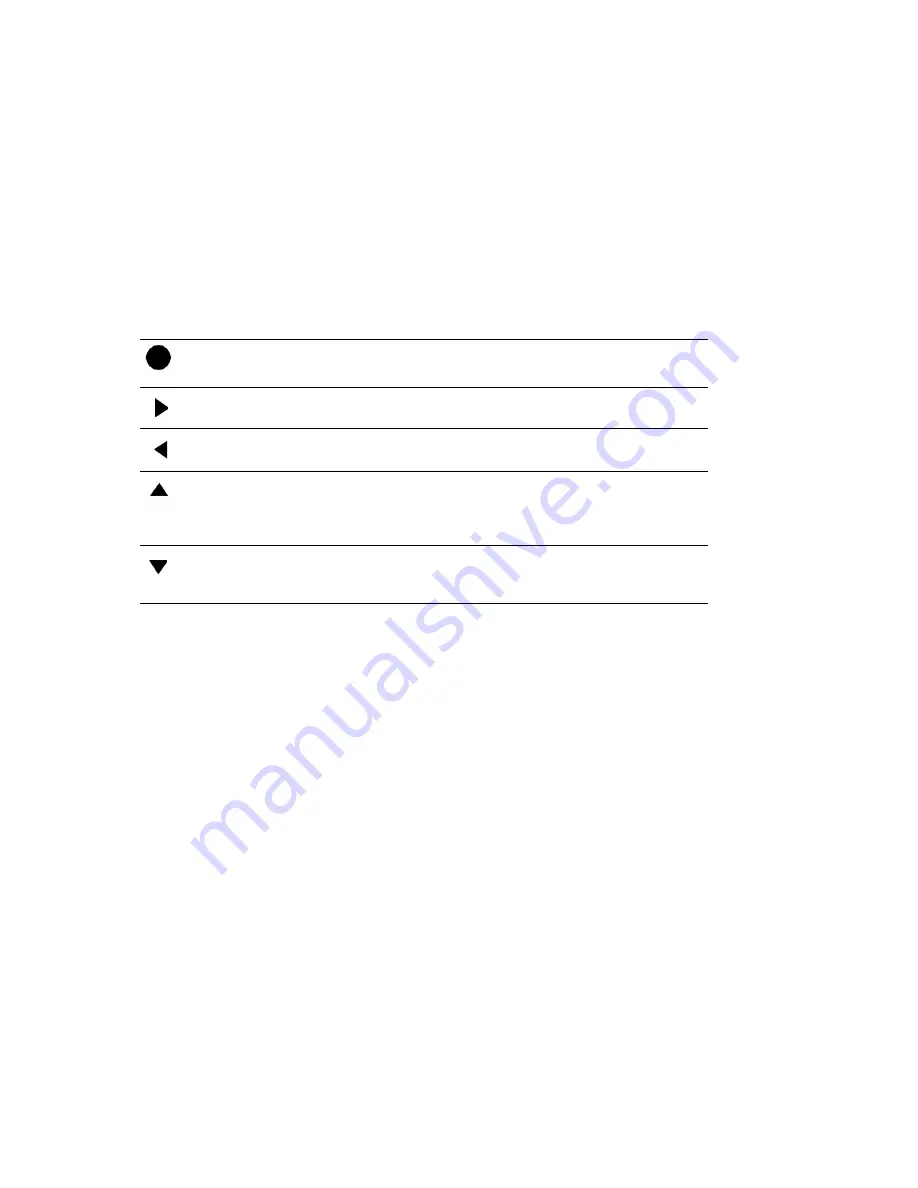
Scanner Appliance Tour
Navigating the Appliance UI
21
Navigation Indicators
Each Scanner Appliance screen displays one or more indicators in the top right corner,
indicating the navigation options available from the current screen.
Note these important guidelines for using buttons: 1) Press one button at a time, 2) Do not
hold down an arrow button (except as noted in guideline 3), instead press the arrow
multiple times, and 3) When entering a user name or password, you can hold down the Up
and Down arrow buttons to scroll through characters quickly.
Entering Information
The Scanner Appliance user interface (LCD and Remote Console) allow users to enter
information in the fields provided using arrow keys. The Left and Right arrows move the
cursor to the left and right and the Up and Down arrows are used to scroll through
characters. Some fields allow certain characters to be entered. The character restrictions
are described below.
Up and Down Arrows
Using the LCD user interface use the Up and Down arrows to enter characters in a field.
Using the Remote Console interface you have the option to use the Up and Down arrows
or to use your keyboard to enter characters.
In numeric entry fields, you press the Up and Down arrows to select a value between
0 and 9. When a numeric entry field is first displayed, a default value appears.
LCD
Button
Remote
Console
Key
Description
ENTER
Confirm a selection. After you press ENTER, another
screen appears.
RIGHT
Move the cursor to the right in an entry field.
LEFT
Move the cursor to the left in an entry field.
UP
Used to:
— Increase the value in an entry field
— Move up through menu options
— Cancel a confirmation message
DOWN
Used to:
— Decrease the value in an entry field
— Move down through menu options
Summary of Contents for QGSA-5120-A1
Page 1: ...Scanner Appliance User Guide December 20 2021 ...
Page 6: ...Preface 6 ...
Page 58: ...Troubleshooting Where can I find the model number and serial number 58 ...
Page 60: ...Appendix A Product Specifications 60 ...
Page 62: ...Appendix B Software Credits 62 ...
Page 64: ...Appendix C Safety Notices 64 ...